YouTube is the most popular video-sharing platform on the internet and everyone has their own list of favorite videos. But the thing with YouTube is that it doesn’t allow you to download videos to your personal computer or smartphone. That’s quite irritating. Not all of us have unlimited or fast internet connections while on the move and downloading these videos can help save your bandwidth the next time you want to watch your favorite video while on a tour or long trip.
Anyway, in this post, I’ll be showing you how to download videos from YouTube to your PC or smartphone very easily.
How to download YouTube videos on PC
Downloading videos from YouTube to your personal computer is as easy as copying the video’s link and hitting the download button. I’m not kidding.
Step 1 – All you need to do is, first open the video on YouTube that you want to download using your favorite web browser.
Step 2 – Then, copy the video’s link from your browser’s address bar. You can also grab the video’s address by clicking on the share option below the video and copying the short link.
Step 3 – Next, go to SaveFrom.net and paste the video’s URL (the link you copied in the above step), and click anywhere so that it can fetch the video information for you.
Step 4 – Finally, you can download the video by choosing the video quality and hitting the download button.
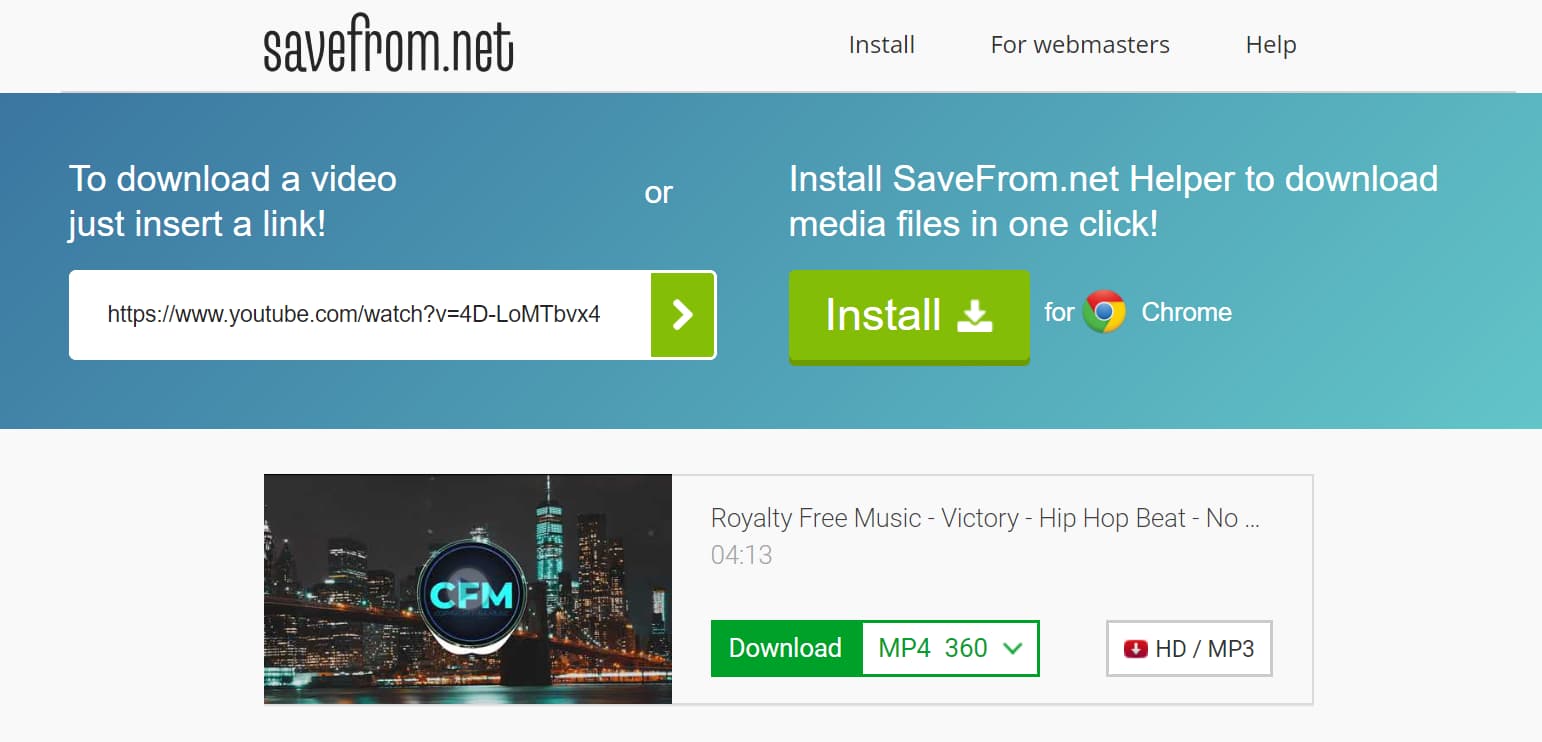
You can download the videos as in all the formats it is available on YouTube.
NOTE: This method also works on smartphones and tablets. But if you need an app-like experience, proceed with the below-mentioned method.
Also Read: Useful Google Chrome Extensions.
How to download YouTube videos on Android smartphones and tablets
Downloading YouTube videos on your Android device is simpler than downloading them on a personal computer. Just download and install the TubeMate YouTube Downloader app by Devian Studio on your Android phone or tablet. Don’t forget to allow the installation of unknown apps on your device before hitting the install button. By default, your phone blocks the installation of unknown apps which were not downloaded from the Google Play Store to help keep your device secure.
But you can always disable it, install the app you want (must be a safe app), and then enable it again. TubeMate has been in the market for quite some time and the only reason why it’s not available on the Play Store is that it allows downloading videos from YouTube which is against Google’s policies.
TubeMate works just like your normal YouTube app except that it also allows you to download and save videos from YouTube to your device for offline viewing which YT doesn’t allow for most of the videos.
Hope you guys liked this post! 😀

I’m late to reply but this one works great for me: VidPaw YouTube Video Downloader. It’s simple to use, just cut and paste the URL and it has worked flawlessly. I’ve used it on both Windows and Mac.
Awesome, thanks for sharing it with us!