Table of Contents
What are permalinks
Permalinks (also known as permanent links) are nothing but pretty links (URLs) to your individual blog posts, pages, categories, and tag archives present on your blog or website. For example, the permalink of this blog post is https://antonyagnel.com/wordpress-permalinks/
A good permalink is very important for making your website look professional. It makes it easy for users and search engines to understand what your content is about. Setting up a good permalink structure for your website is good for SEO too. Only through the use of these permalinks, we can identify individual blog posts, pages, or any content on your website.
Importance of permalinks
Permalinks in WordPress are important for more than one reason. First of all, if someone likes your content and wants to link back to your article, they can use that article’s permalink to link back to your post.
Secondly, if you want to share your blog post with anyone online through email or social media platforms, you need your permalink (they act like your blog post’s address on the internet).
Permalinks are also displayed on the search engine results page (SERPs) below your post title and above your post meta description. This makes it easy for users to understand if your post is relevant to their search query or not.
Without permalinks, you cannot keep track of your content across the internet and you cannot find how well your posts are performing due to your latest social media marketing strategies. Facebook keeps track of your posts through these permalinks. Every time someone shares your post, likes it, or comments below it on Facebook, your Facebook share count for that particular post increases. This is a positive social signal in the eyes of Google as it understands that more people are interacting with your content.
Different WordPress permalink settings
In WordPress, there are six different permalink structures with the last one being a custom permalink structure.
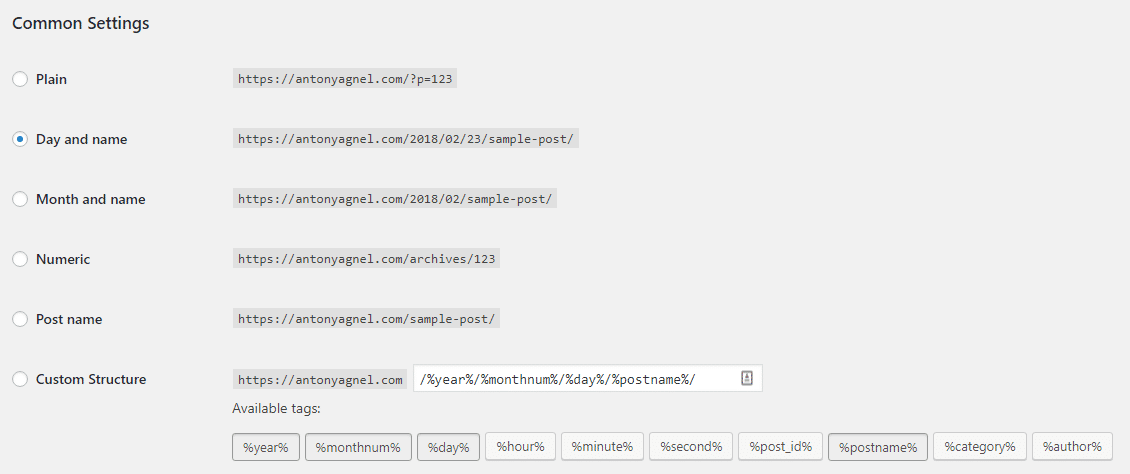
- This first permalink structure is ‘Plain‘ which is an ugly permalink because it makes use of numbers to identify your posts rather than text values. Since it uses numbers only, it is impossible for readers to understand what the article is going to be about without actually loading the post in their browser (not recommended for SEO).
- The second type of permalink structure is ‘Day and name‘. It uses the year/month/day format followed by your post’s slug. Slugs are the user-friendly URL versions of the post name (recommended).
- The third type of permalink structure is ‘Month and name‘. It makes use of the year/month format followed by your post’s slug. It is not very different from the second type of permalink. The only difference is that it doesn’t include the day in the permalink (recommended).
- The fourth type of permalink structure is ‘Numeric‘. It uses the archives format followed by the post ID (not recommended).
- The fifth type of permalink structure is ‘Post name‘. It uses your post’s slug itself as the permalink of your post (highly recommended as it is the best WordPress permalink structure for SEO).
- The sixth type of permalink structure is advanced permalinks which give you the ability to define a custom structure for your WordPress permalinks. It provides you with a list of predefined tags which you can use to define your new custom permalink structure. I don’t recommend playing with these settings unless you know what you are doing. Playing around with it unnecessarily can break your site because it involves making changes to your WordPress database (strictly not recommended).
Nowadays the default permalink settings are ‘Day and name‘ when you install WordPress using the popular Softaculous installer present in your web hosting’s hosting panel. By the way, there’s an ‘Optional’ setting below the ‘Common Settings’ which allows you to change the permalink structure of your categories and tags.
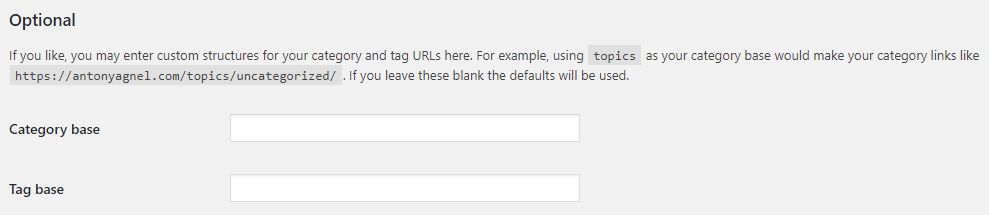
SEO-friendly permalinks
A bad permalink structure can affect your website’s SEO score. Make sure your URLs and permalink structure are SEO-friendly. Now, here are some tips for you to make sure that your WordPress URLs are SEO-friendly.
- Choose an SEO-friendly permalink structure. I have marked them as recommended in the above section.
- Make sure you focus on your article’s topic in your blog post’s URL.
- Keep your URLs short. It is easier to remember and looks clean in your browser’s address bar.
- Use your focus keyword in your post URL.
- Use hyphens “-” to separate different words in your post URL.
- Avoid using stop words in your post URL. Here’s a list of stop words from Semrush that you need to avoid using in your post URL.
- Implement and use HTTPS if possible in your link structure. You can use Cloudflare to enable SSL on your website for free.
- Use a WordPress plugin like Yoast or Rank Math SEO to check if your URL is optimized for SEO.
How to reset permalinks in WordPress
In WordPress, you can simply resave your permalinks by going to your Permalinks page which can be found under Settings, and clicking on the ‘Save Changes‘ button (You don’t even have to make any changes for it to take effect).
It is just like restarting your smartphone or laptop to fix some glitches.
In most cases, re-saving the permalinks solves the issues, if :
- You can access wp-admin but the public part of your site is blank.
- You can view your front page but when you click on any posts/pages/archives it’s all blank.
Re-saving permalinks can solve a few other issues as well. But the above two conditions are the most common ones I’ve heard of. This solution cannot be implemented when you’re unable to access the site’s admin area.
Most commonly, problems with permalinks can occur in your WordPress site after you’ve made huge changes to your site structure or you have migrated your website to a new server. Sometimes, it can just happen.
If you had just migrated your website and previously had the wp-cache function running, and are getting a blank page; a particular line present in the wp-config.php file may be causing the problem. If resaving permalinks doesn’t help, go into wp-config.php and delete the line that says it was added by wp-cache, something like this:
define('WP_CACHE', true); //Added by WP-Cache ManagerThat should solve the problem in around 90% of the cases.
Thus I hope that you found this post helpful in learning more about WordPress permalinks, like what these permalinks are, what role they play on your WordPress site, the difference between ugly and pretty permalinks, changing permalink structure on your WordPress site, SEO-friendly permalink structures, and how to resave permalinks in WordPress. If you have got any other questions about permalinks in WordPress, leave them in the comments section below and I’ll get back with as much help as possible.
You might also want to read: How to reduce bounce rate on your blog
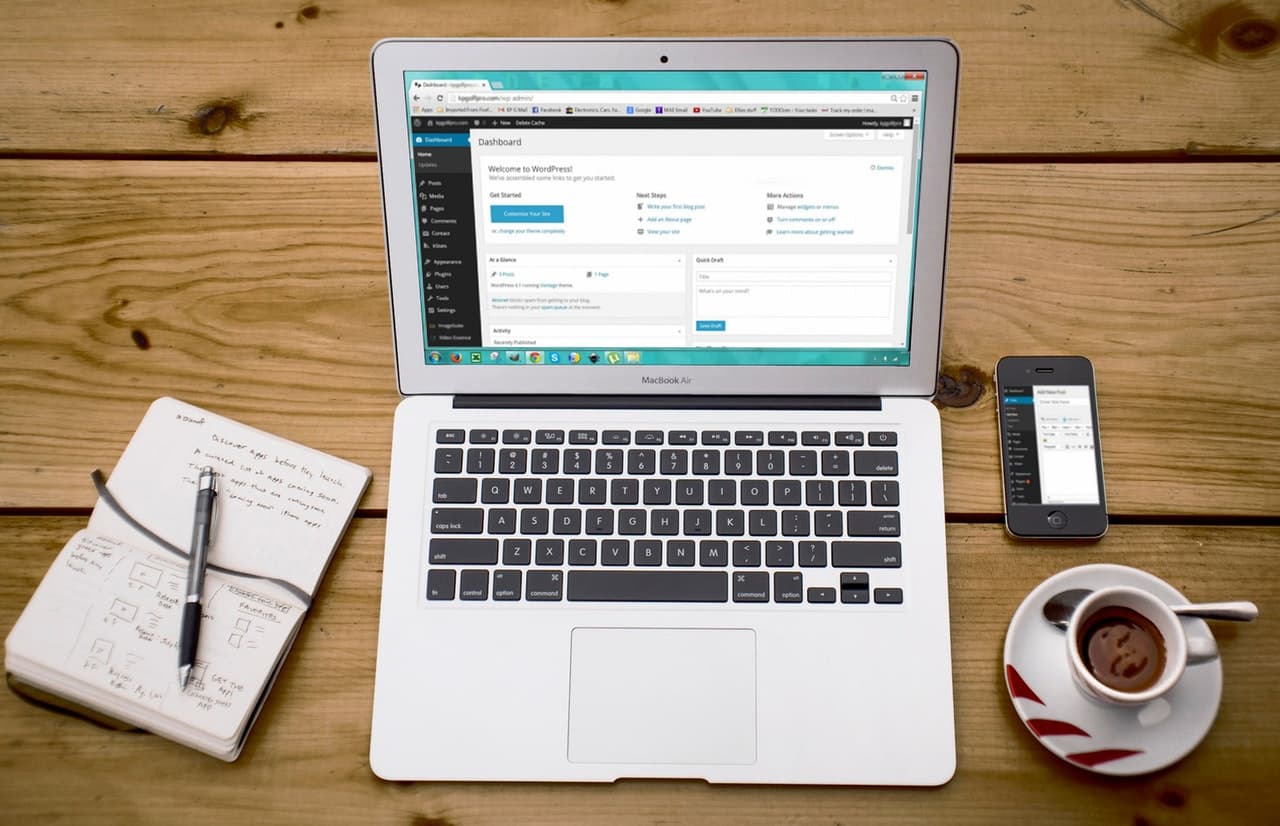
Woah man…thanks a lot. You saved my time!
Hey Chris, glad that you found it helpful 🙂