If you don’t have a Microsoft Azure account yet, get it for free right away. You can sign up for free but the only catch is that you’ll need a valid credit card to verify your account. But hey, worry not. You won’t be charged unless you explicitly upgrade to a paid tier. You can continue using the free tier to the fullest extent as long as you’ve got free credits left or you can stick to the basic free-forever tier using minimal web apps they have allowed in the free tier.
Ghost is a content management system (CMS) like WordPress but is much more simple. Ghost is just simple, minimal and ridiculously faster than WordPress. Ghost is basically a Node.js application with an Ember.js admin client and Handlebars.js themes.
To deploy Ghost in just a few clicks to your Azure Cloud, head over to the GitHub repository for Ghost-Azure.
Keep scrolling down until you can find the ‘Deploy to Azure‘ button.

Now click the ‘Deploy to Azure‘ button and the Azure deploy tool will automatically load all the necessary details from the GitHub repository for you and you’ll get a screen like this :
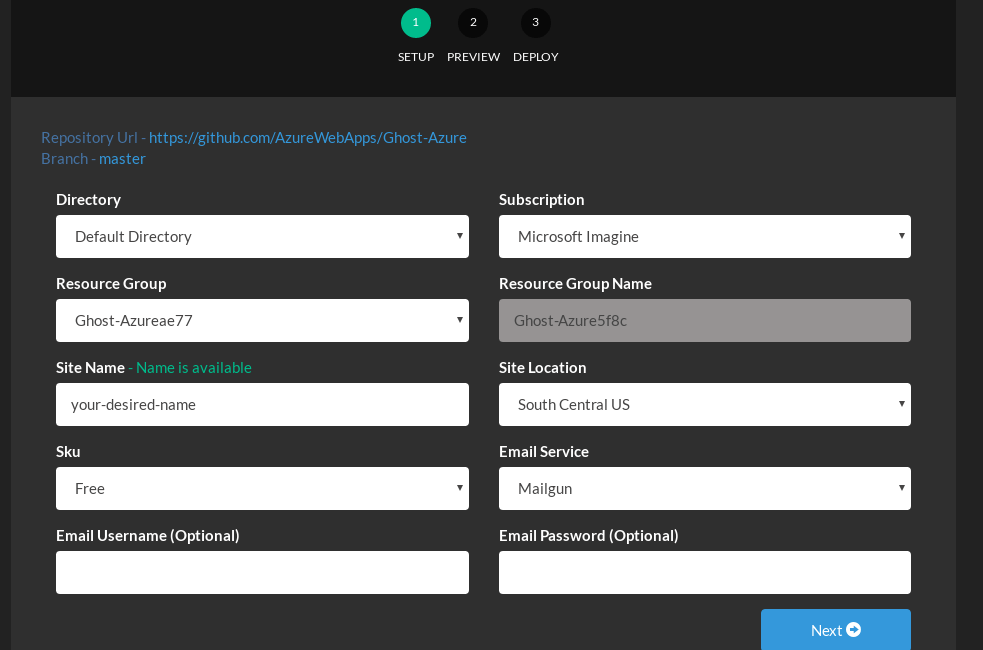
Fill in all the necessary details and make sure you’ve made no silly mistakes and hit ‘Next‘. Again hit ‘Deploy‘ in the next screen under ‘Preview’. It will take some time setting up the required resources and create your website and deploy it to the cloud. So, please be patient while the deployment is underway.
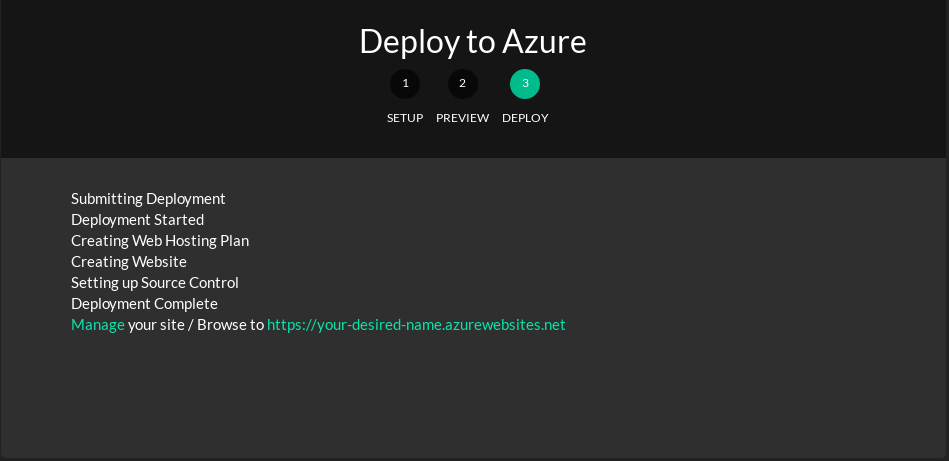
Now just click on the URL of your website to check the installation and append /ghost/ to your URL (the website name you chose while deploying) to set up Ghost. Example: https://your-desired-name.azurewebsites.net/ghost/
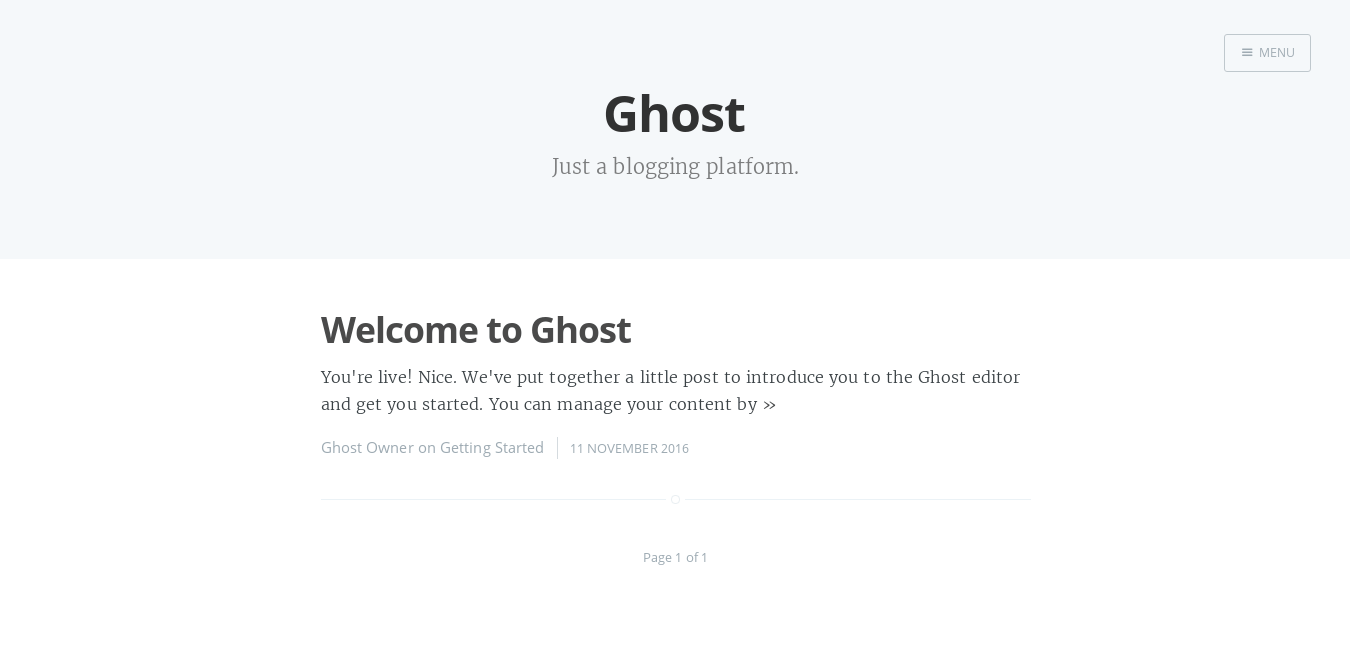
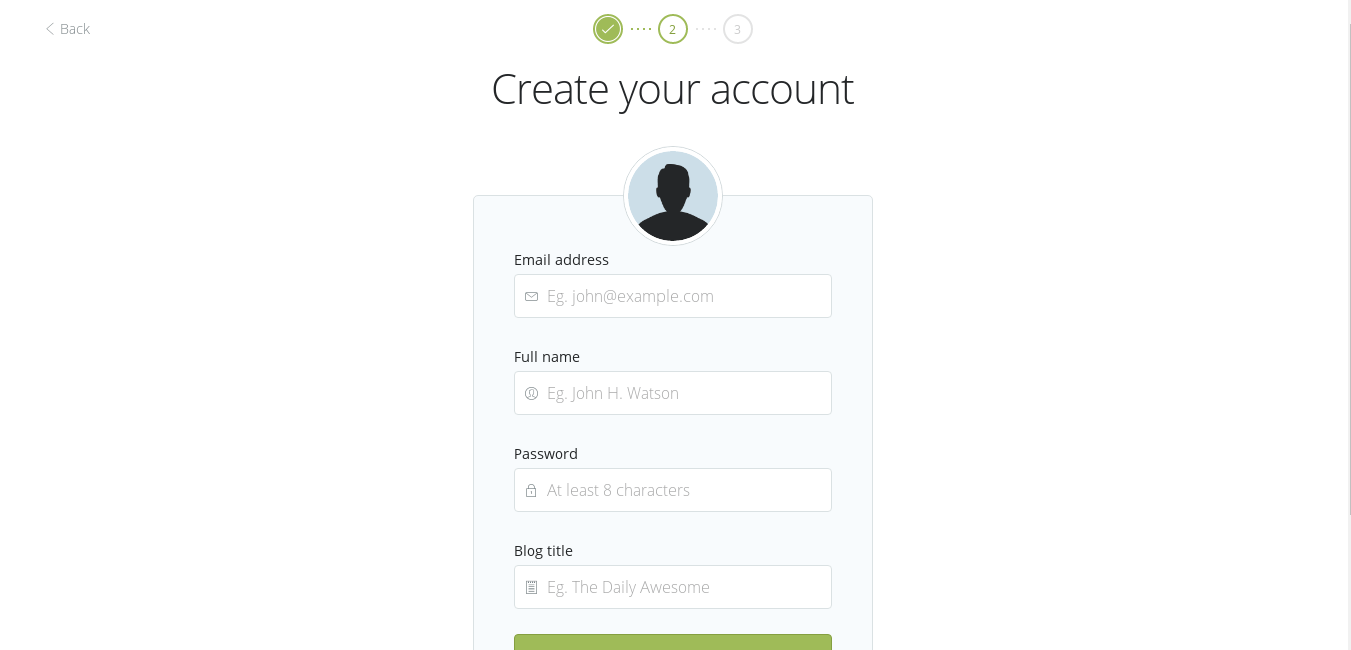
Follow the instructions onscreen to finish creating your Ghost blog on the Azure cloud.
Now if you log in to your Azure Portal and check out the dashboard you’ll find something like this :

From the Azure dashboard, you can manage your Ghost instance in the cloud. You can stop it, restart it, delete it, assign a custom domain name, allocate more resources, scale up or down, install SSL certificate, monitor traffic, view logs, etc., etc., as the list goes on and on.
Go, grab your free Microsoft Azure account and create your own Ghost blog. And yes, this is the perfect time for you to start your own blog!
Continue Reading:
