If you are looking for a way to add the upvote and downvote features to your default WordPress comment system, here is an easy way to do it. Adding this feature will also increase the user’s engagement on your site.
Higher the engagement of users on your site, higher will be the chances of them returning to your site. Moreover, the longer they stay on your site, lesser will be the bounce rate.
How To Add Comment Like And Dislike Button To WordPress Comments
To enable this functionality in WordPress, you need to install the Comments Like Dislike plugin by Happy Coders. Once activated, you need to visit Comments –> Comments Like Dislike page to configure the plugin settings.
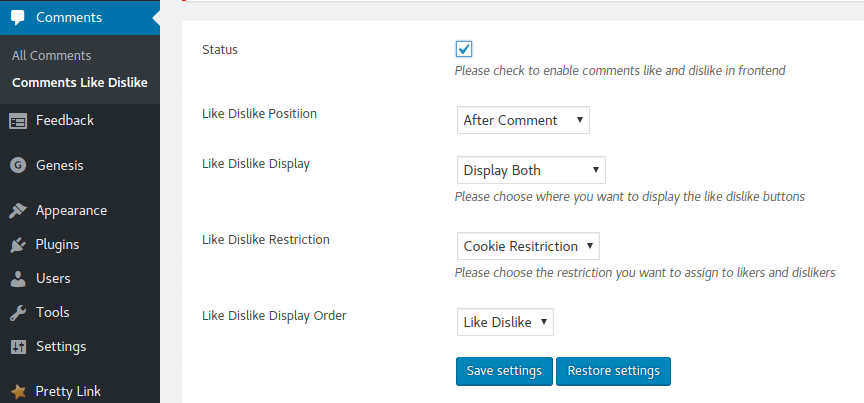
Step 1: Tick the box next to Status option which says ‘Please check to enable comments like and dislike in the front end’.
Step 2: Select the position for the like dislike buttons, whether to display it before or after each comment.
Step 3: Choose whether you want to display the like button, dislike button or both.
Step 4: For the like dislike restriction option, leave it as it is (Cookie Restriction).
Step 5: Choose if you want to display it in the order of like dislike or dislike like.
Step 6: Don’t forget to hit the ‘Save settings’ button.
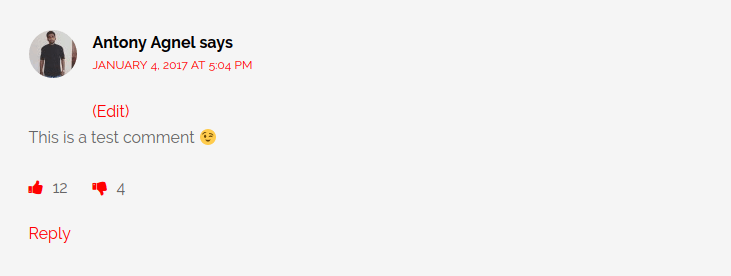
You can also edit the button styles and colors by navigating to the Design Settings tab.
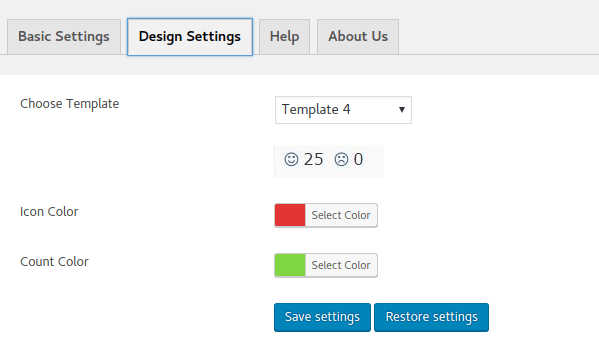
If you don’t feel any of the built-in templates interesting, you can also set a custom template with your favorite icons.
Thus I hope this article helped you in learning how to add comments like and dislike buttons to your WordPress blog. You may also want to check out my post on how to keep tabs on broken links in WordPress.

Is this available on free blog site or paid ones?
Hello Ranjeeta, it is available only on self-hosted version of WordPress and WordPress.com Business plan.
Reblogged this on my blog.
Thanks for reblogging it.
Finally, a good post on how to add likes to my blog comments. Thanks for sharing, reblogging it right away!
Thank you for reblogging it.
My pleasure, Anto.
Thanks for sharing such beautiful information with us. I hope you will share some more information about this post. Please keep sharing!
You are welcome Rubel, feel free to send me a message if you’ve got any doubts regarding this plugin. By the way, don’t forget to subscribe to my blog’s newsletter to get my latest posts straight to your inbox.
Thanks bro for the lovely article. Finally I learned to add WordPress comments like dislike buttons.
I’m pleased with the information that you provide for me and people face
this problem.
King regards,
Harrell Schneider
You can show the buttons before or after each comment. The first thing you need to do is to install and activate the Comment Like Dislike plugin from the WordPress Plugin Directory.