Table of Contents
Why create a quiz in WordPress
Nowadays, you can see a lot of online publishers (blogs, newspapers, and magazines) sharing quizzes on their website. One reason they do this is to make their website and content fun and engaging for the readers. This way, there will be more interaction between the website and the readers. Which, in turn, will lead to increased dwell time and better business.
Hosting a quiz greatly reduces your bounce rate and is a good sign for SEO, especially when people discover it through search engines.
Moreover, if you are into brand partnerships, you can gather valuable insights from your readers and share them with your partners for arriving at a better deal. It’s a win-win situation for you.
Even if you don’t have any ideas of monetizing your quizzes, you can still benefit from the increased user retention on your site.
What type of quizzes can you make in WordPress
To be honest, you can create any type of online quiz you want on your WordPress site. If you can think of it, you can make it. Here are a few examples though –
You can create a simple trivia, Yes/No type of questions, multiple-choice questions, and more for calculating IQ’s, test aptitudes, find personality types, help diagnose illnesses, and even match applicants to relevant jobs. That simple.
Recommended WordPress quiz builder plugin
Creating a quiz on your WordPress site doesn’t require any special skills. All you need is a good WordPress plugin that can do the job for you without making your website bloated. That’s why I recommend Formidable Forms – one of the best form builder plugins for WordPress that comes with support for creating online quizzes.
Another reason why I recommend Formidable Forms for creating quizzes is – it allows logged-in users to save the quiz in between and continue it later. It also allows quiz takers to check their answers and review them before submitting them.
If that doesn’t convince you, you can also create an end of quiz survey for users on your site using the same Formidable Forms plugin. It can also effectively replace the contact form and newsletter subscription forms on your site. For more ideas on how Formidable Forms can help grow your business, check out my Formidable Forms review.
How to create a quiz in WordPress
Now that you know which plugin you need to create quizzes on your WordPress site, let’s see how to do it.
Total Time: 20 minutes
Install Formidable Forms
Once you have bought Formidable Forms Pro (Business plan) for your site, download the plugin files from your Formidable Forms Account page and upload it manually to your website. Then, go to Formidable –> Global Settings page (from your WordPress dashboard) and click on the Connect to WordPress button or enter your license key manually.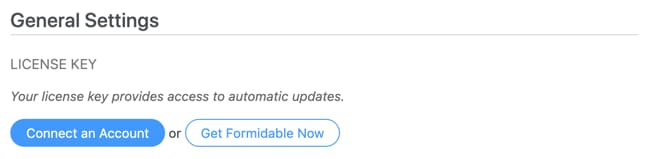
Install Quiz Maker Add-on
Then, go to Formidable –> Add-Ons page from within your WordPress dashboard and install the Quiz Maker add-on.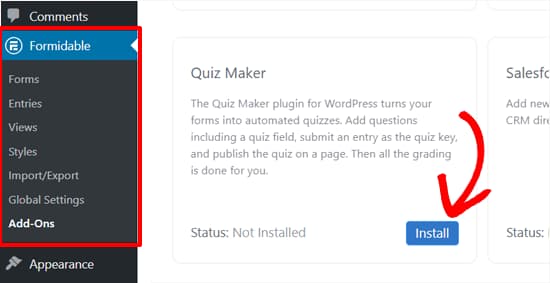
Create a quiz form
Navigate to the Formidable –> Forms page and click on the Add New button (just like how you would create any other form). Then, start adding quiz questions (Text field) to the form using the drag and drop form builder. For multiple-choice quizzes, add Dropdown or Radio Button fields to the quiz form.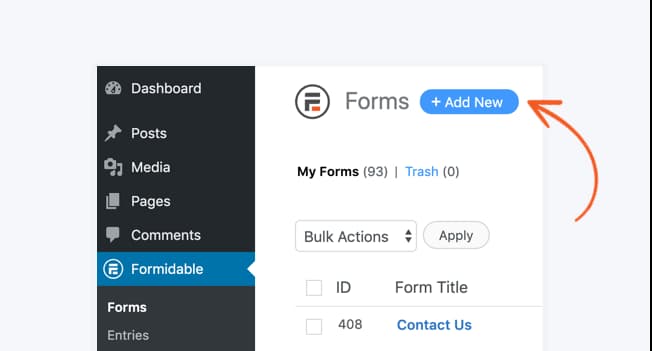
Add Quiz Score field
Now, add a Quiz Score field to your form (can be found at the bottom of the sidebar with the regular field type on the form builder page). Here, you will have to add a form entry with the correct answers. And, this will act as the answer key to your quiz for scoring purposes.
NOTE: If you want to display the score after people complete the quiz, add the shortcode for the Quiz Score field in the form success message. If you prefer a visual confirmation/scoring message, you can use the Formidable Forms Views feature to display custom images instead of plain old scores.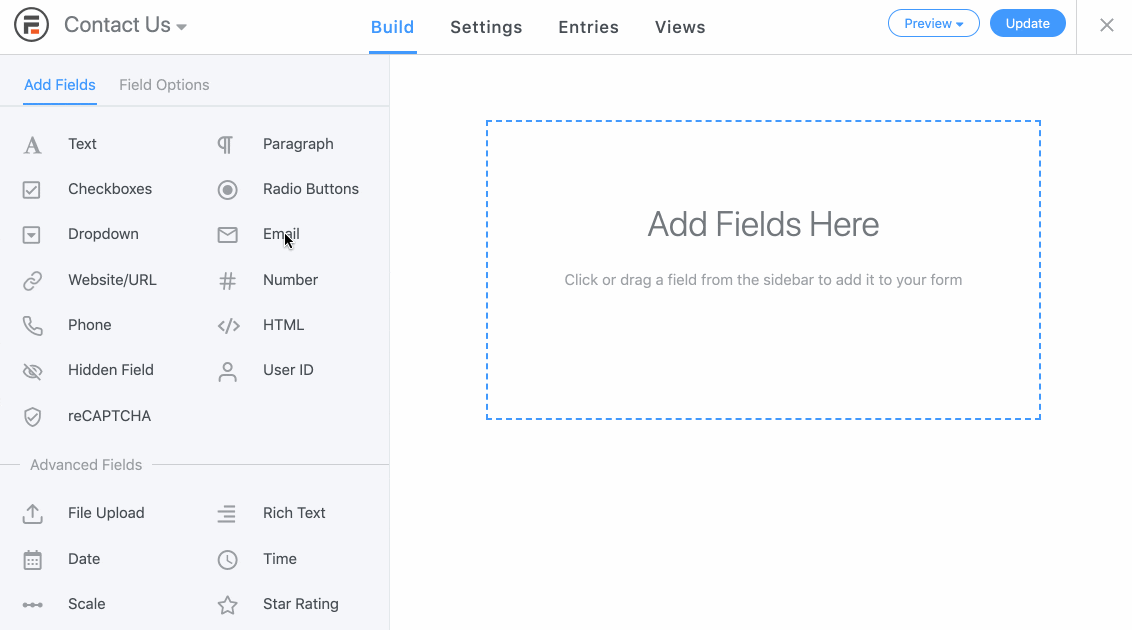
Publish the quiz
Once you have added all the questions with Text fields, answer options with Dropdown, Checkboxes or Radio Buttons, and the quiz key with the Quiz Score field in the above steps, you can save the changes and publish the quiz by adding the Formidable Forms block to any page you want and selecting the quiz form from the dropdown menu.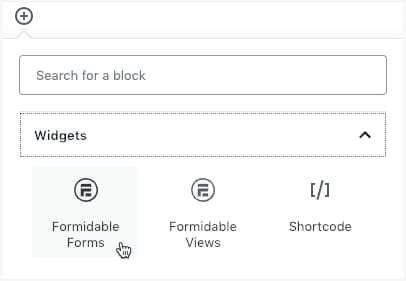
That’s all, quizmaster. I hope you learned how to create a quiz on your WordPress site. You can now start sharing the quiz with your site visitors and gather some really interesting results. I’ll leave it to you. By the way, you can tweak a few more quiz settings by visiting Formidable –> Global Settings –> Quizzes page and making some changes. But it is totally optional.
