There is one common issue that plagues many online store owners – coupon codes. First, many store owners can’t decide if they want to offer coupon codes or not. Second, they are not sure if it really helps to boost sales. Although I can’t help you decide whether you should offer coupon codes on your site or not, I can help you solve the classic problem of ‘users not able to find the coupon codes when they need them’.
This is really an issue and there are already many ‘types’ of solutions for it – web browser extensions like Honey which help bridge users find the right coupon codes when they need them and websites like RetailMeNot, Rakuten, and Groupon that share coupon codes and the latest deals on their websites.
This works well for popular online stores that already have a large following. But how do you solve this problem? Well, if you can’t afford to make the buys notice your site and add your promotions to their list, you could concentrate on making the existing visitors convert. So, how do you help people save money and ensure that your promotions are being noticed by the users?
By displaying the coupon codes to the users exactly when they need them, you can reduce cart abandonment and recover lost sales.
Table of Contents
How do you solve this problem on your eCommerce site
Using OptinMonster, you can create a popup coupon and configure it to be displayed only to visitors coming from a specific location using geotargeting or to visitors who came to your site after clicking on one of your advertisements. This is just the tip of the iceberg. You can do a lot more with OptinMonster and it works on any site, no matter which platform or content management system you are on. It works on WooCommerce (obviously), Shopify, Magento, BigCommerce, and many more.
Note: You need an active OptinMonster plan to follow the below steps. If you aren’t sure if OptinMonster is the right choice for you, check out my OptinMonster review.
How to create a coupon popup in WordPress
Step-by-step instructions for creating a popup coupon on your WordPress site –
Total Time: 20 minutes
Install and activate OptinMonster
Once you have signed up for an OptinMonster account (which you should do before going further), install the WordPress plugin on your site and activate it using your OptinMonster credentials. This step is vital because without authenticating it with your account, you won’t be able to load the popups from OptinMonster to your website.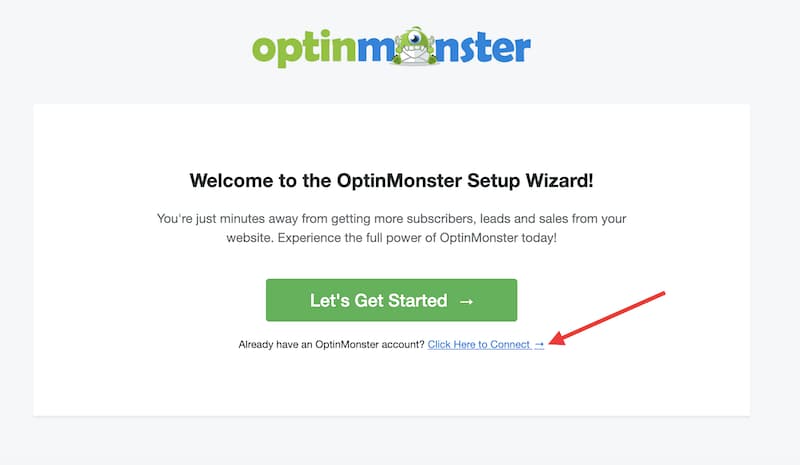
Create new campaign
Then, log in to your OptinMonster account and click on the Create New Campaign button.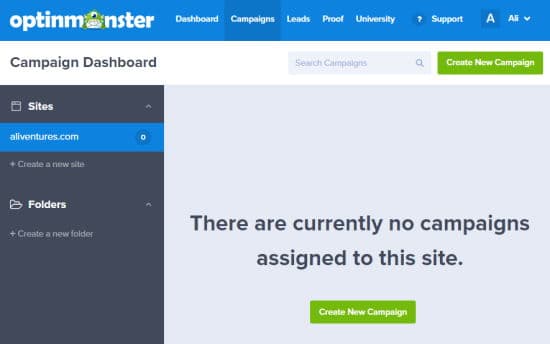
Choose campaign type
From the list of available campaign types, choose Popup.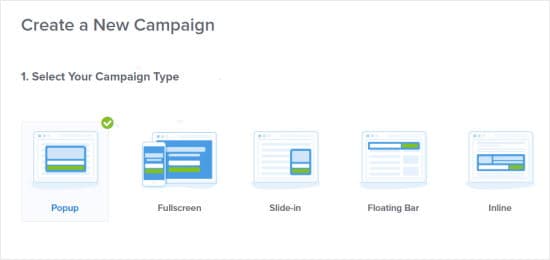
Choose template
And from the list of templates, select the Coupon template. It is not required that you should choose only the Coupon template for this purpose. You can choose any template and repurpose it as per your liking.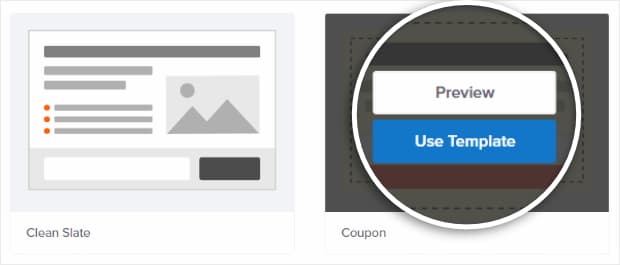
Name your campaign
Give your campaign a meaningful name, choose the website where you are going to display the popup and click on the Start Building button.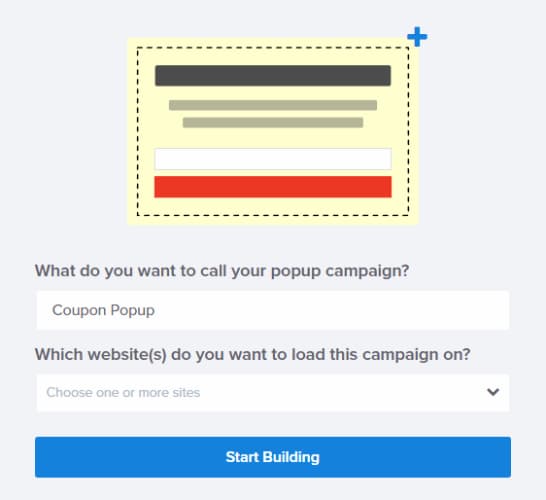
Customize the popup
Once you are on the campaign builder page, you can start customizing your coupon popup. Go ahead and get creative!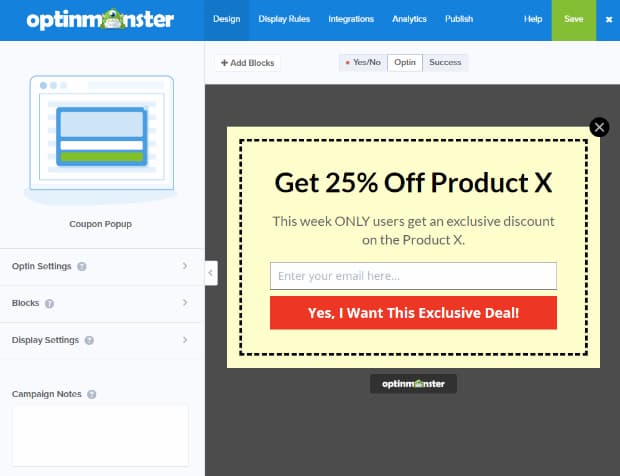
Save your changes
It is ideal to keep saving your changes as and when you make them. I wish they had an auto-save feature or a toggle to enable it so that you needn’t be bothered about saving the changes constantly.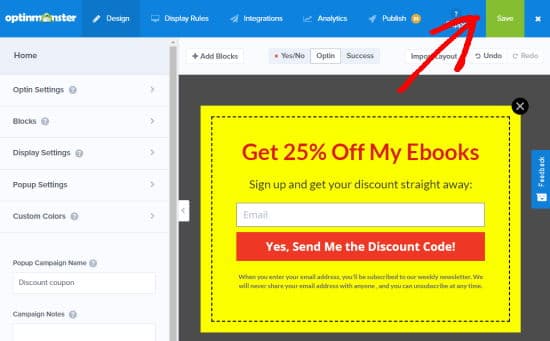
Configure success view
Now that you have customized the popup, you can choose to display the coupon code immediately (recommended), redirect them to a success page, or send them an email automatically which can be configured from the button action settings and the Success View page.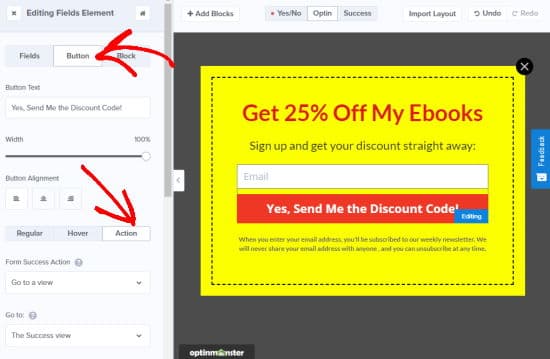
Publish campaign
You can now save all your changes and publish the campaign by clicking on the Publish tab and turning on the toggle status to Live.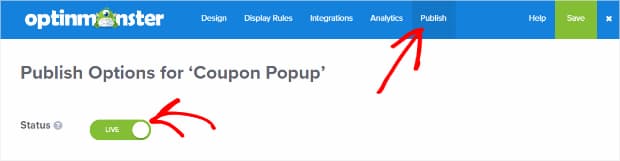
Change display rules
By default, the popup will be displayed to all site visitors after than have landed on any of your pages and stayed there for a few seconds. You can change when you need the popup to be displayed based on the deciding factors by clicking on the Display Rules tab.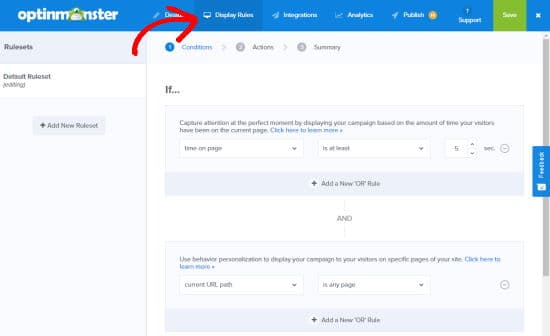
You have now successfully created a coupon popup on your WordPress site to boost sales on your eCommerce store. Hopefully, you can see an increase in sales and less cart abandonment.
By the way, if you haven’t got OptinMonster yet, you can get it by clicking on the below button and try it risk-free for 14 days. If you don’t like the plugin after trying (which I hardly doubt), you can get a full refund with no questions asked. Now, how’s that for a guarantee! Go ahead and try it out!!
P.S. If your online store is powered by WooCommerce, you might also want to check out these must-have WooCommerce extensions.
