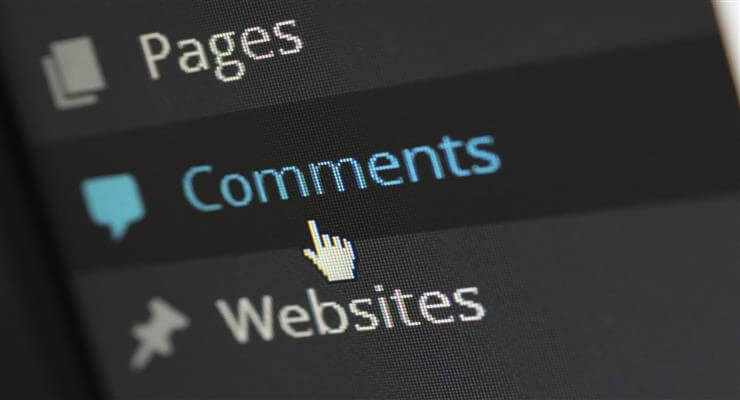For some reason if you want to disable comments completely on your WordPress powered blog, you are at the right place. Following this post, you can easily disable comments in WordPress.
Table of Contents
Why Disable WordPress Comments Globally
Many business owners and bloggers do not use comments at all either because they want to maintain it as a one-way communication channel or sometimes for the fear of people lashing out against them (posts on sensitive topics) and of course, keeping spammers at bay!
Steps to Disable Comments WordPress Comments Completely
To disable comments in WordPress, you need to install and activate the Disable Comments plugin. If you don’t know how to install a plugin yet, follow this post by Harsh Agrawal of ShoutMeLoud.
Once you install and activate the plugin, you need to visit Settings –> Disable Comments page to configure the plugin properly.
You will be greeted with two options – either to disable comments everywhere on your site or to disable it on certain post types such as posts, pages and media.
- You should select the first option to disable the comment section everywhere on your site (posts, pages & media).
- If you want to selectively disable comments on certain post types (such as posts or pages alone), then use the second option.
Don’t forget to hit ‘Save Changes’ before leaving the page.
NOTE: Disabling comments will also disable trackbacks and pingbacks. All comment-related fields will also be hidden from the edit/quick-edit screens of the affected posts. These settings cannot be overridden for individual posts.
Troubleshooting
And in case you are actively using a caching plugin on your site, don’t forget to clear the plugin’s cache so that you are able to view the changes without any anomaly. You might also be interested in reading my post on what caching is and why it is important in WordPress.
Conclusion
Thus I hope this post helped you in learning how to disable comments on your WordPress powered blog or website 🙂