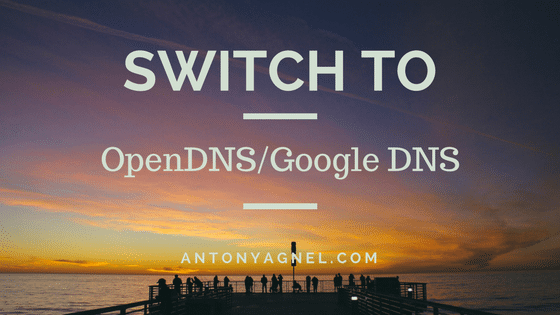Table of Contents
Why you should change your DNS server
Changing your DNS servers allows you to bypass through the DNS blocks and connect to most of the blocked websites on the internet. Many people in countries with strict laws use a global public DNS on their routers and personal computers to be able to connect to popular blocked websites. Most of the times, this is enough to bypass a blocked domain. But in some cases, if a domain is blocked at IP level, then this method does not work.
It also offers you possible improvements to internet speed and reliability, allows you to block malicious domains, enforce family shield (blocks adult content), protects yourself from phishing attacks, etc.
Which DNS server should you use (OpenDNS vs Google DNS)
OpenDNS and Google DNS are two of the most popular free and public DNS servers available worldwide. Using Google DNS or OpenDNS might provide you with a slightly faster resolution of names to IP addresses and possibly some level of protection from known malware, phishing, and infected domain names.
Advantages of using OpenDNS –
- Faster and more reliable internet connection
- Built-in identity theft protection
- Customizable filtering
- Phishing protection
- Free email support
- Parental controls
Advantages of using Google DNS –
- Speeds up browsing experience
- Runs on Google’s own server
- Phishing protection
- Improves security
- Set up and forget
- Highly reliable
How to change DNS servers in Ubuntu-based Elementary OS
Step 1 – Open up your System Settings application.
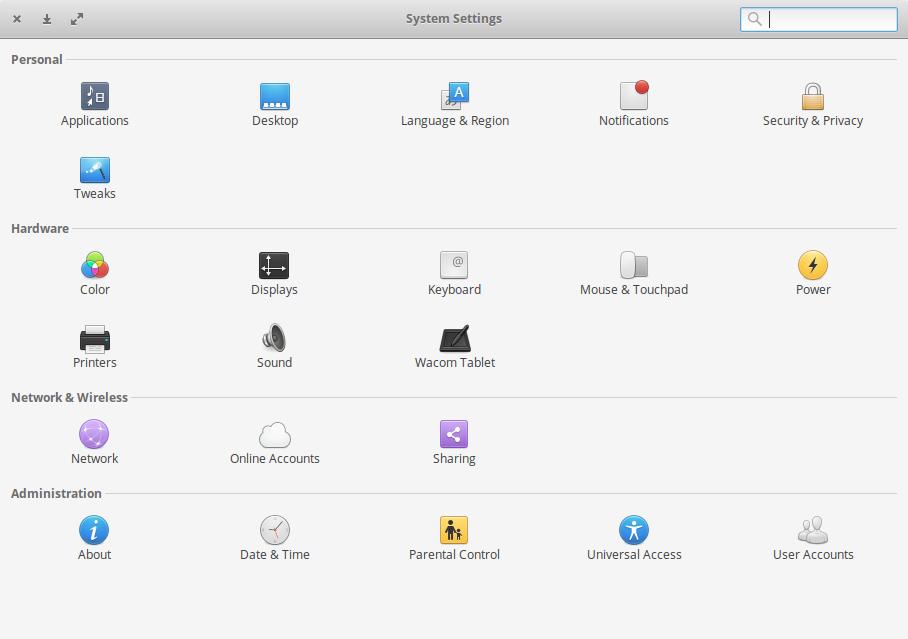
Step 2 – Click on the Network option under ‘Network & Wireless’.
If you are using a wired connection, go to Wired (Ethernet) > Edit Connections > IPv4 Settings.
If you are using a wireless connection (WiFi), go to Wireless > Edit Connections > IPv4 Settings.
In either case, you need to choose the network for which you intend to modify the DNS servers.
Step 3 – Under the Method tab, choose ‘Automatic (DHCP) addresses only’.
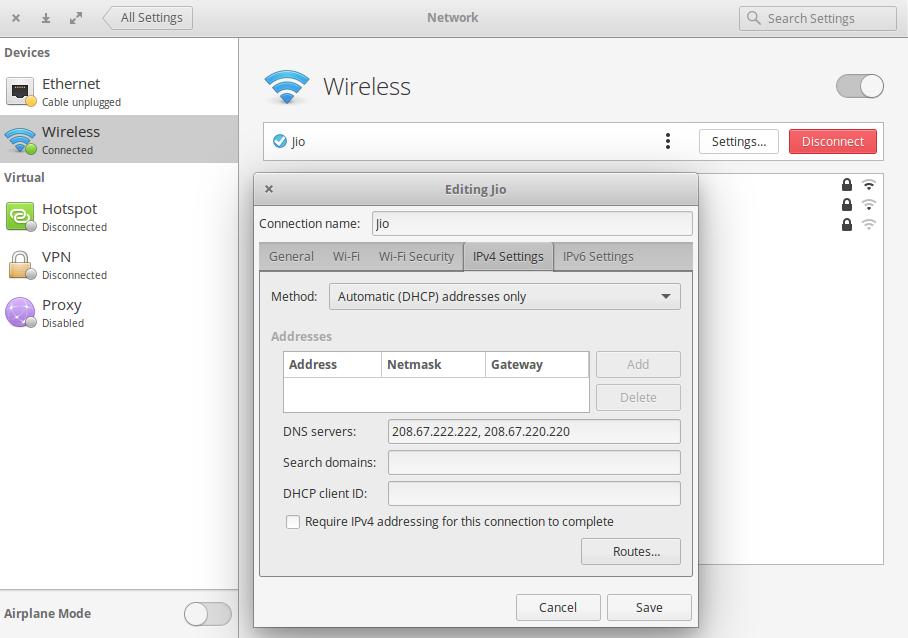
Step 4 – Now, if you want to use OpenDNS, enter 208.67.222.222, 208.67.220.220 as shown in the above image.
Else if you want to make use of Google Public DNS, enter 8.8.8.8, 8.8.4.4 instead and save the changes.
Step 5 – Disconnect your device from the internet and try connecting again. After connecting, visit the Welcome to OpenDNS page to check if you have successfully configured OpenDNS on your device.
If that didn’t work, you may need to restart your web browser, laptop or your router.
You have now successfully configured OpenDNS on your Elementary OS powered laptop. Though these instructions to change DNS apply mostly to Ubuntu and various other distros based on Ubuntu, it is roughly the same for all Linux powered devices.
How to switch to Cloudflare DNS on Linux Ubuntu-based Elementary OS
To use Cloudflare’s latest (and fastest) DNS resolver on your Linux system, just enter 1.1.1.1 and 1.0.0.1 as the DNS servers in Step 4 instead of 208.67.222.222 and 208.67.220.220 and save the changes.
For IPv6, use 2606:4700:4700::1111 and 2606:4700:4700::1001 as your DNS servers (optional).
How to change DNS servers in Windows OS
Though I can explain it step by step in this guide, there is already an in-depth post available on How-To Geek. You may follow the instructions over there to achieve the same.
There are also other various other free DNS servers available for public using, including but not limited to Norton ConnectSafe, Comodo Secure DNS, Level3 DNS, OpenNIC, DNS.WATCH, etc.
Conclusion
Thus I hope you learned how to change your Linux OS powered computer’s DNS servers to Google’s Public DNS, Cisco’s OpenDNS or Cloudflare’s fastest privacy-first DNS from this easy to understand tutorial.