If you have been using WordPress for a while, you would have definitely stumbled upon the Genesis Framework by StudioPress more than once. It is one of the most popular WordPress theme frameworks currently available and almost all the authority websites and pro bloggers are using them. But it doesn’t mean you should too. In this extensive review of Genesis Framework, I’ll tell you the reason why the Genesis Framework is very popular among WordPress enthusiasts. In fact, there are many businesses that serve Genesis Framework users only – like custom web development, custom themes, and plugins, etc. There was even a dedicated web hosting platform (Synthesis Managed WordPress Hosting) for Genesis users that was launched by StudioPress, the same company which developed the Genesis Framework. But sadly, it has now reached its end of life after WP Engine acquired StudioPress and Synthesis in June 2018.
In this Genesis Framework review, you will see why many people choose Genesis over other theme frameworks even though it comes with a somewhat steep learning curve for some users. I’ll also make sure I cover everything you might want to know before making the purchase.
Table of Contents
What is the Genesis Framework
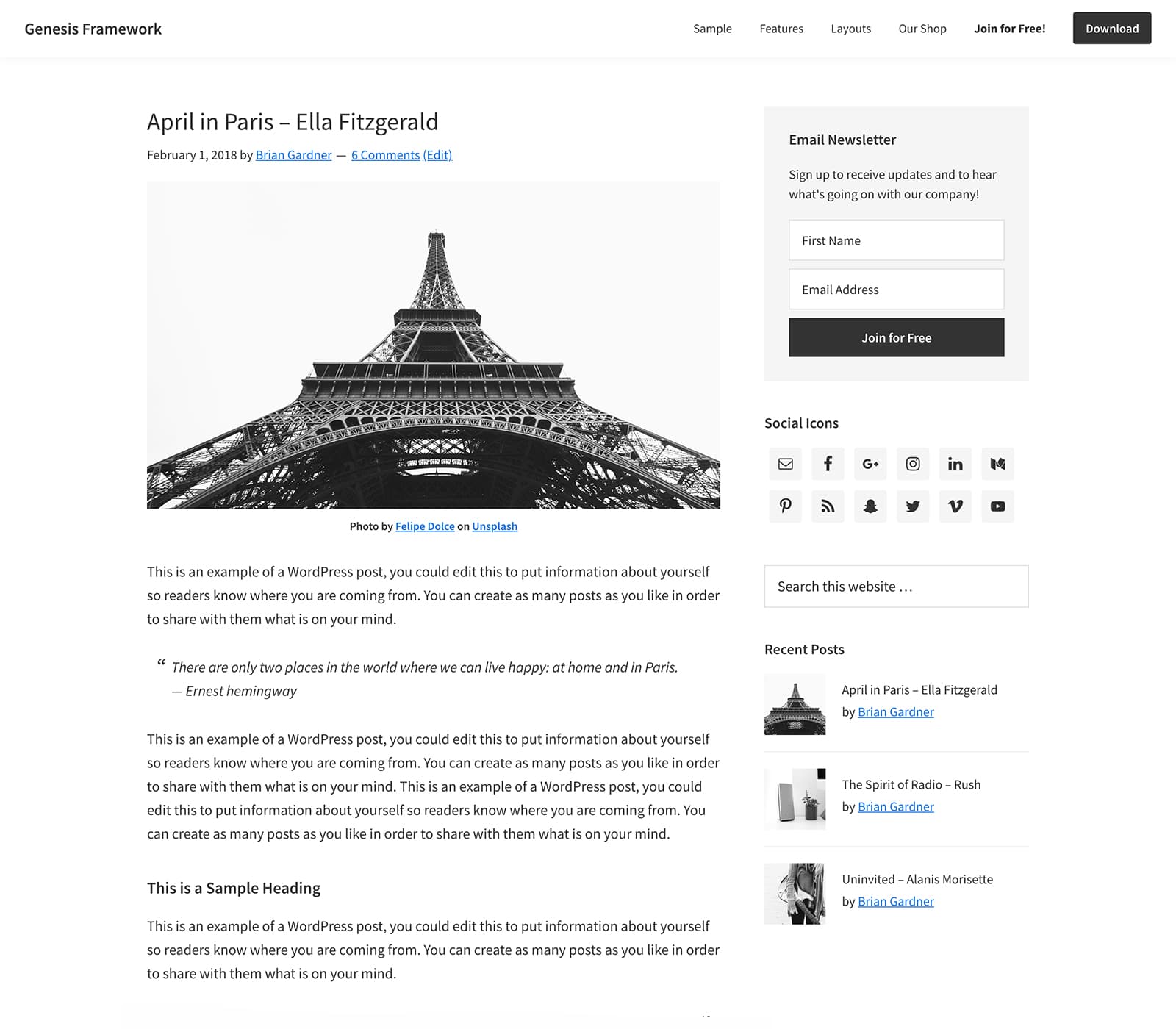
As the name suggests, Genesis is a full-fledged framework for WordPress instead of being a simple WordPress theme. A framework and a theme are not the same. Normal WordPress themes can be installed and used on your site directly but with Genesis, it’s a different case. It requires the framework to be installed first and then the child theme should be installed on top of it. When you’re using Genesis, you can only use Genesis child themes that are based on the framework. The framework forms the basic structure of your sites and provides most of the functions required for the child theme to work. The child theme is just like an extension of the framework which allows you to make modifications easily on the site. Genesis is a tried and tested WordPress framework that you can heavily rely on. It is fast, secure, and acts as a shield around WordPress.
Using the Genesis Framework and WordPress, you can build incredible websites. There’s literally no limit to how much you can customize your website. Once you get a hang of it, you can even design your own custom child themes which you can either use on your site and sell to other site owners.
Why is Genesis Framework popular
Genesis rose to popularity because of its high-quality code, lifetime support, and updates. This is something that most WordPress theme shops don’t offer. Also, StudioPress themes are SEO-friendly out of the box with any bloat.
And the best thing about them is, you needn’t renew your license every year. Just buy once and forget about licenses and renewals. You are always protected.
Genesis Framework is for
- Bloggers – The regular people who blog on the internet.
- Freelancers – Independent people who design and develop websites as a freelancer.
- Power WordPress users – People who like tinkering and experimenting with their WordPress sites.
- Businesses and agencies – Companies which are looking for one stop solution for all their customer’s needs.
Genesis Framework features
Here are some of the prime features of the Genesis Framework –
- Search engine optimized code
- Mobile friendly and responsive
- Lightweight and fast
- Flexible design
- Unlimited updates
- Lifetime support
- Unlimited sites
Now, let us take a deeper look at all the advantages of using the Genesis Framework on your WordPress site.
SEO Ready
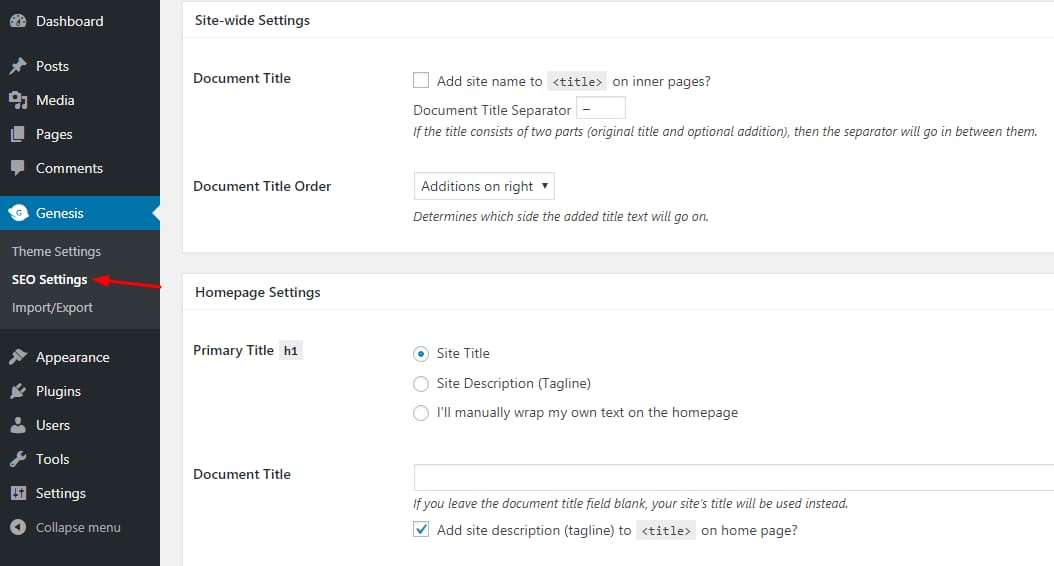
By default, all Genesis child themes and the framework are optimized for search engines. There’s even a dedicated Genesis SEO settings page available for configuring your site for search engines. Even though Genesis is SEO-friendly out of the box due to many reasons, I don’t prefer using the built-in SEO settings. You can safely disable it by installing and activating any other SEO plugins like Yoast SEO, All In One SEO Pack, or Rank Math. This won’t affect the underlying SEO friendliness of Genesis, we are just managing the SEO settings through another plugin whose sole purpose is search engine optimization.
Since the Genesis Framework is lightweight, it will help you to increase your search engine rankings organically and boost your leads, sales, and revenue.
Security-focused
Genesis Framework comes with built-in airtight security. The StudioPress theme developers hired Mark Jaquith, a security expert and core WordPress developer while developing the Genesis Framework to make sure that they follow the best security measures. This can save you a whole lot of time and money as you are protected against potential threats and vulnerabilities by default without using any WordPress security plugin.
Security patches and updates are also rolled out regularly to keep your site protected against new threats.
Fast and lightweight
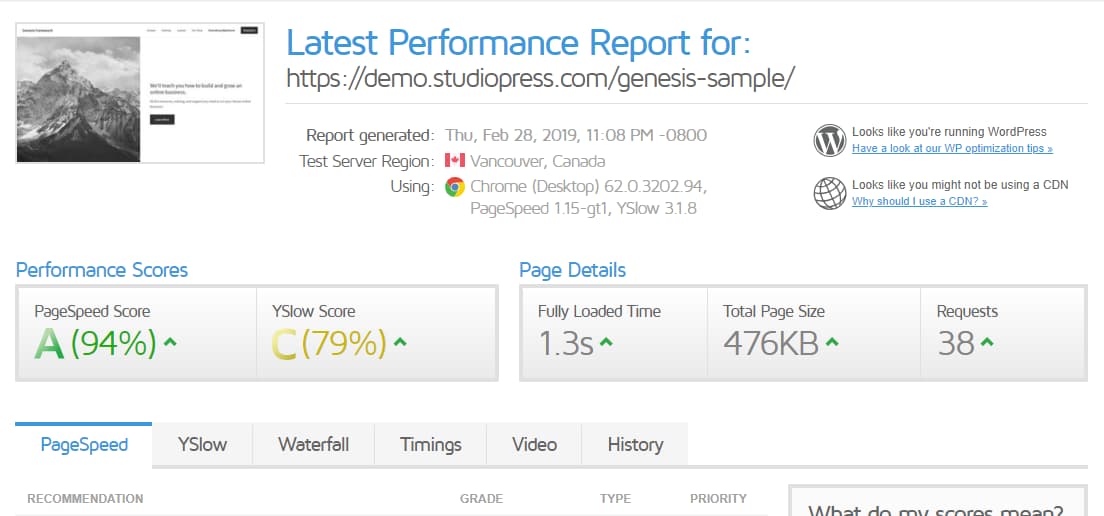
Genesis Framework is faster than most of the WordPress themes out there. You can make it beat the competition by disabling unwanted features and plugins on your site and optimizing your images. There are lots of tools like GTmetrix, Pingdom and Google Page Speed Insights which can help you check your website’s speed and performance.
Speed is one of the most important ranking factors for Google. If you are running an online store using WooCommerce, you need to make sure that your shop loads faster. Even a one-second delay in web page load times can result in lost revenue. If you want your blog to rank in a highly competitive niche, you should definitely care about your website speed. And Genesis can help you with that.
On top of this, you should also consider enabling caching on your WordPress site by making use of plugins like WP Super Cache, W3 Total Cache, or WP Rocket. This will help you improve your page speed and rank higher on Google and other search engines.
Highly customizable
With Genesis, you have got full control of your website. Apart from the usual customization options, you will also be able to register additional widget areas, modify the comment section, edit or remove the website footer, reposition navigation menus, etc.
This will come in real handy when you are creating a custom design for your WordPress blog.
Different layout options
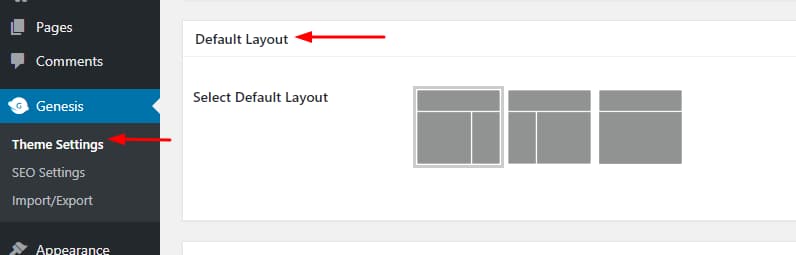
In general, Genesis Framework offers you 6 layout options to choose from depending on the child theme you are using –
- Full-Width Content
- Sidebar / Content
- Content / Sidebar
- Sidebar / Sidebar / Content
- Content / Sidebar / Sidebar
- Sidebar / Content / Sidebar
Some themes come with 4 layout options while others come with 3. You can choose the site-wide layout option from the Genesis Settings page.
You can also choose the layout option for single posts right from your WordPress editor screen which will override the theme defaults. You have got the full control of your website’s layout. You can even add a custom post class or body class to your single blog post entries.
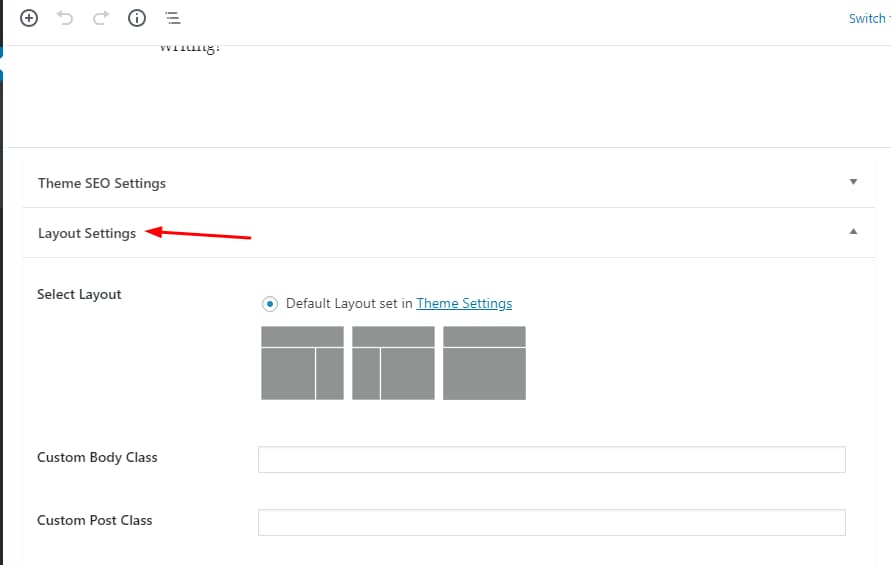
Widgetized setup
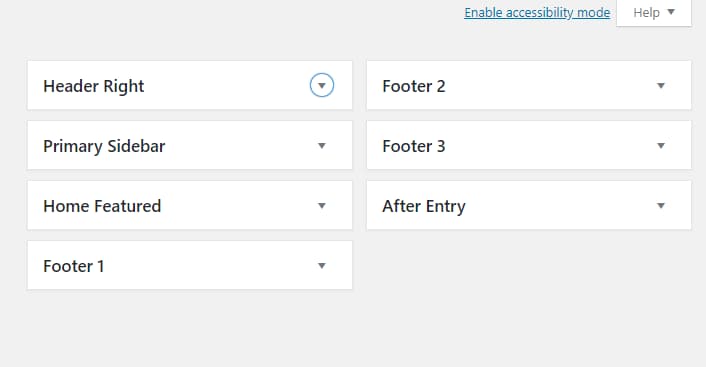
You can set up your Genesis child theme easily without using any page builder to make them look like their demo all by using widgets alone.
The widgets areas you get are based on the child theme you use. Some child themes offer you five or six widget areas while others can go up to thirteen. While customizing the front page, I recommend you to use the WordPress Customizer so that you can see a live preview of how your website will look once you’ve saved the changes.
Easy theme settings
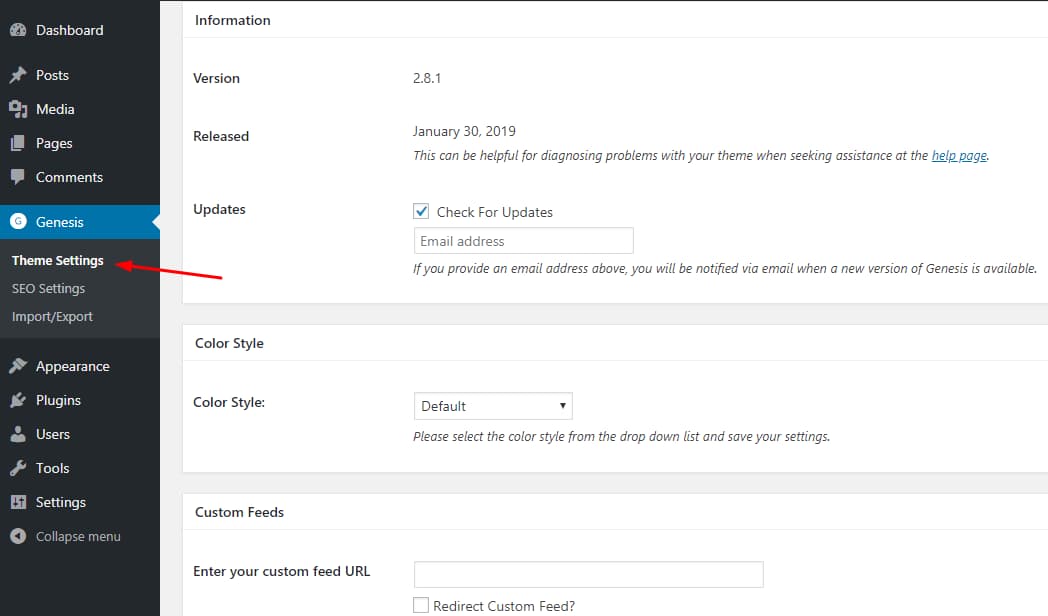
In the Genesis Framework, you can find all your theme settings stacked in one place. This will help save your time. Now, here are some of the main theme settings which you can change from the Genesis Theme Settings page –
- Google AdSense integration
- Layout options
- Breadcrumb settings
- Comments and trackbacks
- Content archive settings
- Color style
- Custom Feeds
- Navigation menu settings
- Header and footer scripts
To make things easier for you to manage, Genesis is now migrating all these settings to the WordPress Customizer. This way you can keep track of all available options easily and view the changes in real-time. This was not possible earlier and you had to switch between two browser tabs to view the changes you make.
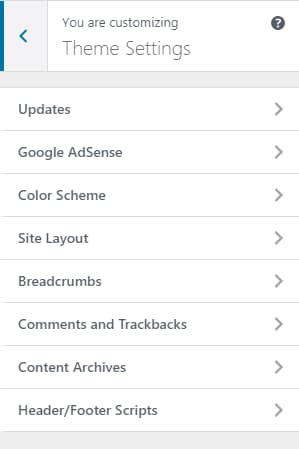
Gutenberg ready
Genesis Framework and all its child themes are optimized for Gutenberg. Gutenberg is the new default WordPress Editor which ships with WordPress 5.0 “Bebo” and above. It offers users a block-based editing experience. You can easily insert, drag and drop ‘blocks’ of your choice to build the site you want.
StudioPress has started rolling out updates to its existing themes to include styles for the Gutenberg blocks that will match the style of your StudioPress theme. Moreover, all future Genesis themes will be compatible with Gutenberg by default.
Integrated AdSense support
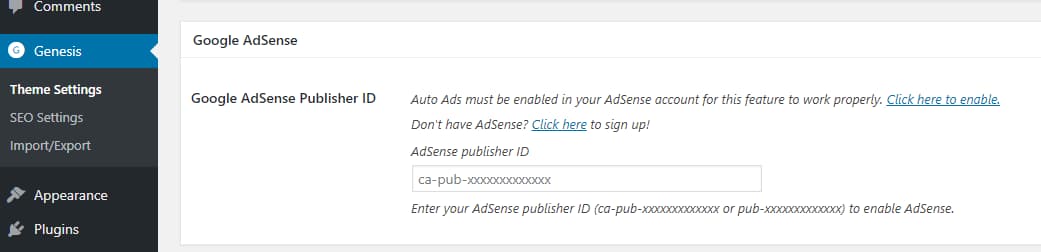
If you heavily rely on online advertisements for monetizing your blog, Genesis Framework can work wonders for you. You don’t need a separate plugin to insert your Google AdSense codes on your site. You can just add your AdSense publisher ID on your Genesis Theme Settings page and it will start displaying ads on your site automatically. Just don’t forget to enable the Auto Ads feature on your AdSense account. You can configure everything else from there.
Lifetime license
With the Genesis Framework, there are no more recurring payments, monthly or yearly subscription plans. Once you buy the Genesis Framework, a child theme, or the whole package, it’s all yours for as long as you want and you will get lifetime updates and support for it. Their one-time purchase fee policy is what I like the most about them. Not many WordPress theme shops offer this benefit.
Lifetime updates and support
Once you buy the Genesis Framework or the whole package, you are eligible for lifetime updates and support. You will also get access to all their upcoming themes. Whenever there is a new version of the Genesis Framework available, you can simply update it from within your WordPress dashboard just like how you would update your themes and plugins normally. Updating Genesis is quite simple since it won’t break your site no matter what. All versions of the Genesis Framework are rigorously tested before it is released to the public.
Moreover, it won’t overwrite the custom code which you have implemented on your child theme after getting updated. Whatever you do on your child theme will be preserved as it is. Once you have updated the framework, you can start working on your site as usual.
Unlimited sites support
Some WordPress theme shops offer unlimited lifetime support and updates for their themes but when it comes to the number of sites or domains on which the theme can be installed, it is limited. To use it on your client’s site, you will have to buy a separate license or upgrade to their agency plan. But this is not the case with StudioPress.
You can install and activate the Genesis Framework along with any child theme on unlimited websites. You can also use the theme for designing your client’s website if you are offering web design as a service. Imagine the amount of money and effort you can save on buying additional licenses and renewing them every year.
Large community
Every day more and more people are beginning to understand the importance of using a good WordPress theme and most of them have started using Genesis Framework on top of their WordPress sites already. There’s a large community of Genesis users within the WordPress community. What this means for you is that the project is very much alive, kicking and you needn’t worry about future updates and support.
Once you purchase the Genesis Framework, you will get access to their dedicated documentation section and forum. You can also find Genesis developers who can help build the site for you. You can also get help on social media platforms like Facebook or Twitter, wherever you feel comfortable. You should be able to find the answers to most of your questions on the documentation and support forum. So, be sure to go through them after purchasing the Genesis Framework.
There are so many Genesis developers out there who are ready to help you. Just make sure you search on Google for your problems before asking them to help you. Chances are that someone would have faced the problem already and the solution is available out there.
Genesis Framework performance comparison
I keep saying that the Genesis Framework is fast and flexible. Now, let me show you why it is simply the best for your need with the help of a few speed tests. This should help you understand another major advantage of using Genesis Framework over other popular WordPress themes.
Genesis speed test
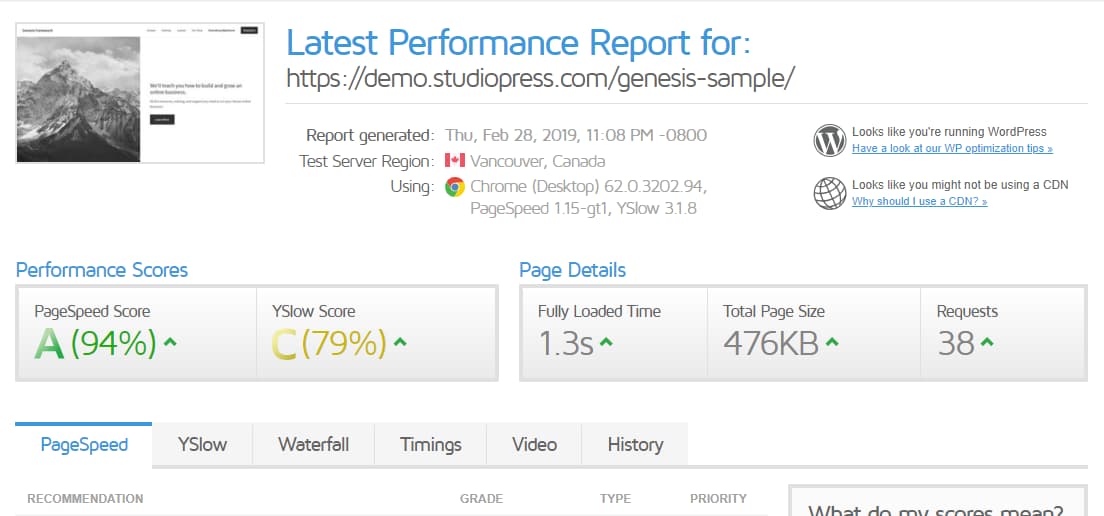
I used GTmetrix, a popular tool used to test a website’s speed and performance to conduct these website speed tests.
As you can see from the above result, the Genesis sample site loaded fully in less than two seconds. With the help of a caching plugin and a few other WordPress optimization tricks, you can bring down the load time to less than one second. Genesis Framework is a must-have if you are a performance junkie like me.
Genesis vs Divi
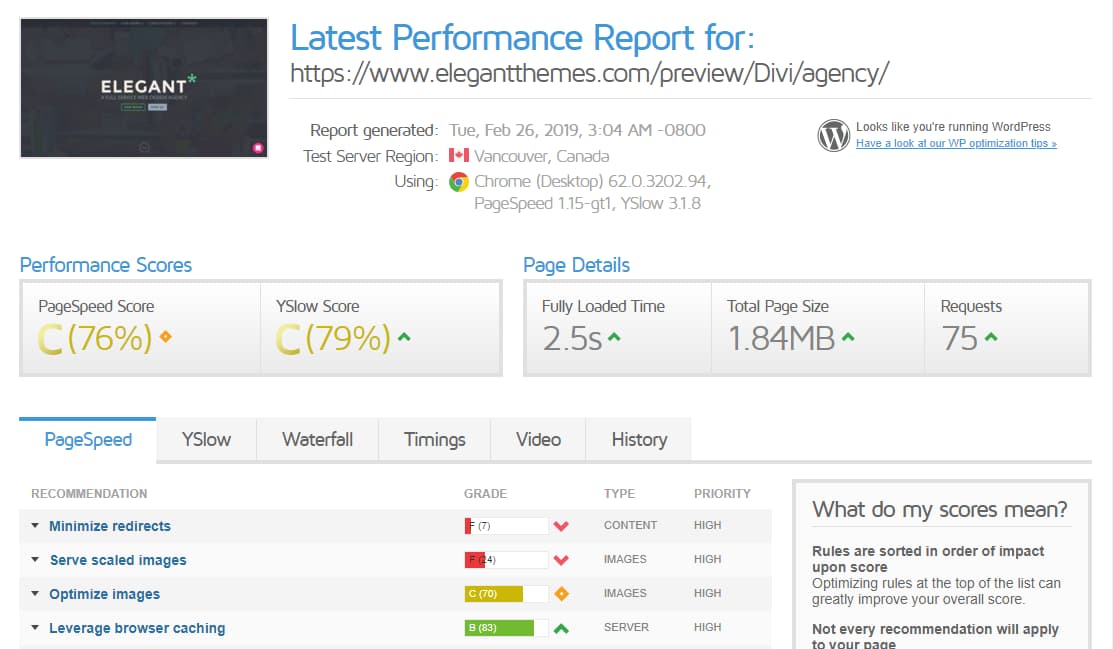
Elegant Themes is a multi-purpose WordPress theme shop that competes directly with StudioPress. They have got their own collection of premium WordPress themes and even an in-house page builder plugin ‘Divi’ along with a social sharing plugin ‘Monarch’ and email lead generation plugin ‘Bloom’. You can check out my Elegant Themes review over here.
Genesis vs Themify Ultra

Themify Ultra is one of the best multi-purpose WordPress themes. It has got so many skins for you to choose from. You can just pick one and make your website look like that. But still, it doesn’t come very close to Genesis in terms of performance.
Genesis vs Avada
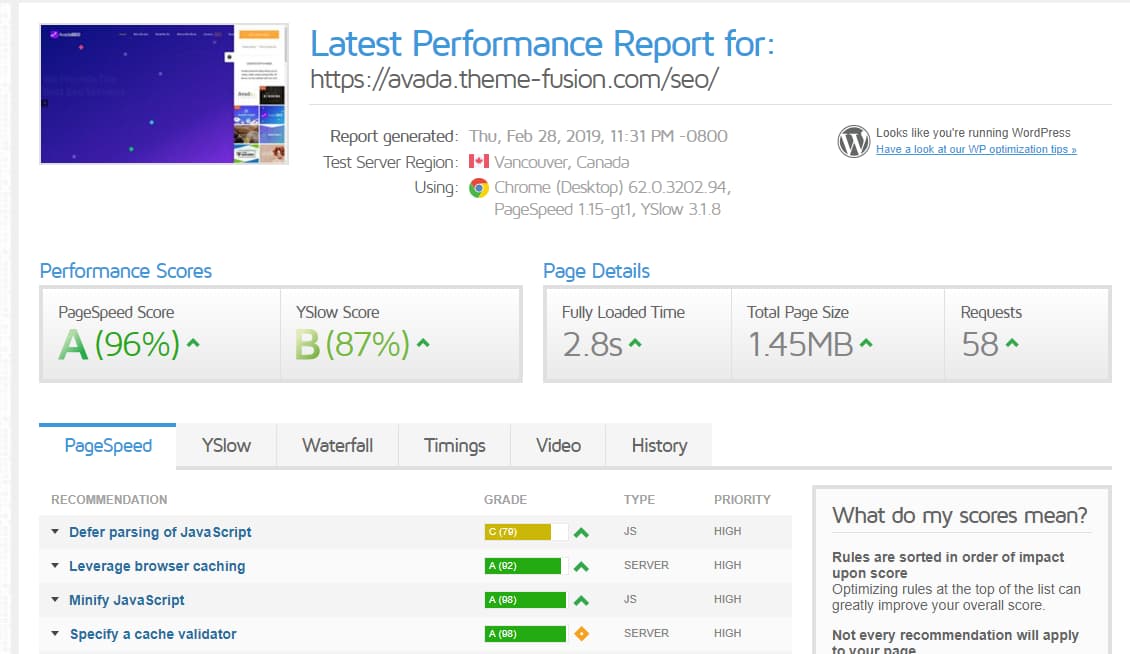
Avada is a top-selling WordPress theme on the Envato Market’s ThemeForest premium WordPress themes marketplace. In spite of all the bloat it comes packed with, it could provide some competition to Genesis.
Genesis vs GeneratePress
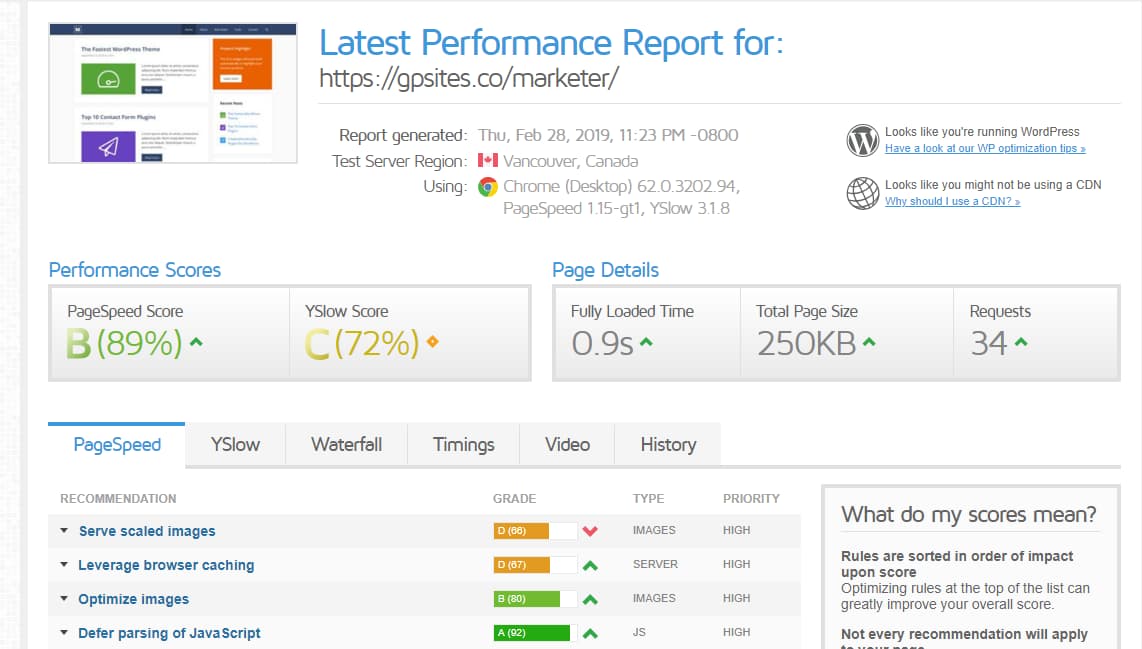
GeneratePress is probably the only WordPress theme that deserves to compete with the Genesis Framework. It has some of the best features of Genesis packed into it. It is fast, lightweight, and flexible. I guess it’s even lighter than Genesis. You should definitely check out my GeneratePress review to read more about this awesome WordPress theme.
Genesis vs Newspaper
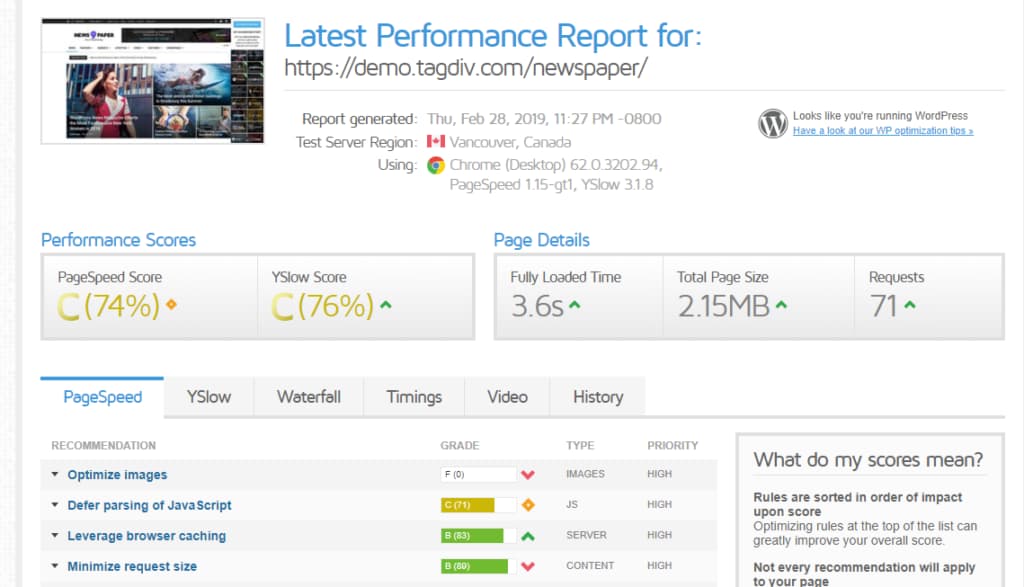
Newspaper by tagDiv is the best-selling news and magazine-style WordPress theme. But even it can’t come close to the performance offered by Genesis.
Now I hope you have got an idea of how Genesis Framework fares compared to other premium WordPress themes in terms of speed and performance.
Genesis Framework Pricing
Genesis Framework pricing depends on whether you are going to buy a single theme along with the framework or the whole Pro Plus collection. There are more than 35 Genesis child themes available on StudioPress and each theme would cost you around $100 along with the main framework. You cannot buy the child theme alone without the framework but you can get the framework separately for $59.99. And the Pro Plus package comes at $499.95.
If you didn’t understand their pricing plan clearly, I’ll explain it to you step by step below.
How to get the Genesis Framework
Step 1 – Go to StudioPress.com, their official website from where you can purchase all their themes and click on the ‘Shop for Themes’ option.
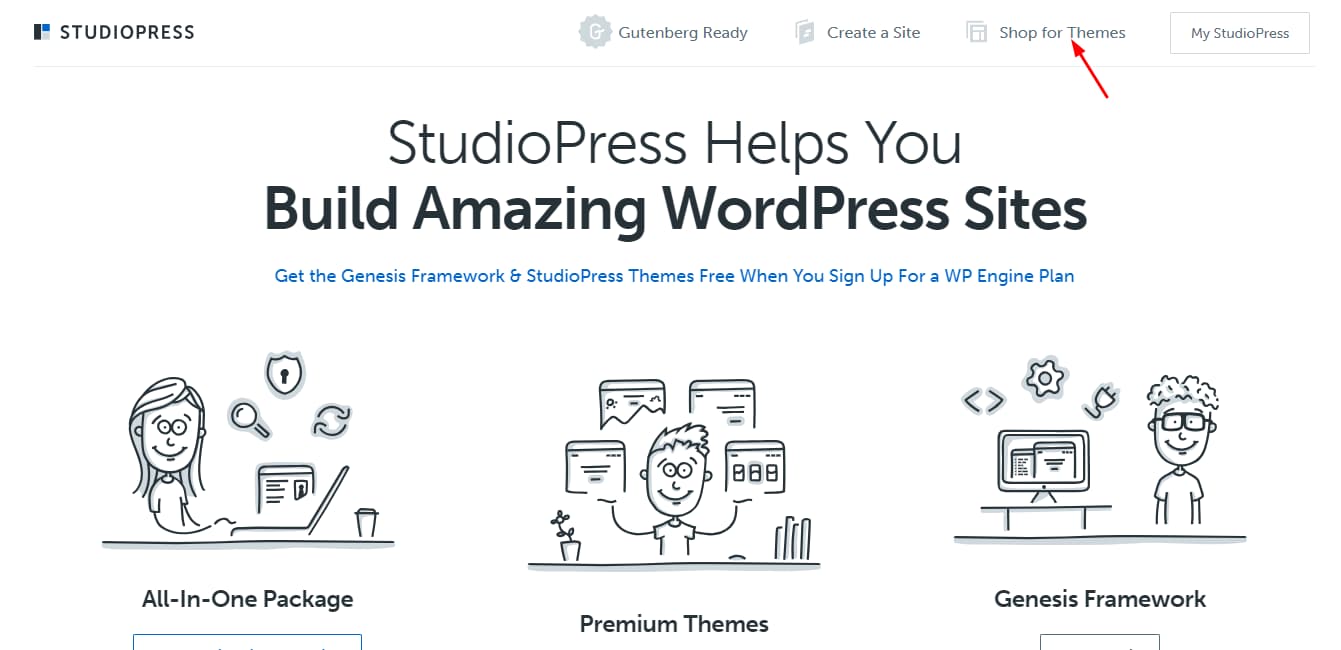
Step 2 – Now, you can view the Genesis Framework package and all their other child themes.
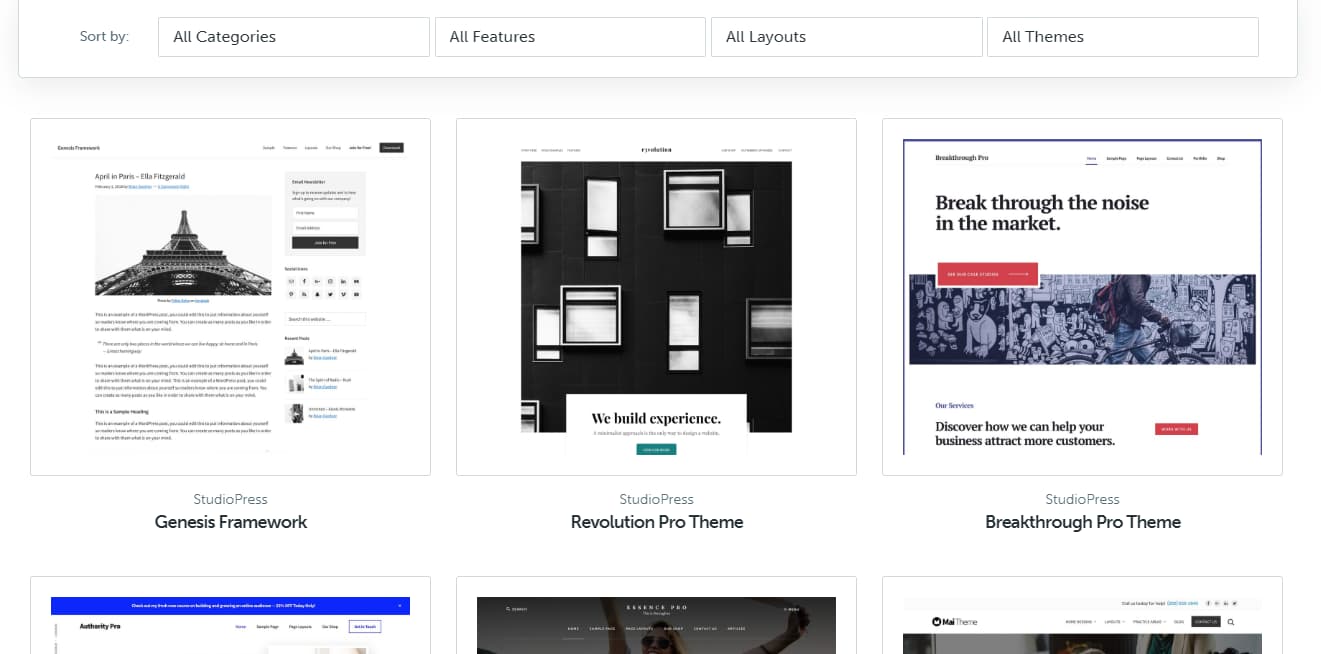
Step 3 – If you can develop a custom child theme by yourself, you can just download the open-source Genesis Framework for free.
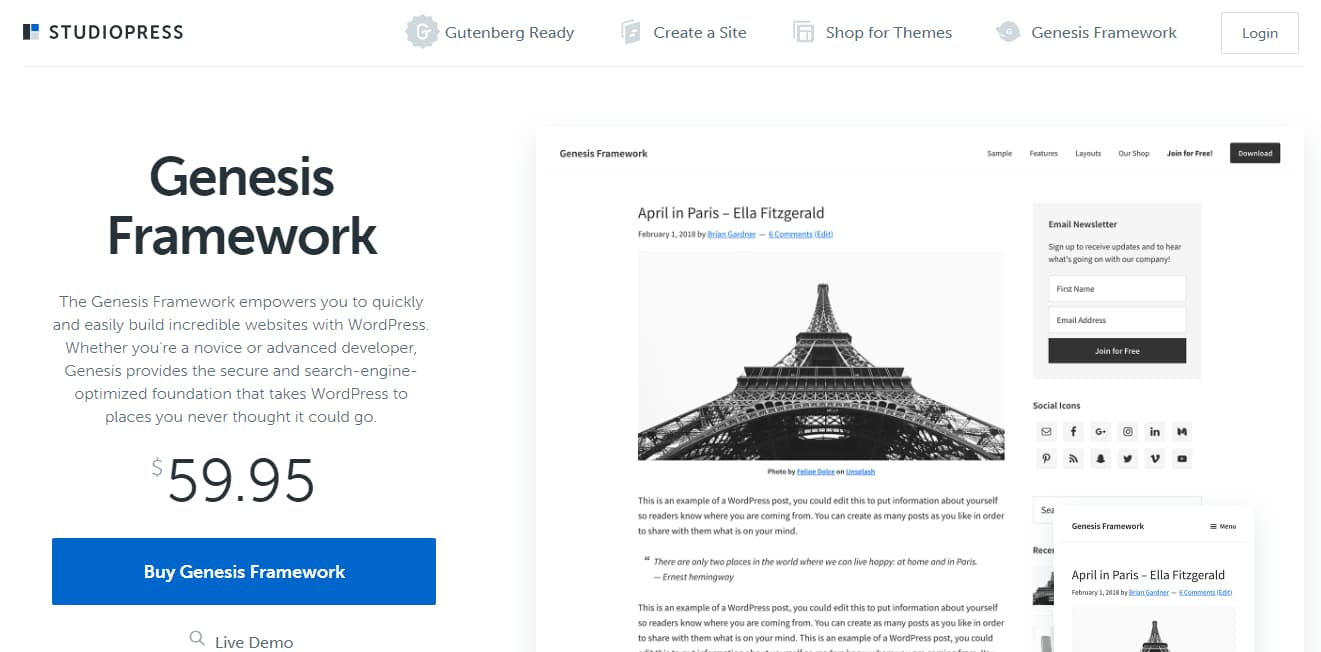
Step 4 – If you don’t want to code a custom child theme, you choose from a wide variety of pre-designed child themes. Let us assume that you are buying the Business Pro child theme for your business site.
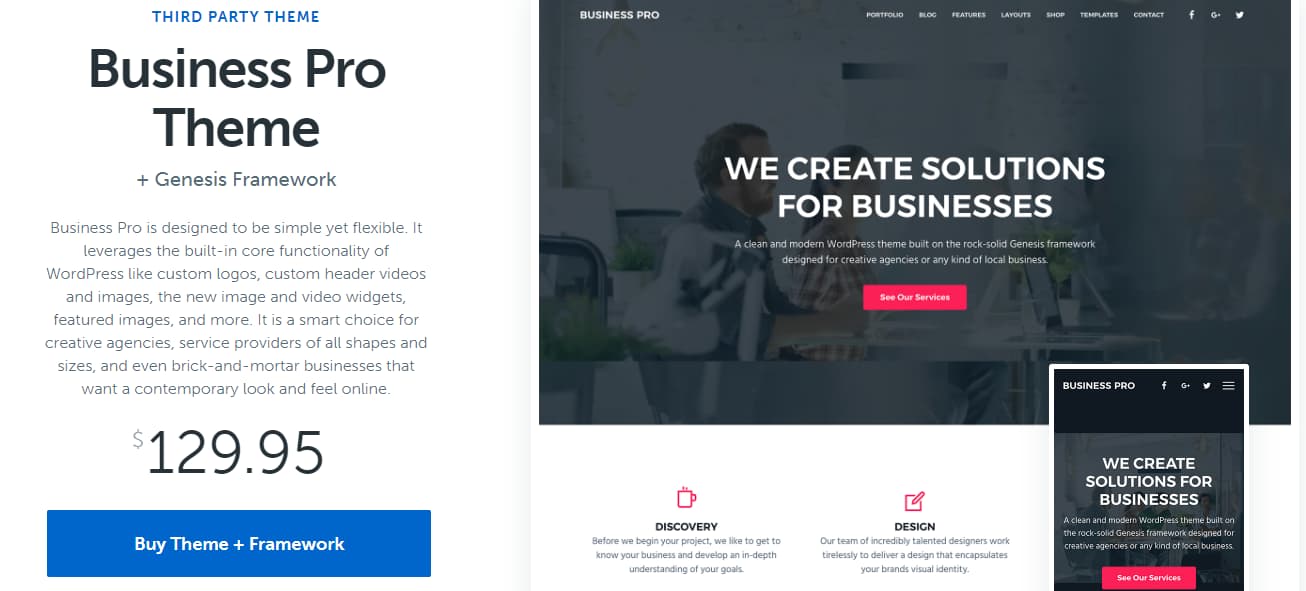
Step 5 – Now, scroll down to the bottom of the theme page where you can find two pricing options -one for buying just a single child theme and another for the StudioPress Genesis Pro Membership.

Step 6 – If you are fixed on one particular child theme, the single theme should be good for you. But if you are a developer or a web design agency, I would recommend you to go with the Genesis Pro plan. For the sake of demonstration, let me choose a single theme by clicking on the ‘Buy Theme + Framework’ button.
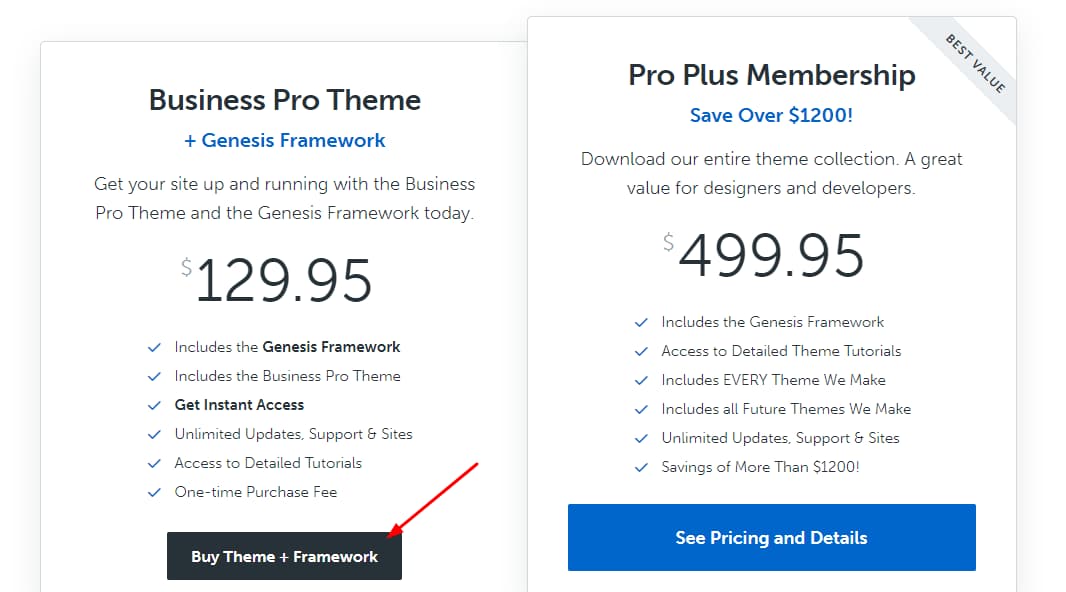
Step 7 – Now, fill in the details to create your account complete the purchase.
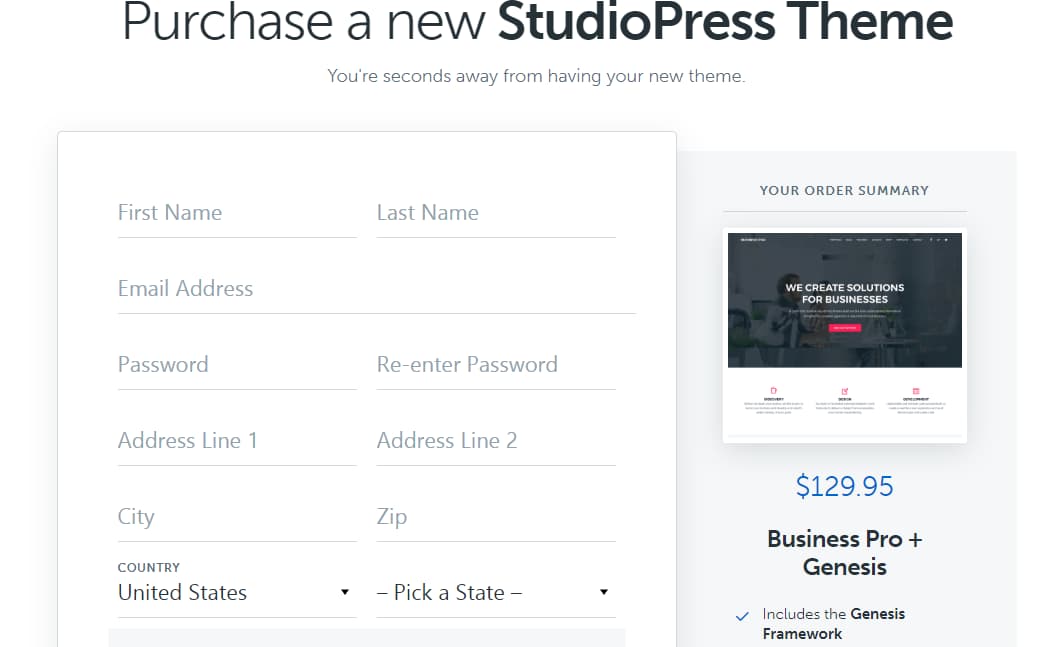
Step 8 – That’s it, you can now log in to your StudioPress.com account and download the theme that you just purchased.
How to install the Genesis Framework
Now that we have purchased the Genesis Framework along with your favorite child theme, you can start working on it.
Step 1 – Download Genesis Framework and the child theme from your StudioPress dashboard.
Step 2 – Login to your site and navigate to the Appearance section from your WordPress dashboard.

Step 3 – Click on the ‘Add New’ button to upload the files you downloaded from your StudioPress account.
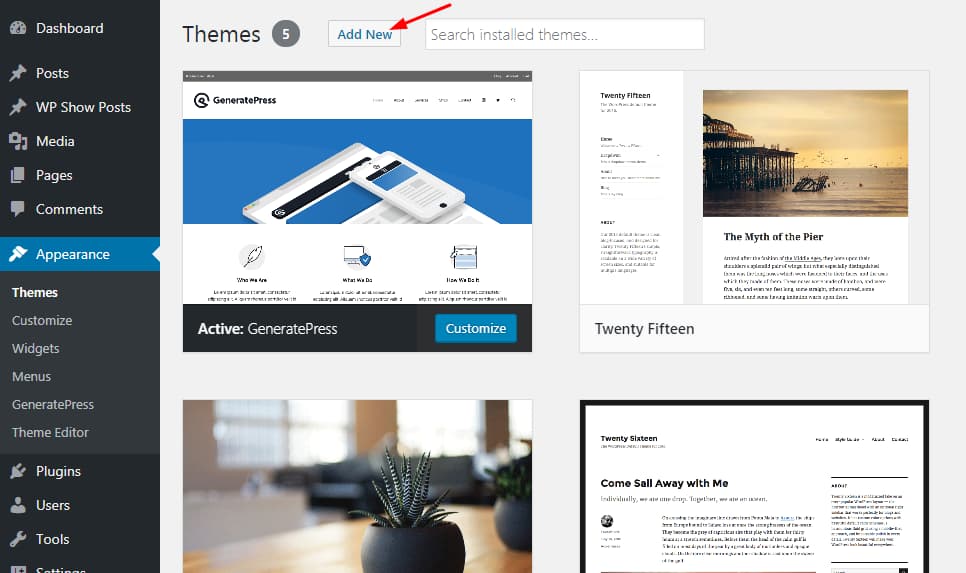
Step 4 – Select the Genesis Framework zip file which you downloaded earlier and click on the ‘Install Now’ button to install the Genesis Framework on your site. Make sure that you are uploading the Genesis Framework first and not the child theme.
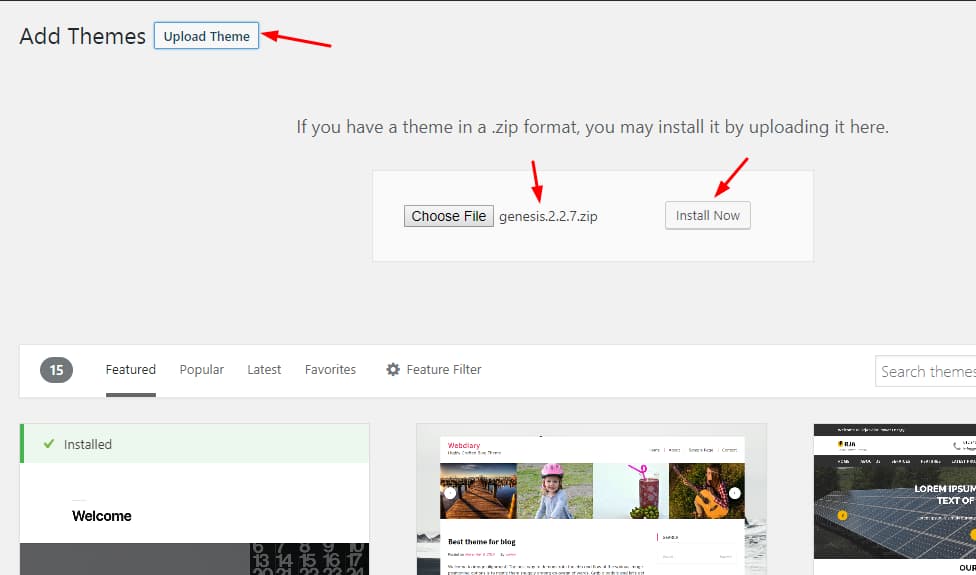
Step 5 – Once you have installed Genesis Framework, DO NOT activate it. You need to install and activate the child theme over it. Just click on the ‘Return to Themes page’ option to go back to the previous screen and install your child theme. In my case, I’m installing the Generate Pro child theme.
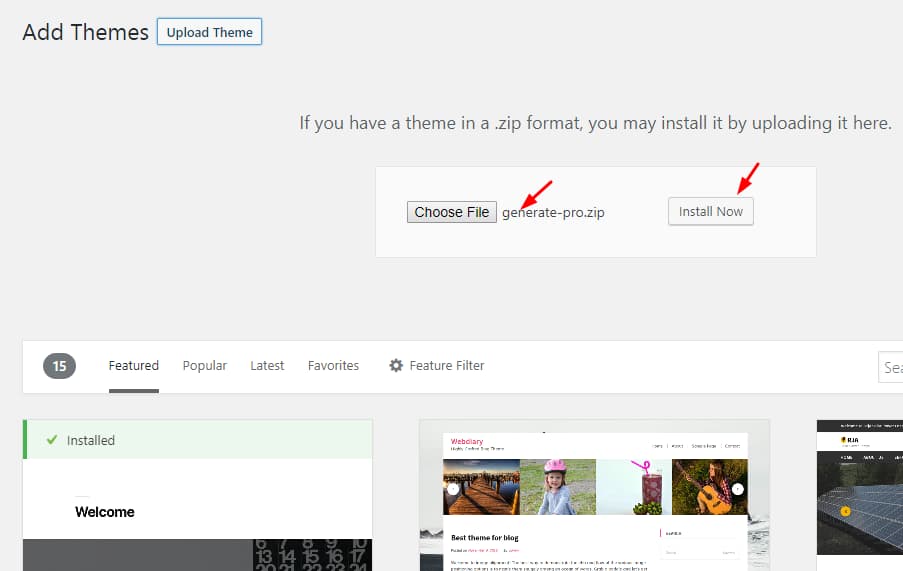
Step 6 – Once the child theme is installed, you can activate it. It will check for the presence of the parent theme before it can be activated. If you haven’t installed the Genesis Framework properly, this step will most likely fail for you. In that case, go back to Step 4.
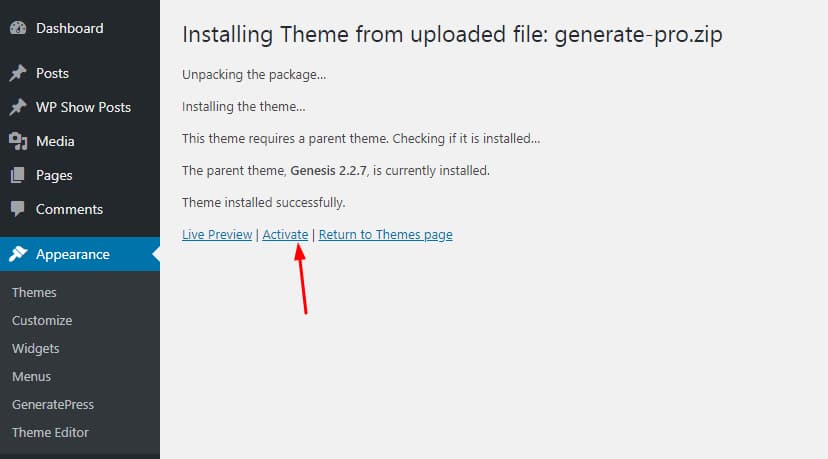
Step 7 – You can view and access the Genesis Settings page from your WordPress admin menu.
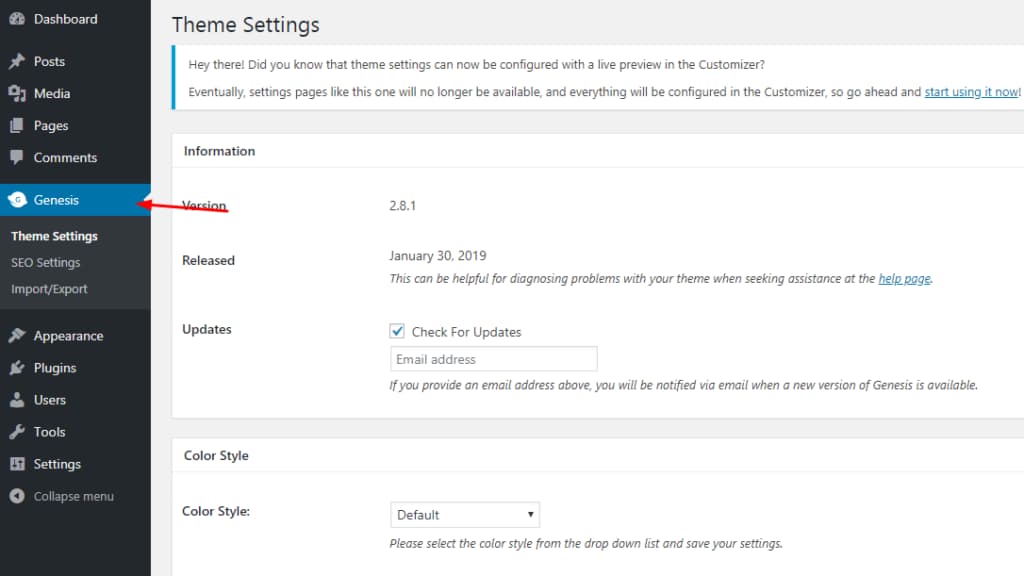
Even though you can configure your theme from the Genesis Settings page, I would recommend you to go with the WordPress Customizer. Customizer allows you to view all the changes you make instantly as a live preview without saving the changes. If you like what you see, you can go ahead and save the changes.
How to import demo content in Genesis Framework
Now that you have installed and activated the Genesis Framework and the child theme, you can start importing the demo content if you want. This is especially useful if you are just setting up your site and you don’t have enough content on your site. You can also use this demo content to prepare mockups of websites for your clients.
After installing any Genesis child theme, your site will not look exactly like how it does in the demo. You will have to read the documentation to set it up properly. Anyway, let’s see how you can import demo content or sample data on any Genesis child theme using a simple demo importer plugin.
Step 1 – Go to the Plugins section on your WordPress site and click on the ‘Add New’ button. Search for the One Click Demo Import plugin and install it.
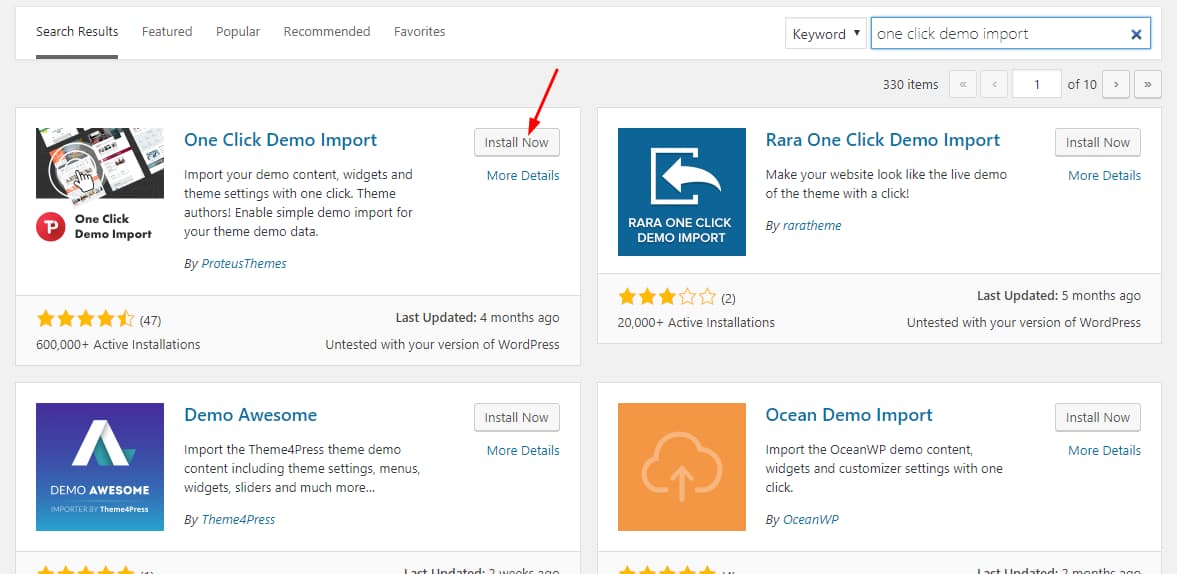
Step 2 – Once the plugin is installed, activate it.
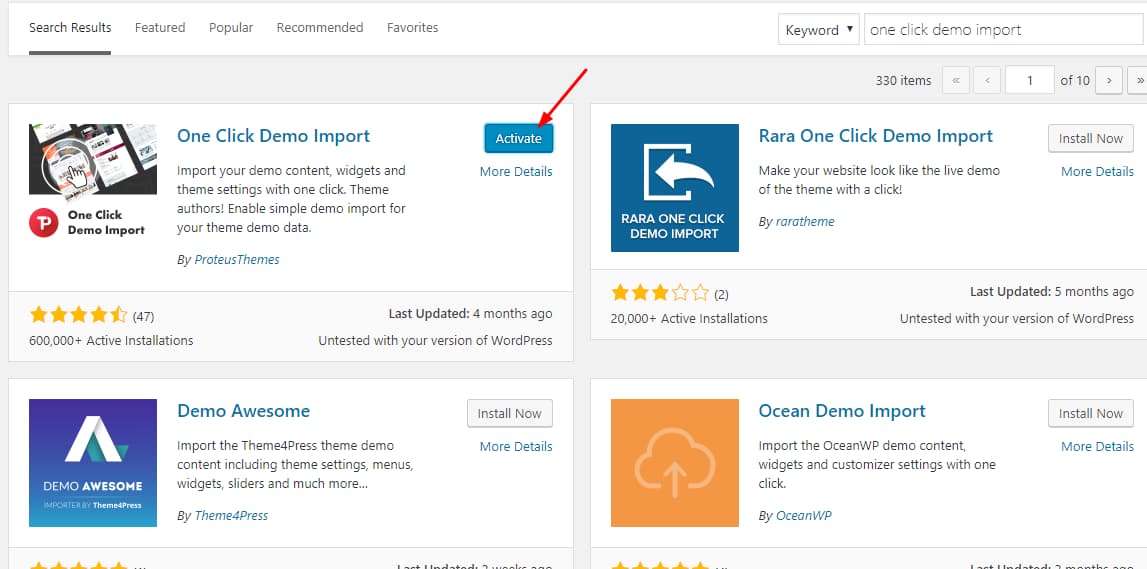
Step 3 – Under the appearance section, you can view the One Click Demo Import plugin settings. From here, you will be able to import the demo content, widgets and customizer settings.
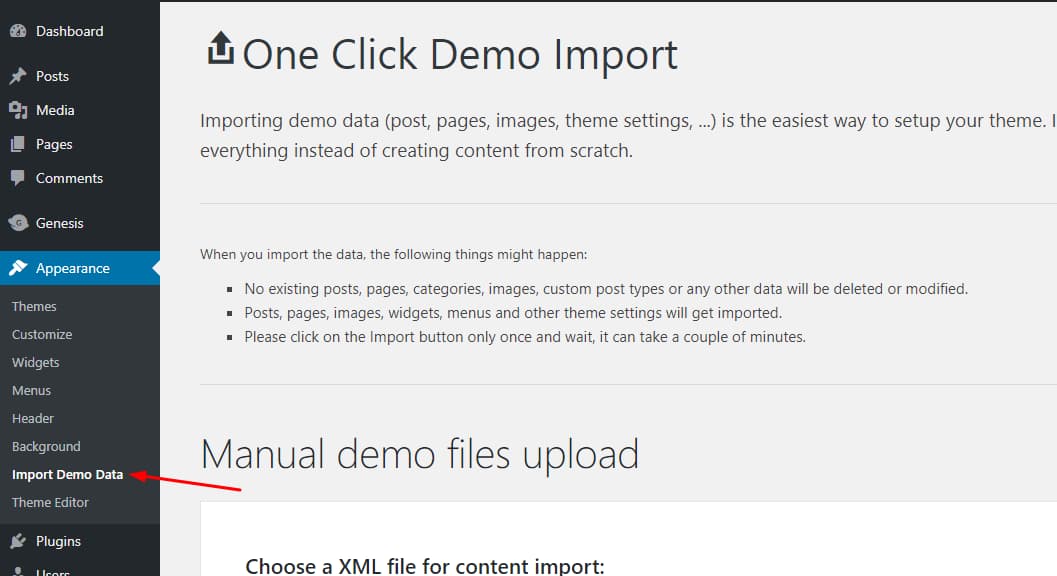
Step 4 – If your theme has predefined import files available, you can just scroll down and find the ‘Import Demo Data’ button available. Click on the button and everything will be set up for you automatically. Just make sure you have installed all the required plugins before importing the demo data.
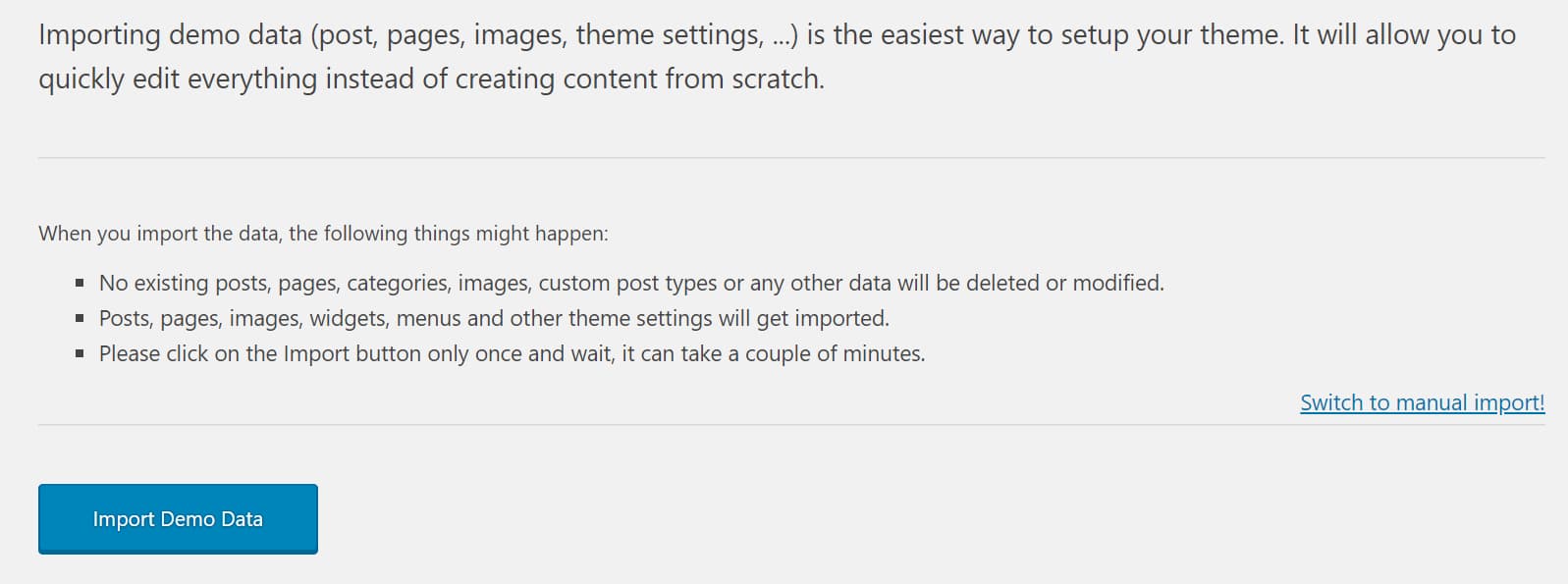
If you can’t find the import demo data button available on the plugin settings page, you will have to manually upload the XML file using which the demo content will be imported. In your child theme’s folder, you can find an XML file that is usually used for importing demo data in WordPress. Simply choose the file and click on the ‘Import Demo Data’ button.
Within a few minutes, all the demo content will be imported to the website. You can verify it by visiting your website’s main page. By importing this demo data, you needn’t start your website from scratch.
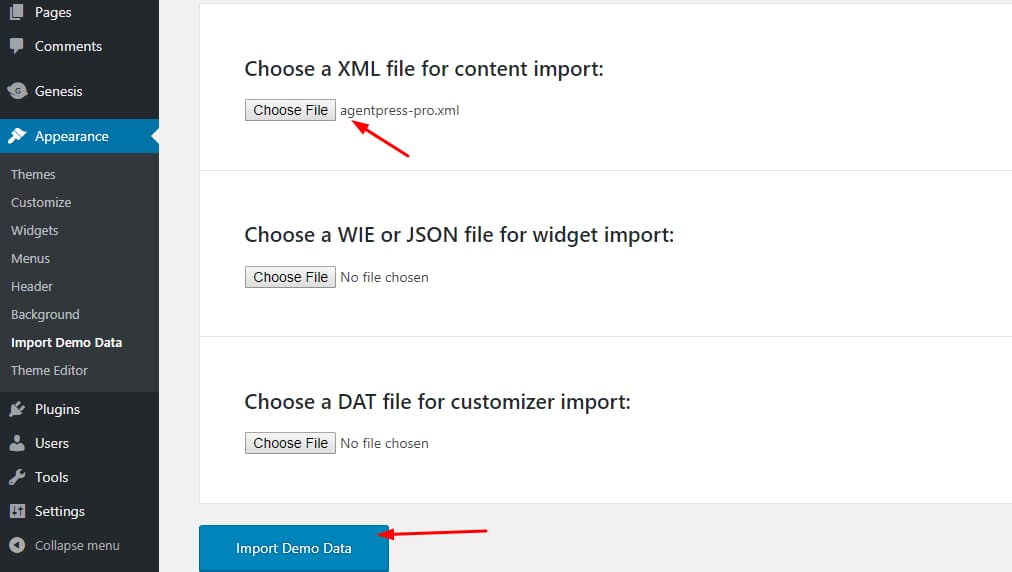
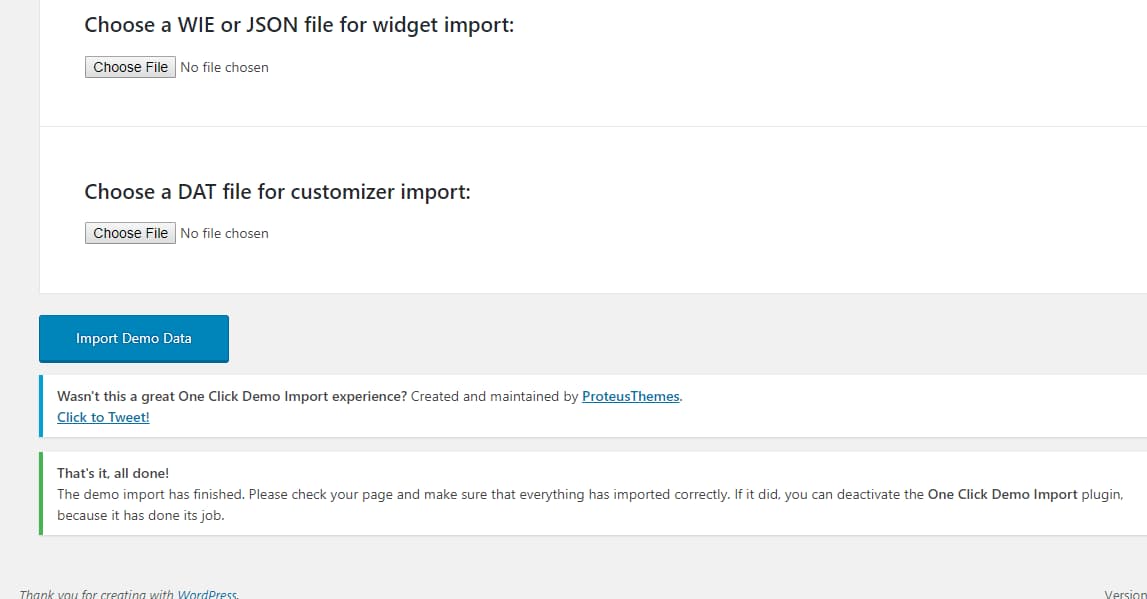
Custom plugins for Genesis Framework
There are so many free plugins available on the WordPress.org plugin repository which can help you customize and extend the functionality of StudioPress Genesis Framework. These plugins will help you take your Genesis power site to the next level. Here are some of the best Genesis Framework plugins –
Genesis Simple Edits
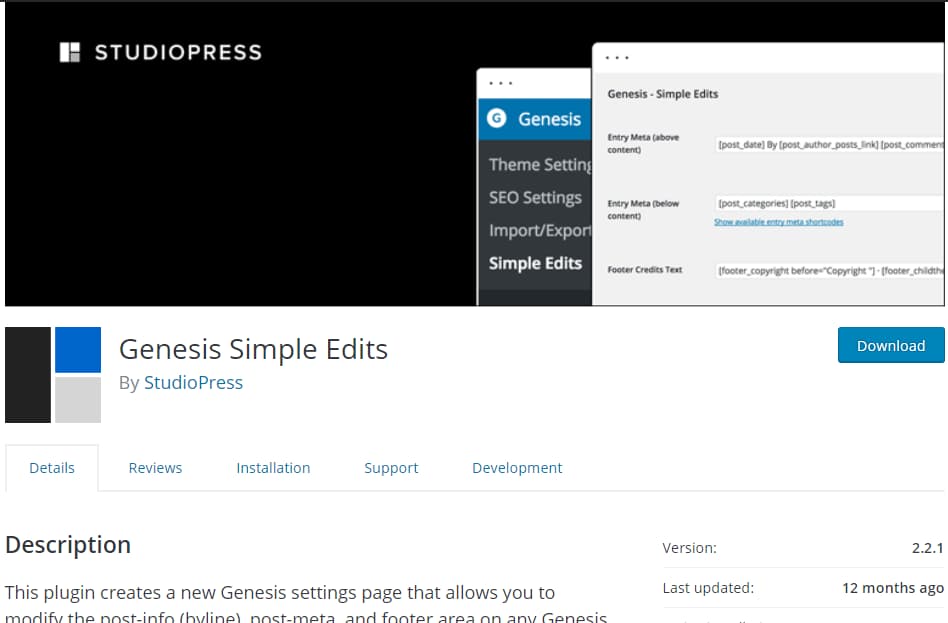
The Genesis Simple Edits plugin will allow you to modify your entry meta and footer credits without using any custom code.
Genesis eNews Extended
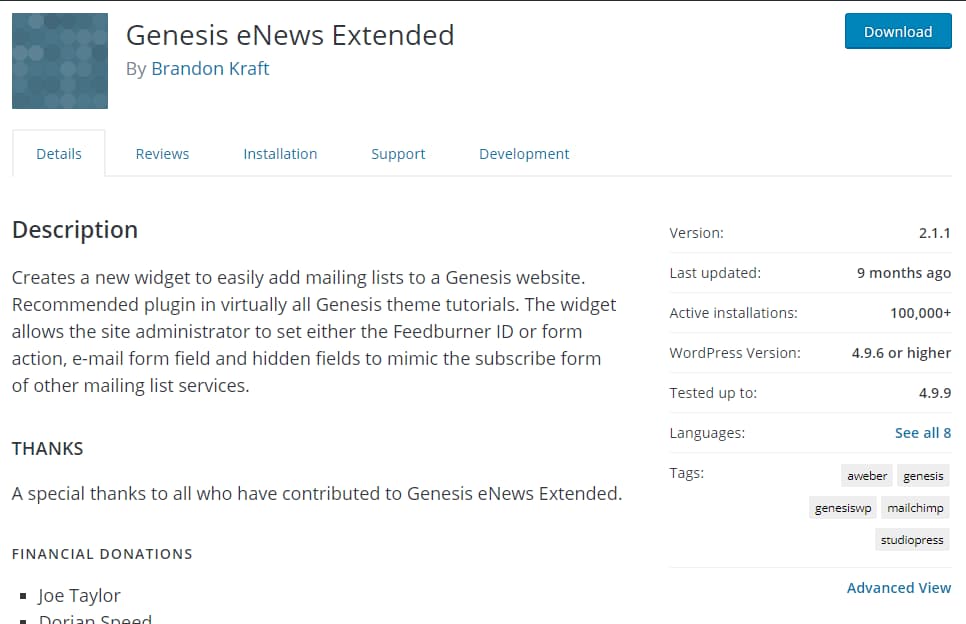
Whether you are building a personal blog or a business, email list building is an integral part of building an audience and generating more leads. Even though there are other lead generation plugins like OptinMonster, Bloom, Thrive Leads etc available for WordPress, Genesis eNews Extended is the best solution for Genesis powered sites.
It is a simple and lightweight plugin built exclusively for Genesis Framework users. You can add it to any widget area and it will automatically inherit its style and design from your theme’s stylesheet. So, you needn’t worry about designing the email subscription form to make it suit your theme. It easily integrates with FeedBurner and other popular email marketing providers like AWeber, GetResponse, and ConvertKit.
Genesis Simple Hooks
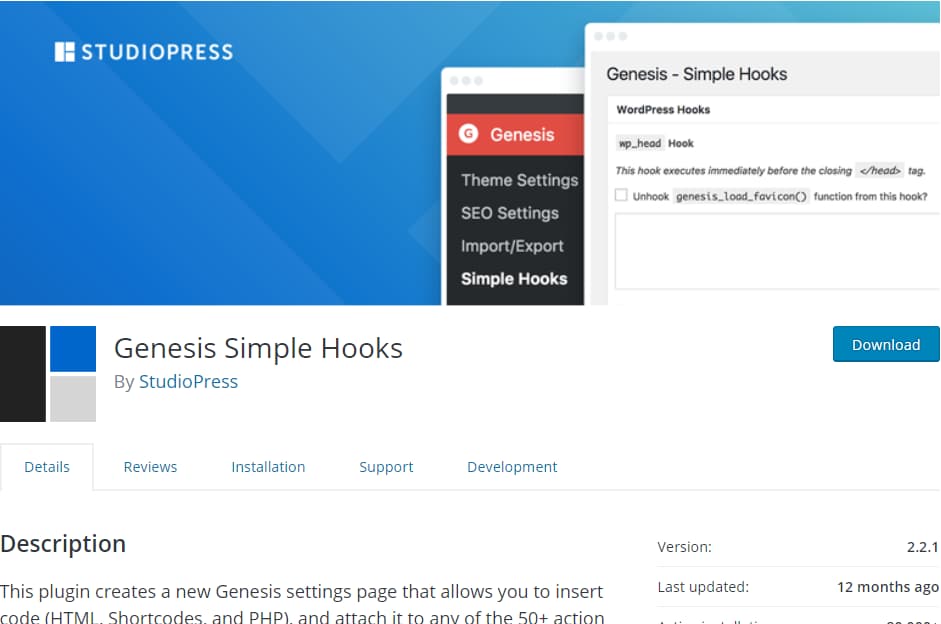
Genesis Simple Hooks allows you to easily insert Shortcodes, HTML, and PHP code snippets to your Genesis powered WordPress site. This plugin makes adding custom codes pretty simple and you needn’t mess with your theme’s functions.php file.
Genesis Responsive Slider
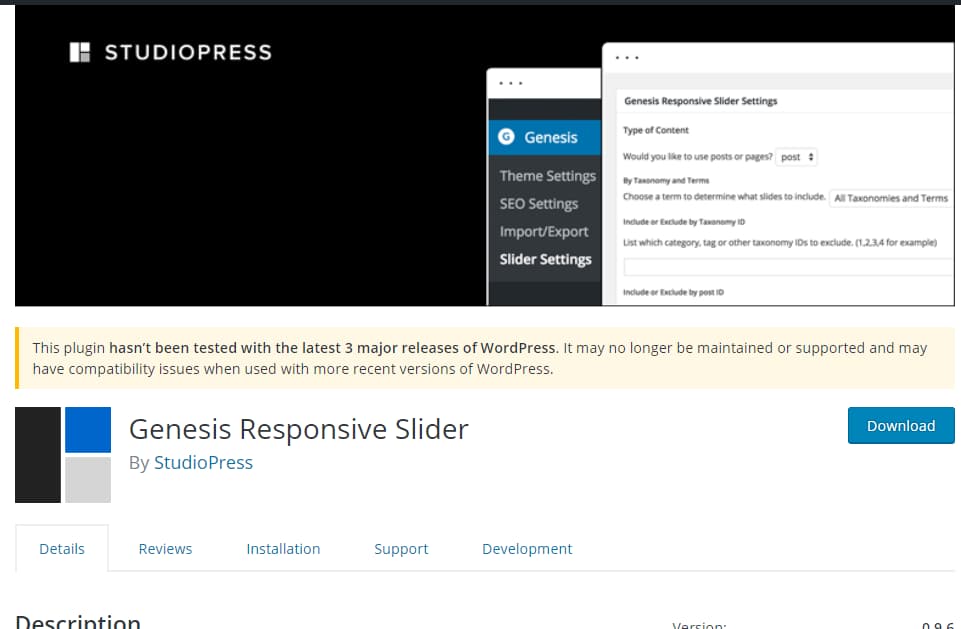
As the name suggests, the Genesis Responsive Slider plugin will allow you to create responsive sliders on your Genesis site from your latest posts. It will use the featured image as slider images. You can also display the post title and excerpts.
Genesis Simple Share
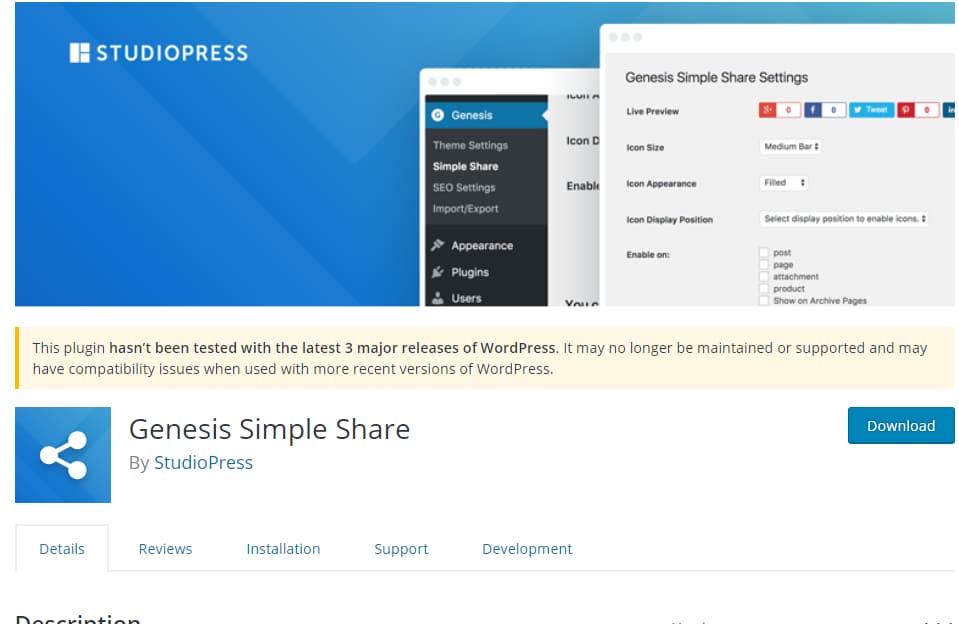
Even though there are so many popular social media sharing plugins available for WordPress like Social Warfare, Social Snap, and Monarch, Genesis Simple Share is the best solution for Genesis Framework users. It is simple, lightweight and made exclusively for Genesis users.
In case you are wondering which is the fastest social media share plugin for WordPress that doesn’t load any external scripts and tracks users, I’ve got you covered.
Genesis Simple Sidebars
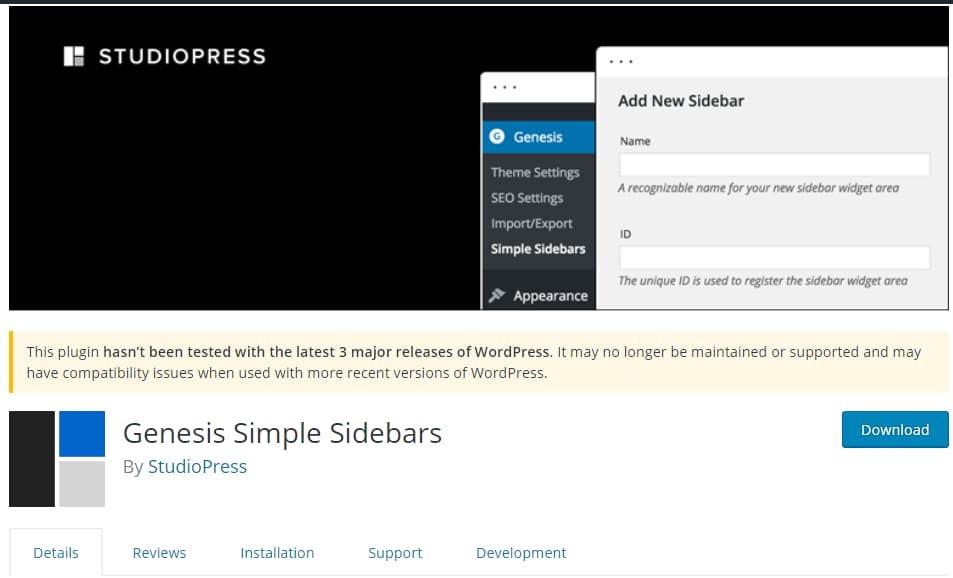
You can use Genesis Simple Sidebars to easily create new custom sidebars for your WordPress site. It will help you to create custom dynamic widget areas and assign them in different sidebar locations. You will also be able to set custom sidebars for posts, pages, categories, tags, and other archive pages.
Genesis Connect for WooCommerce
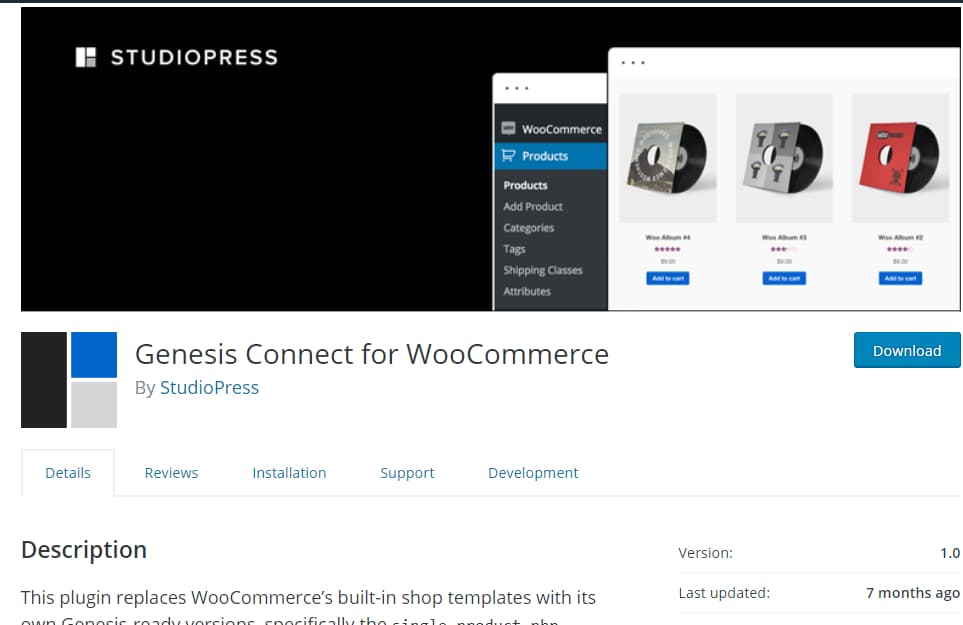
If you are planning to use Genesis with your online store powered by WooCommerce, then Genesis Connect for WooCommerce is a must-have plugin for you. It will automatically replace WooCommerce’s built-in shop templates with Genesis-ready versions and makes WooCommerce compatible with other Genesis plugins.
Genesis Layout Extras
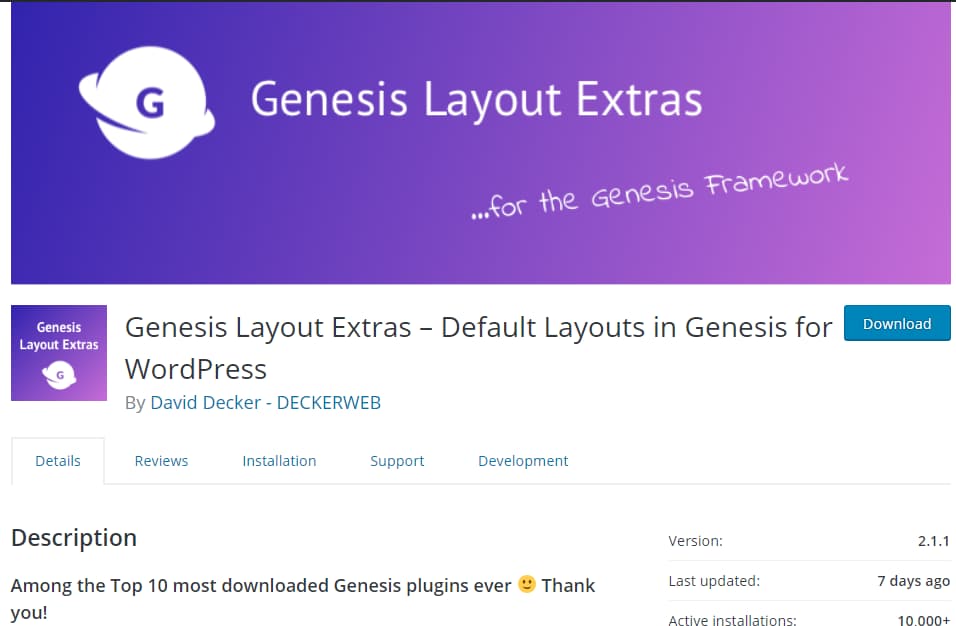
Using the Genesis Layout Extras plugin, you can take complete control of your website’s layout – you can set custom layout styles for your single posts, pages, taxonomies, author pages etc.
Best Genesis child themes
Now that we have seen some of the best Genesis Framework plugins, let’s see what are the best child themes for the Genesis Framework. There are 35+ Genesis child themes available from StudioPress alone with more themes available from third-party developers. But on this list, I will cover only the top ten best Genesis child themes.
Foodie Pro
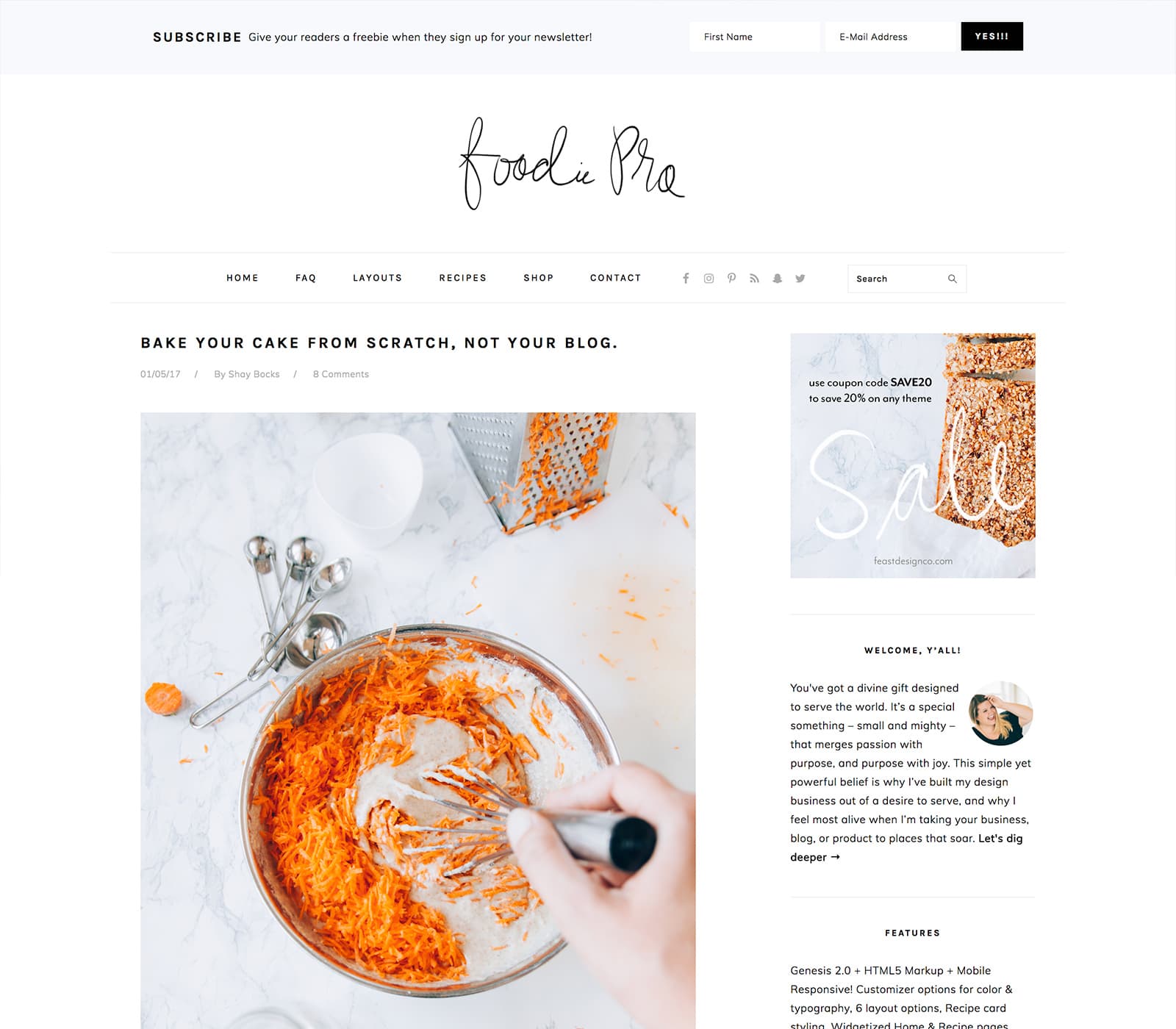
Designed with food bloggers and recipes in mind, Foodie Pro is the best WordPress theme for starting a food blog. It comes with a minimalist style and plenty of color and typography options.
Authority Pro
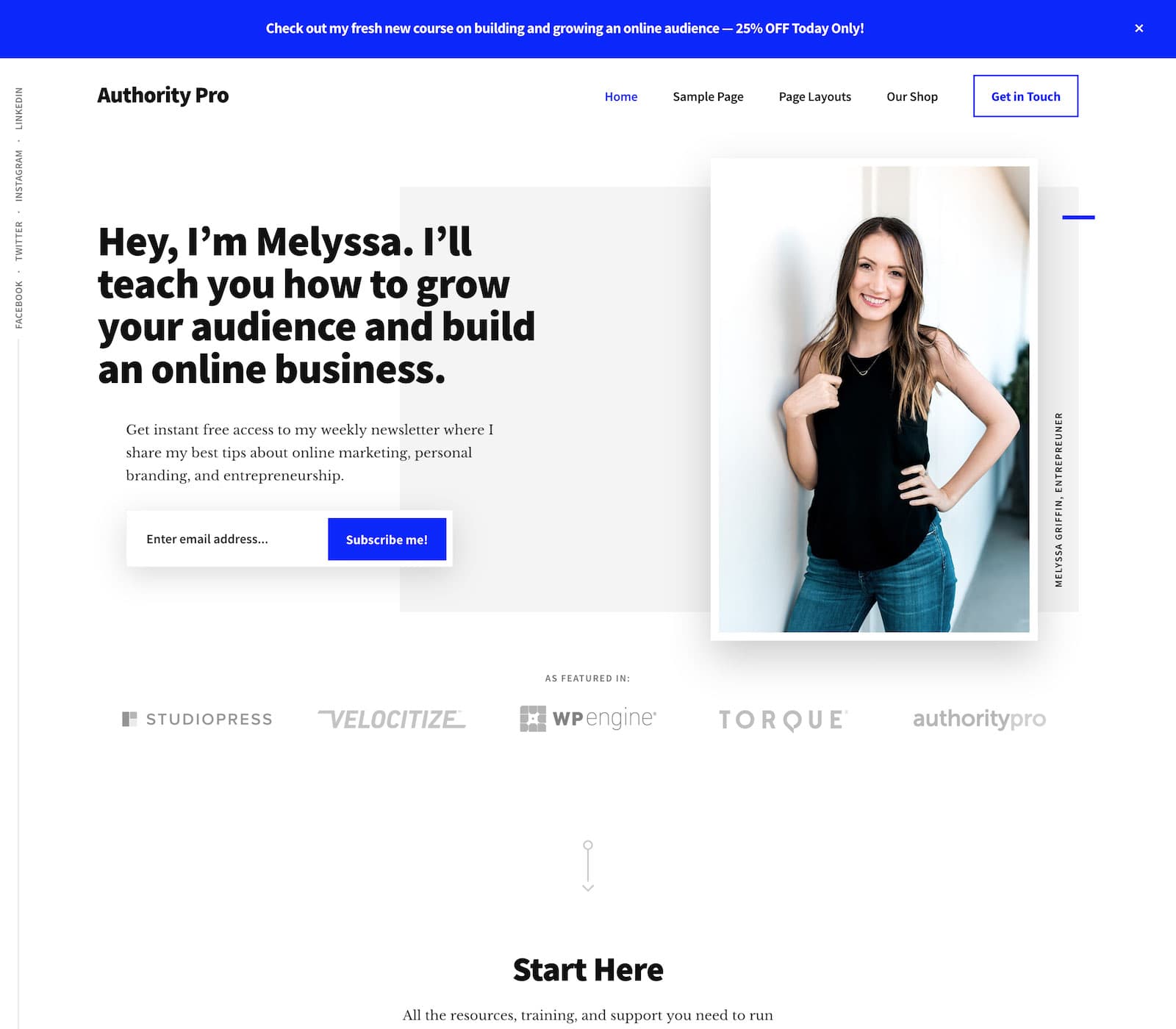
If you are looking for a WP theme that will help you stand out from the crowd, Authority Pro is the best WordPress theme for personal branding. It will help you demonstrate your experience and build trust among your audience. It will also help you establish your blog as an online business.
Parallax Pro
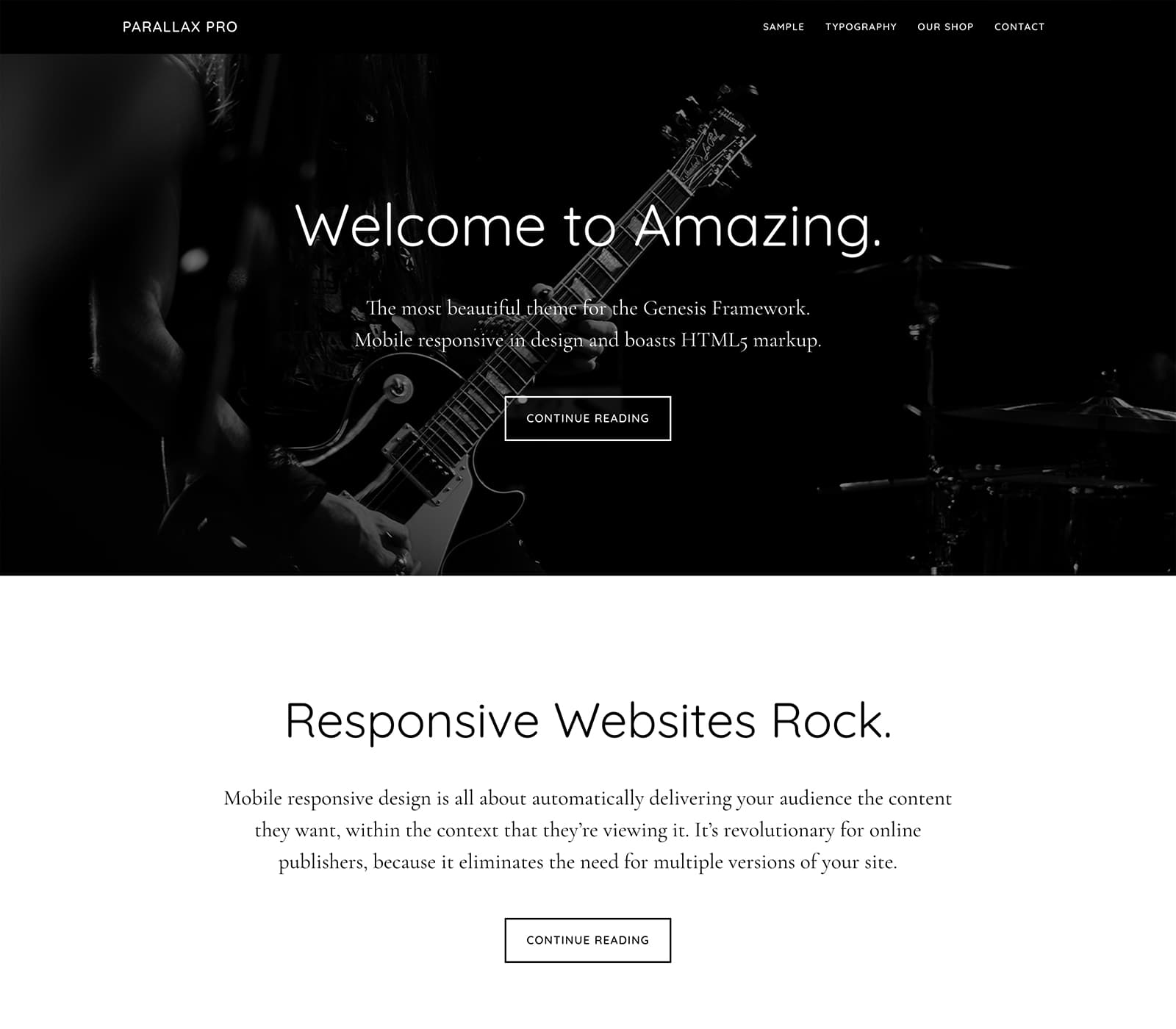
If you are a big fan of the parallax effect, you will definitely fall in love with Parallax Pro. It is one of the best WordPress parallax themes available on the internet. It looks modern and offers a simple vertical design for easy visual eye movement and flow.
Magazine Pro
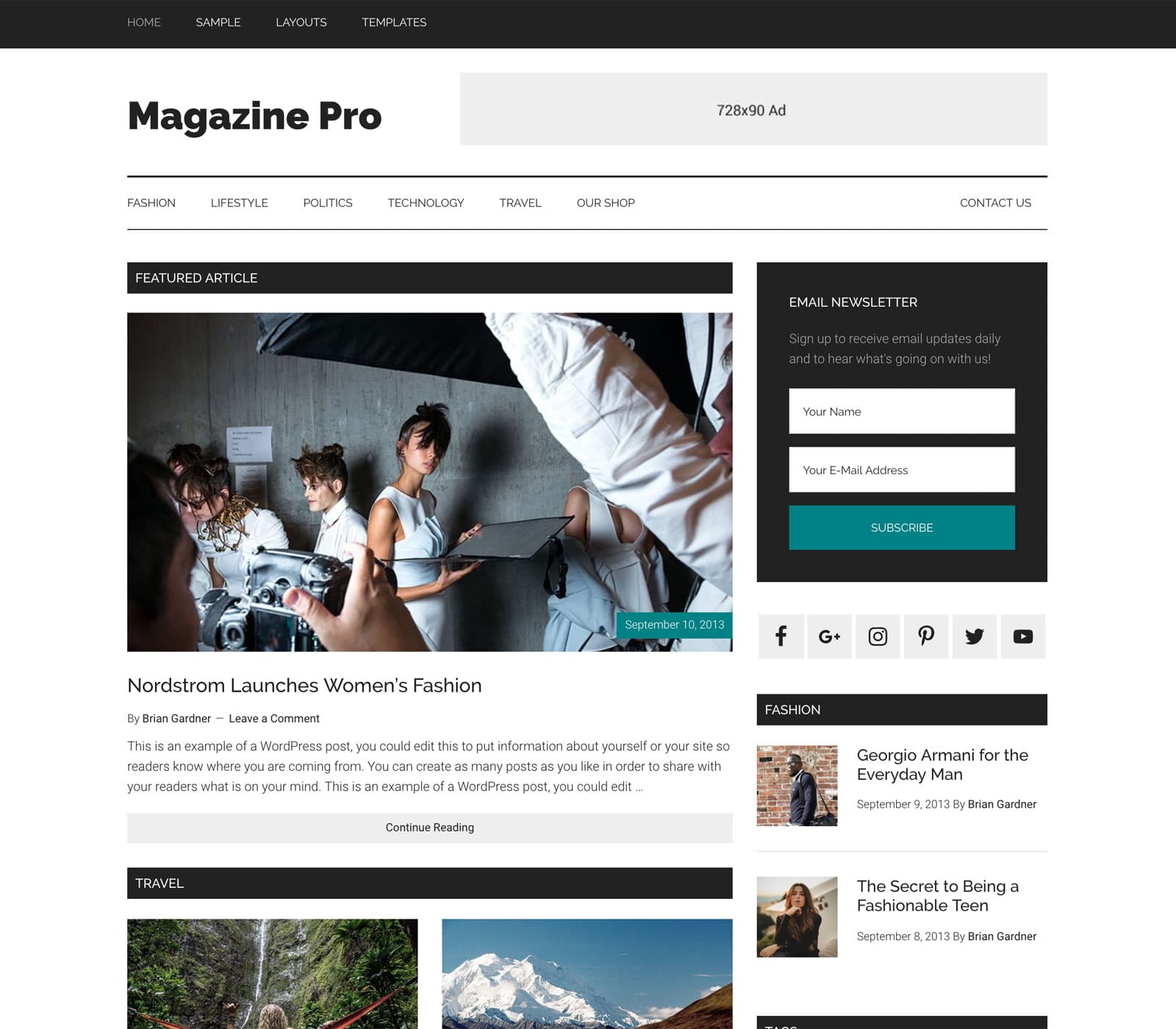
Whether you are running a magazine blog or an online newspaper, Magazine Pro is a good choice for you. I would say it is simply the best WordPress theme for magazine sites. It looks good, loads fast, and improves the discoverability and readability of your content.
Hello! Pro
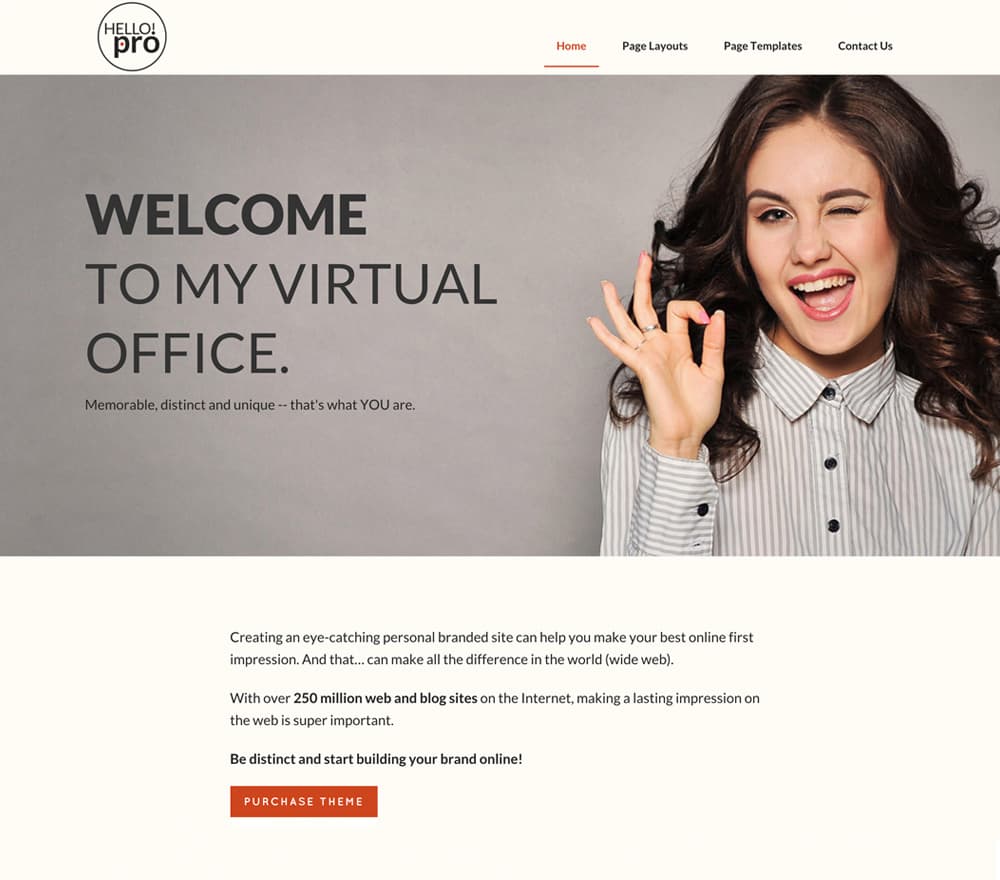
Apart from Authority Pro, Hello! Pro is another Genesis child theme that you can use for personal branding. You can use it to create your personal brand, promote your best work and sell your professional services online.
Generate Pro
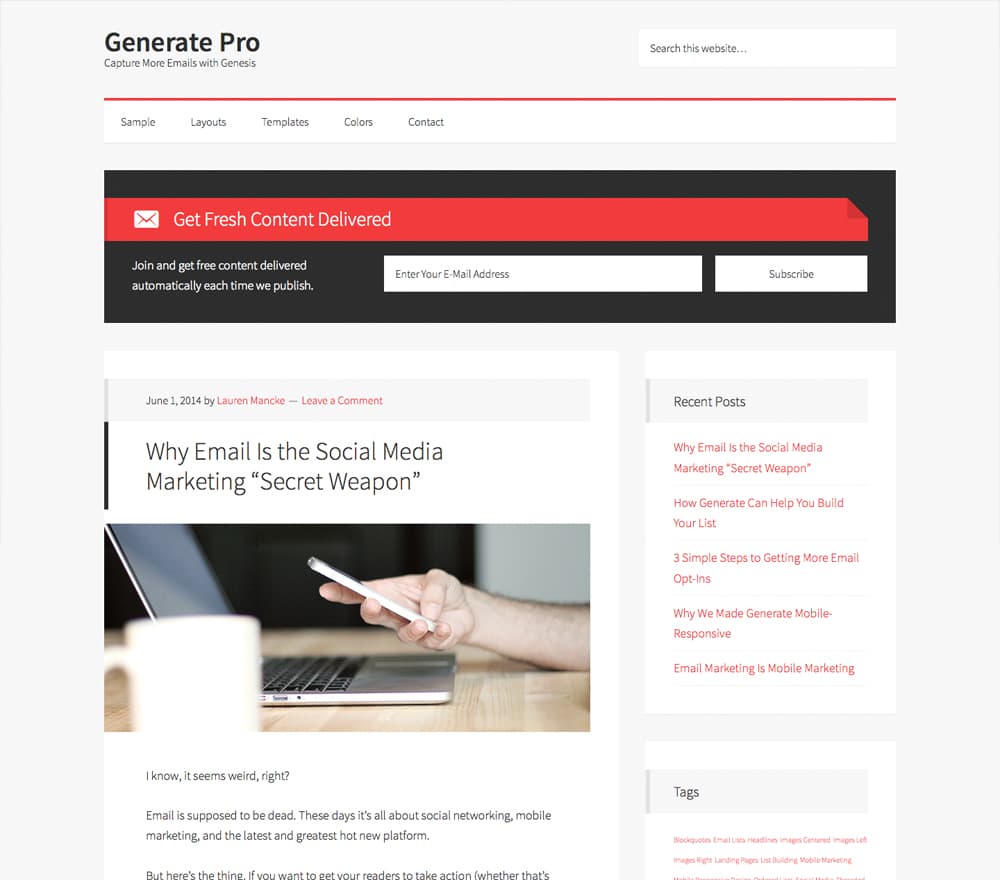
If building an email list building and generating quality leads from your blog is your primary aim, you should definitely check out Generate Pro – a WordPress theme specifically designed for boosting your newsletter signup conversion rate.
News Pro
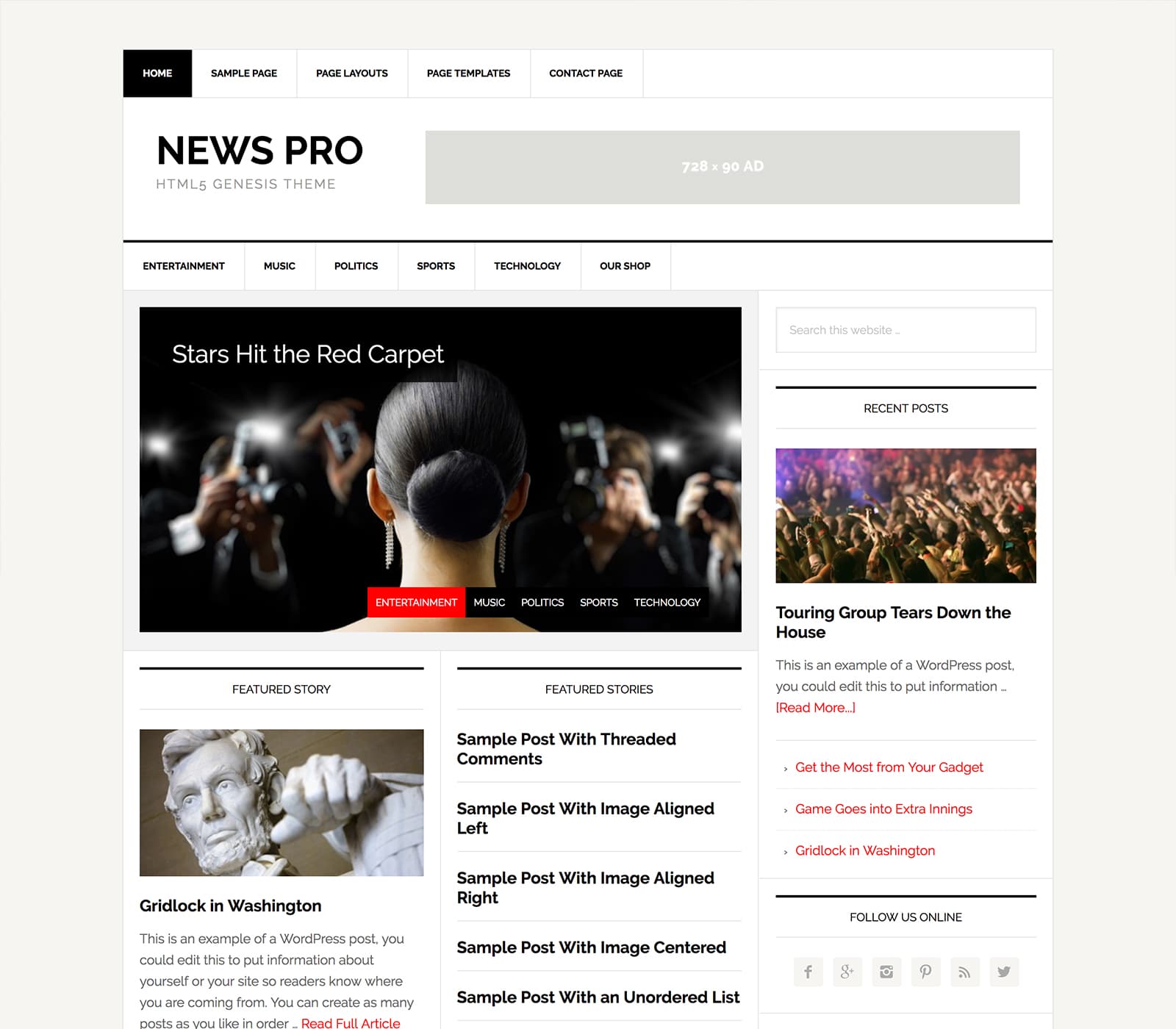
Tired of maintaining a news website that is clunky and takes forever to load? News Pro is here to your rescue. It is highly optimized for sharing news on your WordPress site without eating up your server resources. News Pro is the best WordPress theme for news websites.
Aspire Pro
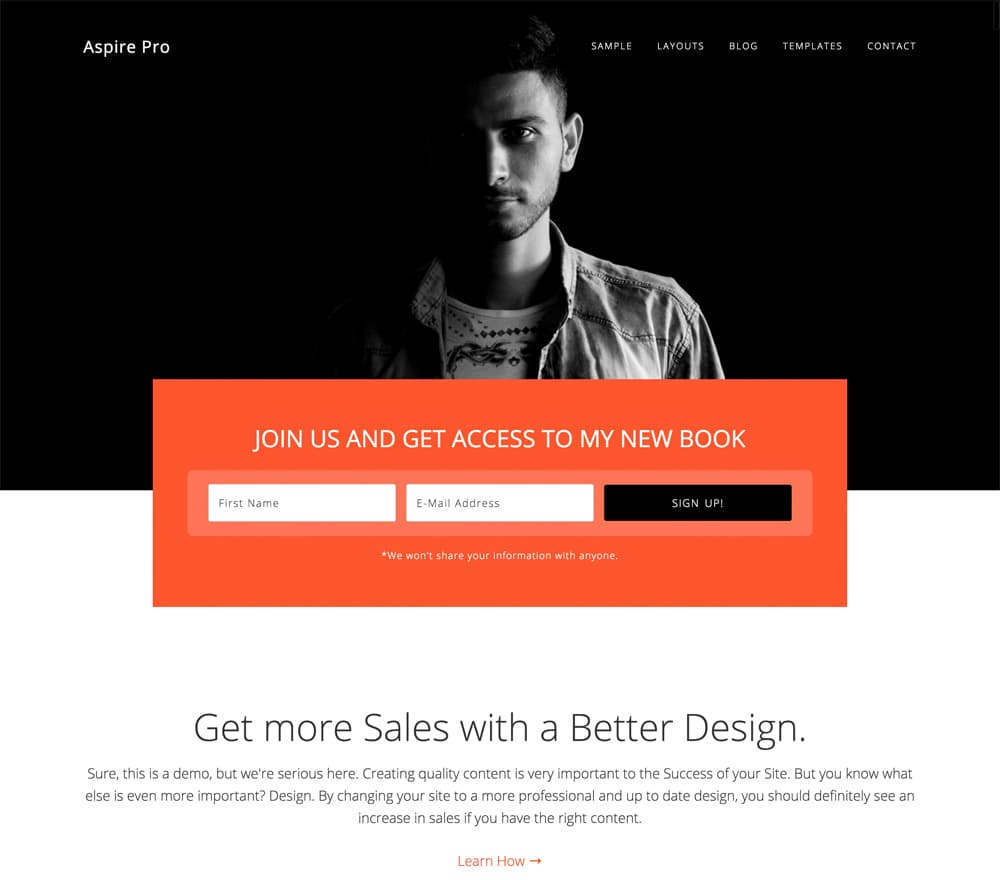
Designed with online businesses in mind, Aspire Pro offers you a killer design that will generate more sales for your online services.
Brunch Pro
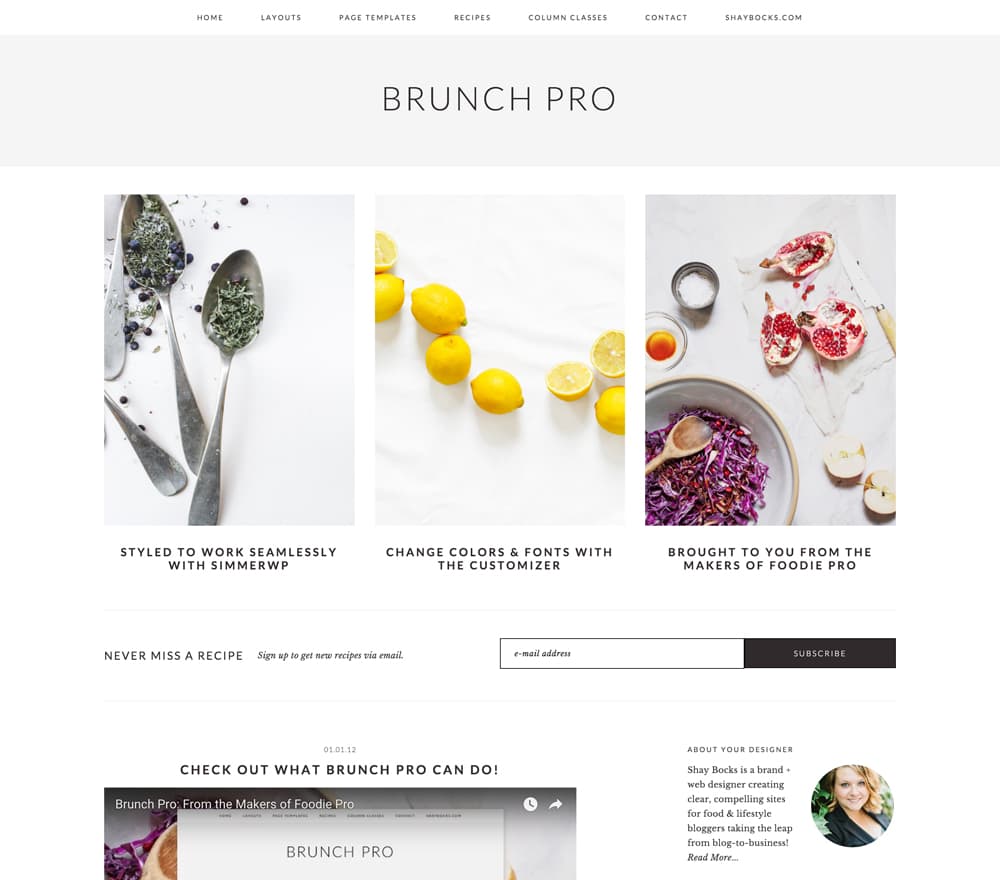
Another theme designed with food bloggers in mind, Brunch Pro is the sister theme to Foodie Pro. It is the perfect theme for building that recipe blog you always wanted to start.
Altitude Pro
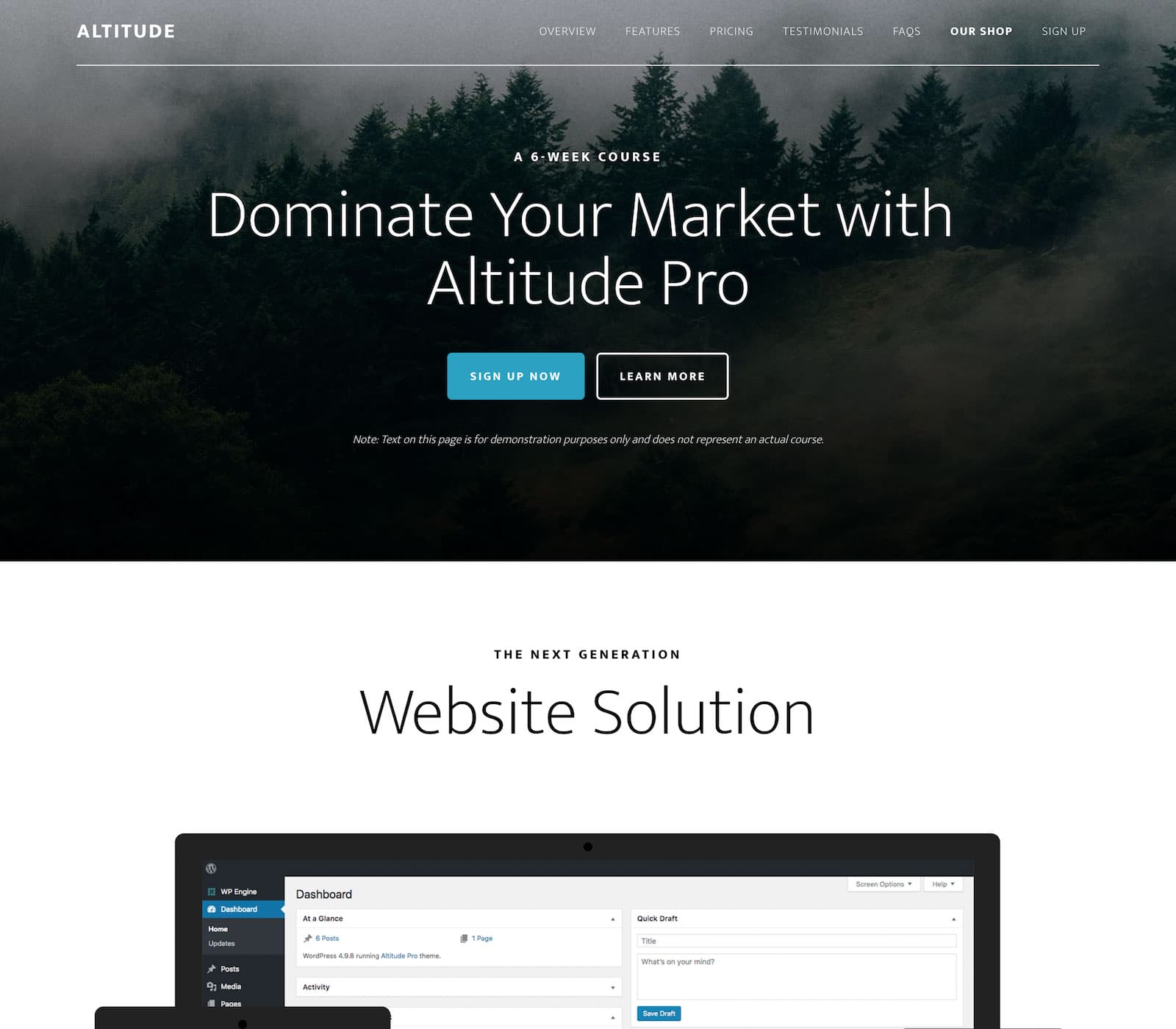
Altitude Pro was designed with online businesses in mind. It doesn’t matter whether you are selling a single service or multiple services on your site, it can handle them all.
Support and documentation
Whether you purchase a single theme pack or the full StudioPress Pro Plus membership plan, you will get access to their unlimited support. Their support team consists of true WordPress experts who know the ins and outs of WordPress. Some of them even contribute code to the WordPress core. The StudioPress support team can help you with installing and configuring the Genesis Framework, all its child themes, and its official plugins. For customizing your child theme and setting up unofficial StudioPress plugins, you will get basic troubleshooting tips and practical advice. You can also access tutorials and information on WordPress usage, performance, and SEO. Their support is simply awesome and there’s no problem you might face that they cannot resolve.
You will also get access to the StudioPress Community from where you can get help from fellow Genesis Framework users. Most of them are developers who can come up with instant solutions to your problems. If you prefer using social media to get help, you can try their Genesis WordPress Community on Facebook.
Talking about documentation, you will get access to your theme’s documentation along with the theme files directly from your StudioPress dashboard.
Beginner’s guide to Genesis Framework
If you would like to learn everything about the Genesis Framework from A to Z, I would suggest you grab the free ‘Genesis Guide for Absolute Beginners’ ebook from StudioPress. You don’t need a StudioPress account to get the ebook nor are you required to fill in your card details for verification. Just hit the button below to grab your free ebook.
Download Genesis Guide for Absolute Beginners
Genesis Pros
- One time purchase
- Lifetime updates and support
- Secure and clean code
- Highly customizable
- SEO-ready and speed optimized
Genesis Cons
- Steep learning curve
- Doesn’t play well with all page builders
- New WordPress users might find it difficult to use
My Review
If you are someone who cares about the performance of your website, Genesis Framework is a must-have solution for you. It is one of the top-rated frameworks available for WordPress that can improve your website’s speed, performance, and search engine friendliness. If you would ask me, I would rate Genesis Framework a solid 5 out of 5 stars.
I hope this StudioPress Genesis Framework review helped you in deciding whether you need to get it or not. If you found my Genesis review, useful please consider sharing it with your friends and fellow bloggers on social media so that they can also discover this wonderful framework for WordPress.
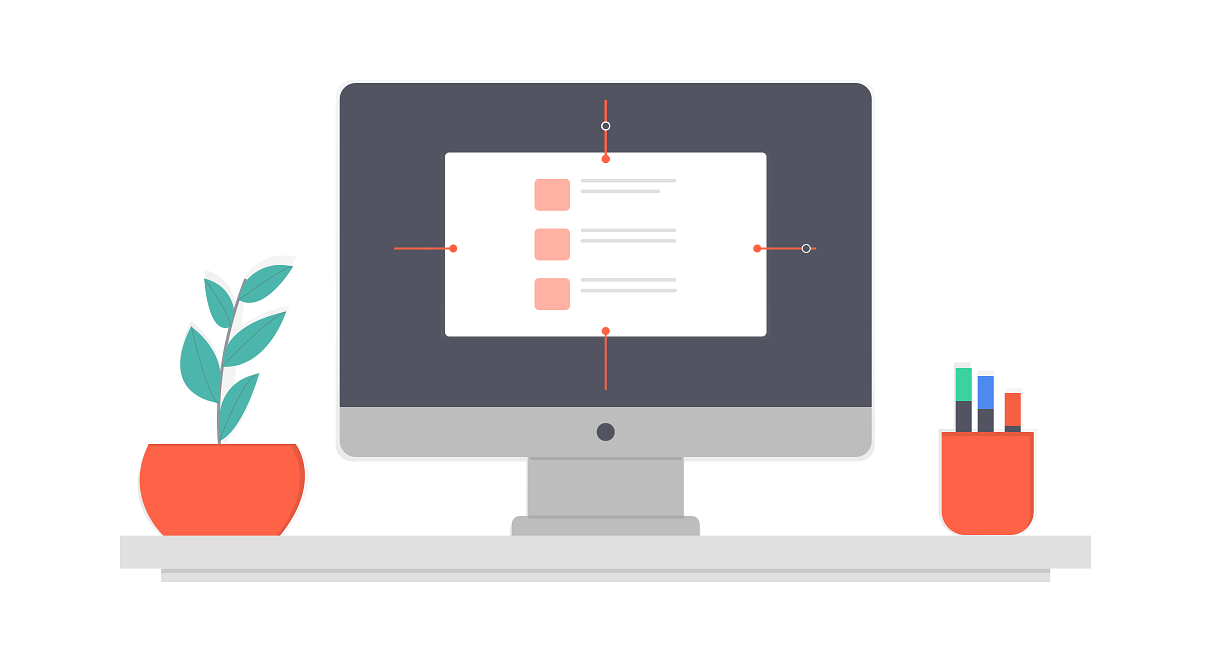
I’m impressed! I didn’t know that Genesis was this good; so happy to be using it for my site alongside Foodie Pro. I can say that just by the fact that Genesis really supports Ad fixing that I don’t have a worry about too much Ad plugins, I love it!
Hello Dalene, I’m glad that you know it now – the benefits of using Genesis Framework on your site. And thanks for sharing your favorite feature with us.
Your theme is simple and professional.
Please tell me which one are you using?
a custom coded one?
Hello Phil, thanks for asking. I’m using the Smart Passive Income Pro Genesis child theme by StudioPress.
You spinning contents?
The post doesn’t sounds like natural one sadly 🙁
Anyway, I am a huge fan of StudioPress.
Hello Vishnuprasad, thanks for taking the time to leave a comment on my post. I don’t understand which part of this review makes you think that this is spun content. I spent more than a week working perfecting this review of the Genesis Framework. I made sure that it was extensive and covers everything about the framework, including how to set it up for beginners. I hope you can understand how much time and effort went into creating this post. I really appreciate criticism and feedback which are constructive in nature but your comment says otherwise. Instead of putting down my hard work, it would have been better if you could have mentioned where I could work on to improve the content.
Thank you.