When WordPress 5.0 “Bebo” was released, it shipped with a new block-based editor called the Gutenberg which replaced the old Classic Editor to provide users with new editing experience. Gutenberg was first announced by Matt Mullenweg, the co-founder of WordPress during WCEU 2017. It was at that time that he announced that Gutenberg was finally available to the public for beta testing. All we had to do was install the Gutenberg plugin and we could get a taste of the new editing experience. It was promising and exciting.
I was one of the first few people who jumped on the bandwagon and reviewed Gutenberg on my blog while it was still in beta stage. Since then, it has come a long way with a whole lot of improvements and features.
Now that Gutenberg is out, I could see that many people, especially from the blogging community aren’t happy about the new Gutenberg WordPress editor. I totally understand why they shy away from using Gutenberg when they already have advanced page builders like Beaver Builder, Visual Composer, and Elementor available. But trust me, it is for the greater good. Gutenberg can help you can save money in the long run – you needn’t hire someone to design and maintain your websites. It will be as easy as simply dragging and dropping the necessary ‘blocks’ to design your web page. Moreover, Gutenberg doesn’t aim to replace the page builders available out there. Instead, it can play well with your existing page builder plugins. In fact, the team behind the famous Elementor page builder plugin has released an official Elementor Blocks for Gutenberg plugin that can help you combine the features of Elementor with Gutenberg to develop more advanced layouts.
Anyway, here’s some good news for you. If you aren’t ready yet to migrate your site to the new Gutenberg Editor’s block-based editing experience, you can still use the old Classic Editor. In this post, I’ll show you how to disable Gutenberg Editor and keep using the Classic Editor in WordPress.
Table of Contents
What is Gutenberg Editor
Gutenberg is a brand new block-based editor that ships with all versions of WordPress 5.0 and above. The core team and hundreds of other contributors are working hard to improve Gutenberg with every new release of WordPress. With the release of WordPress 5.1 “Betty”, the initialization and performance of Gutenberg have improved greatly.
Gutenberg Editor also offers a modern retake on the whole concept of writing for the web. Now, before we jump into seeing how to disable the Gutenberg Editor, let’s see some of the major differences between the Gutenberg Editor and the Classic Editor.
Difference between Gutenberg and Classic Editor
If you are a long time user of WordPress, I’m pretty sure you know how the old Classic Editor used to look like. It was powered by TinyMCE, a browser-based WYSIWYG editor written in JavaScript and released as open source software. It was more like a text editor for websites. It was difficult for new users, especially people who haven’t used computers and the internet much to understand how to get started because of its steep learning curve.
I can’t complain much about the Classic Editor as it was very easy for me to use in the first place. But once I started teaching people how to use WordPress, they found it a bit difficult to understand what to do with the editor and make things look like they want it to be. For example, what we write in the backend isn’t what it looks like in the frontend. In the backend, it’s just like a few lines of text, images, and shortcodes put together. But when people preview the content, it is quite different.
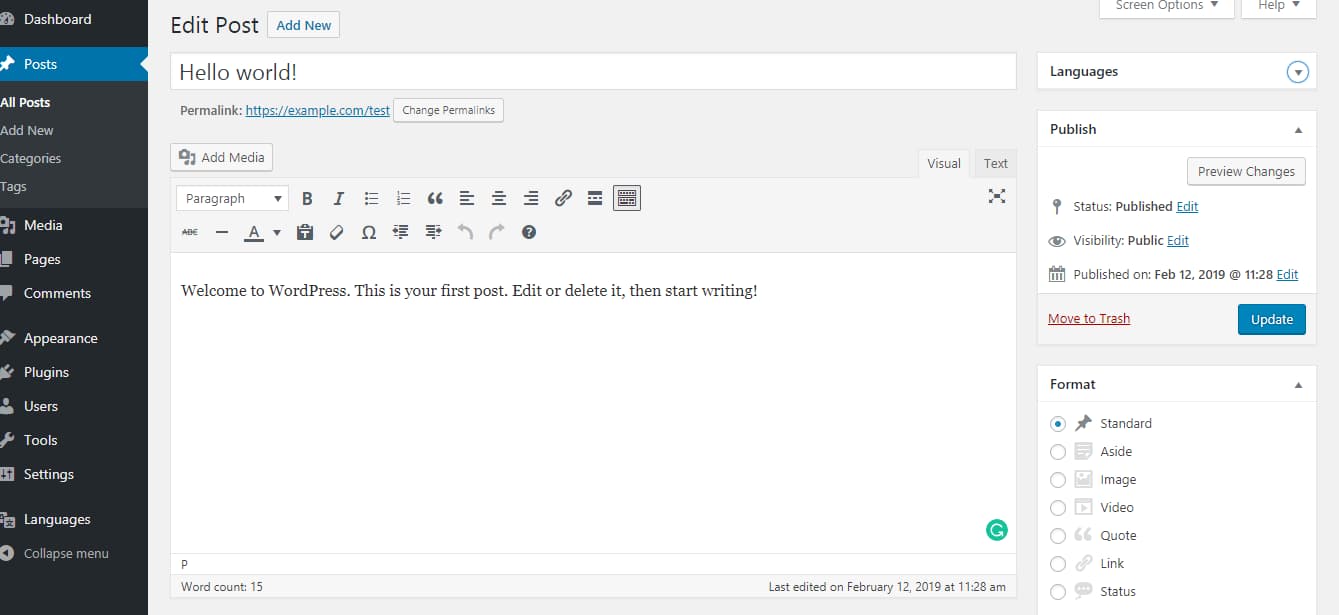
The aim of Gutenberg is to help people see what their website would look like while they are putting together the content itself. Moreover, the Gutenberg Editor offers a revamped publishing experience on WordPress. Gone are the day when WordPress was just one among the many different content management platforms available out there. Today, it is a robust publishing platform that can help you create anything – blogs, personal websites, news platforms, online stores, etc.
With Gutenberg, you might be a complete beginner and yet you can jump in and start using the editor right away without anyone explaining to you what to do and where to find things. Gutenberg also offers an intuitive editing experience and since all your content are classified as blocks, it can easily be moved around – no more copying and pasting content from one place to another.
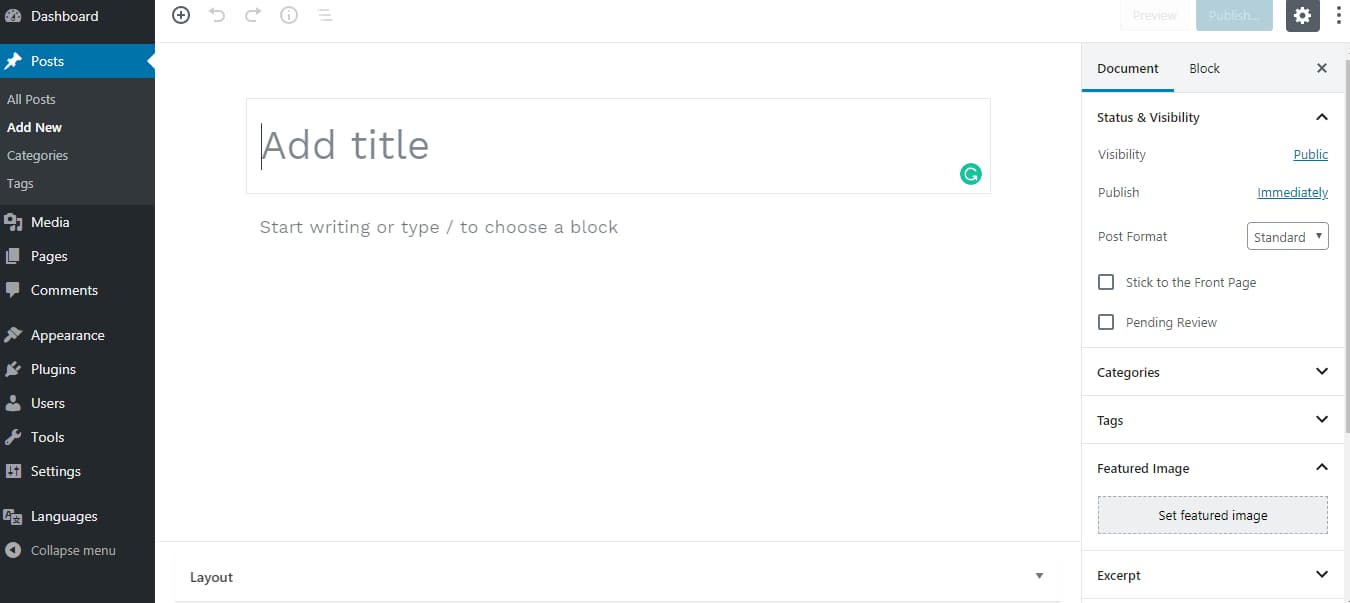
Feel the difference?
Performance wise, Gutenberg is getting better day by day. Soon, every one of us will start moving from Classic Editor to the Gutenberg editing experience. Anyway, let’s see how you can disable the Gutenberg Editor and keep using the Classic Editor for time being.
How to disable Gutenberg Editor
There are two methods by which you can disable the Gutenberg Editor in WordPress. The first method is by using a WordPress plugin and the second method is by using a few lines of code. Though the plugin method should work fine for everyone, I’ll share the coding method too so that you can see that is really happening in the backend.
Disable Gutenberg using plugin
Without messing with codes, editing theme files, and putting your site at risk of breaking, you can disable the Gutenberg editor using a simple WordPress plugin called the Classic Editor. Here’s how you can use the Classic Editor plugin to revert back from to from using Gutenberg to the old TinyMCE editor –
Step 1 – Log in to your WordPress dashboard and go to the add new plugins section. From there, search for the Classic Editor (by WordPress Contributors) and install it.
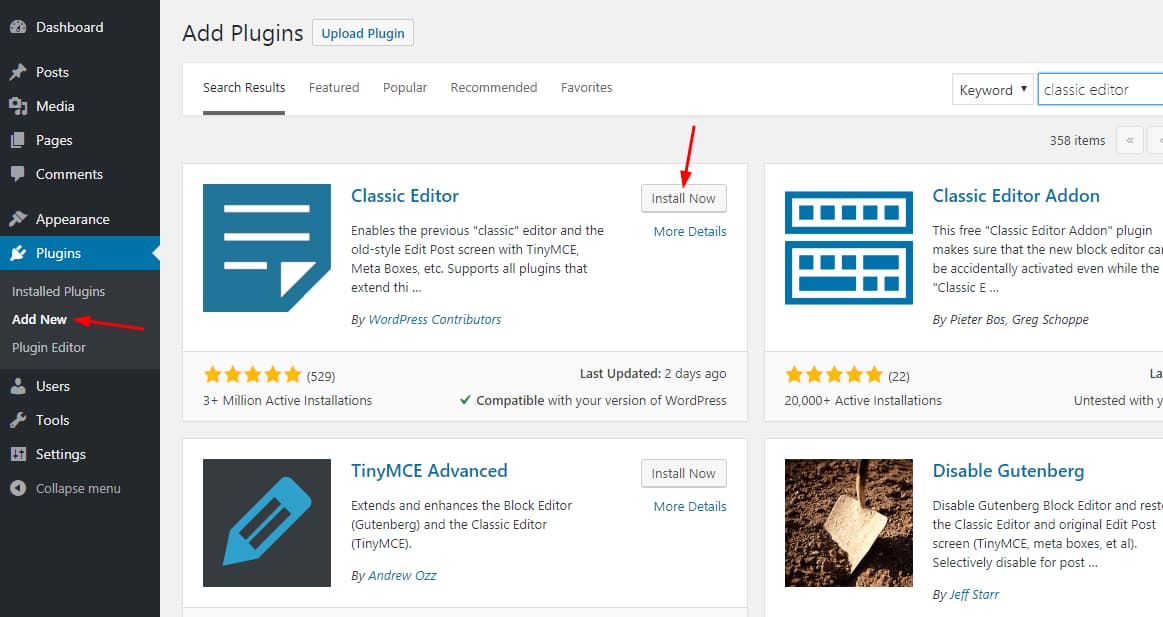
Step 2 – Once the plugin is installed, activate it.
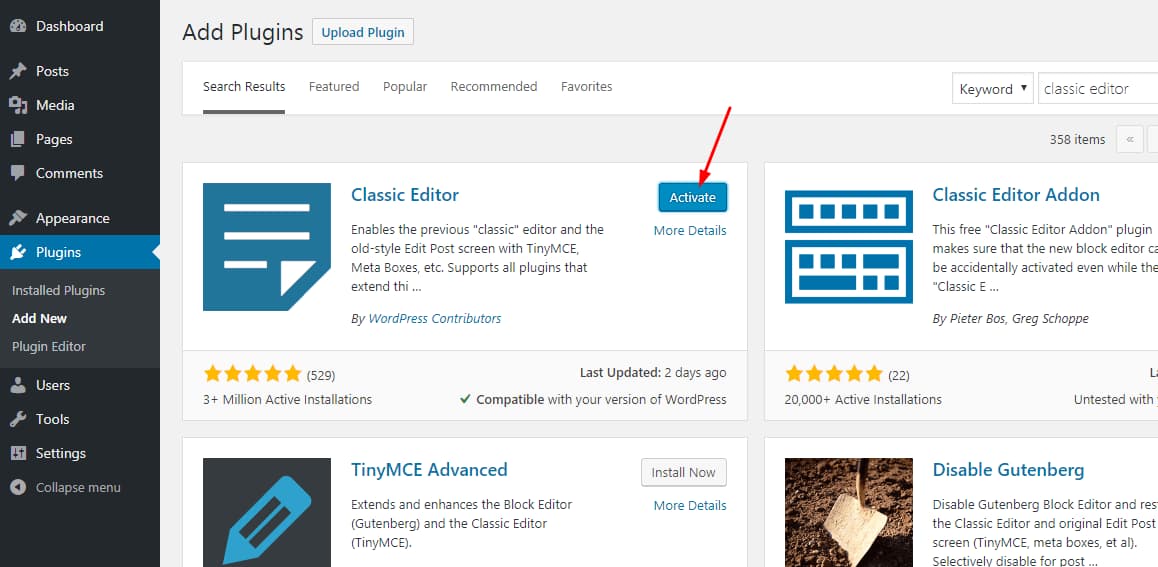
Step 3 – You can configure the settings by visiting the Writing Settings page. It is quite easy to configure as the number of options is limited. Under the writing settings page, you can see two new options – one option to set default editor for all users and another option to allow users to switch editors.
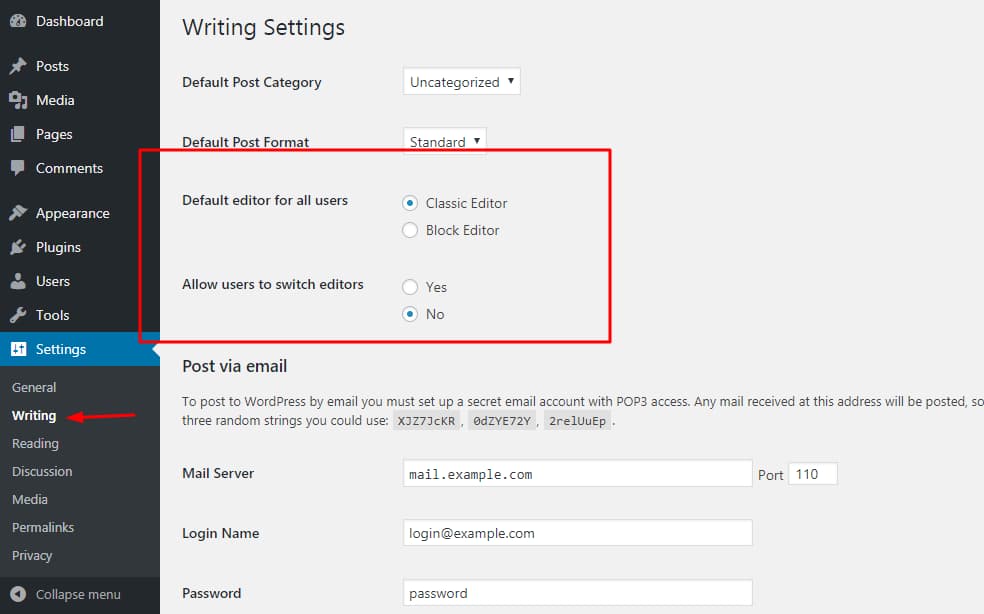
As you can see, you can make a site-wide configuration and set either the Classic Editor or Gutenberg Editor as your default WordPress editor.
If you accept guest posts on your site and give them individual user accounts or have a multi-author blog, it is better to allow authors to switch editors depending on their choice. You can change these settings whenever you need. Let’s see the post editor now.
Step 4 – Scroll down to the bottom of the page and hit the save changes button. You can now visit your WordPress editor screen and notice that you have disabled Gutenberg successfully and switched back to the old Classic Editor.
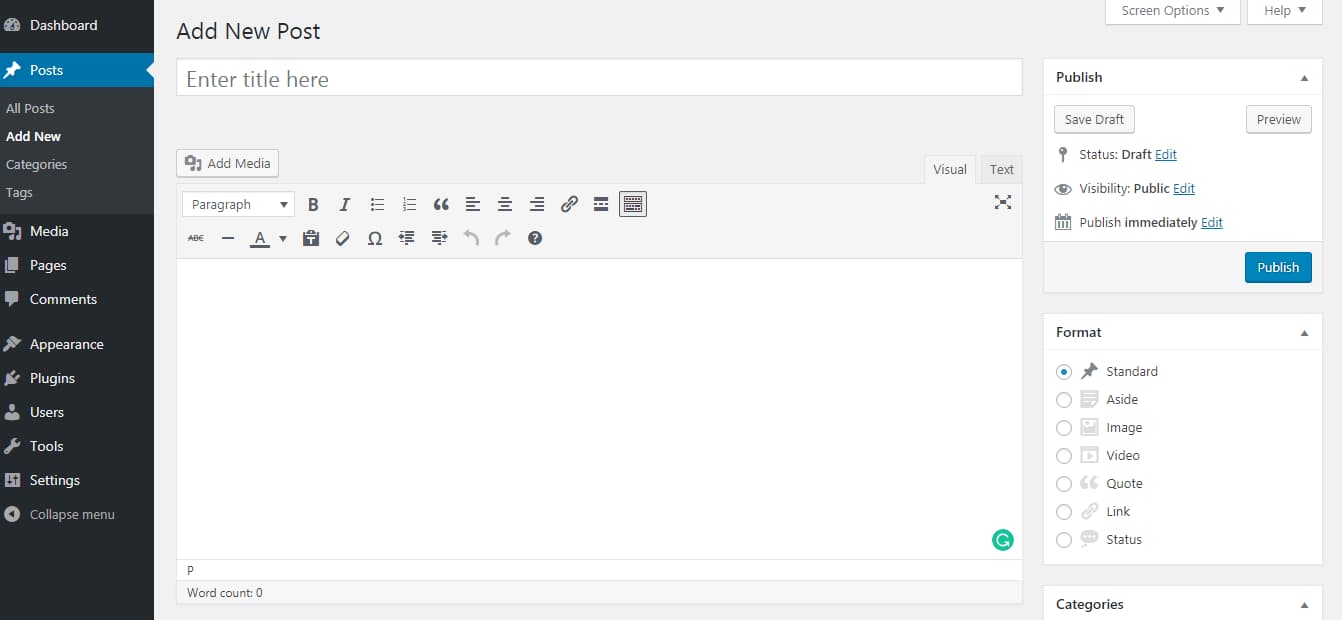
Disable Gutenberg using code
If you are one of those people who are afraid of overloading your site with plugins and prefer to use code whenever possible to keep things simple, here’s the solution for you.
NOTE: Not all plugins slow down your website, only poorly coded WordPress plugins can slow your website down and make it feel bloated. Talking about slow website speed, you can learn how to optimize your WordPress site for performance.
By the way, If you have already disabled Gutenberg using the Classic Editor plugin, you needn’t follow this method. You can check out my other posts! 😉
Step 1 – Go to your WordPress Theme Editor screen. You can find it under your site’s Appearance menu.
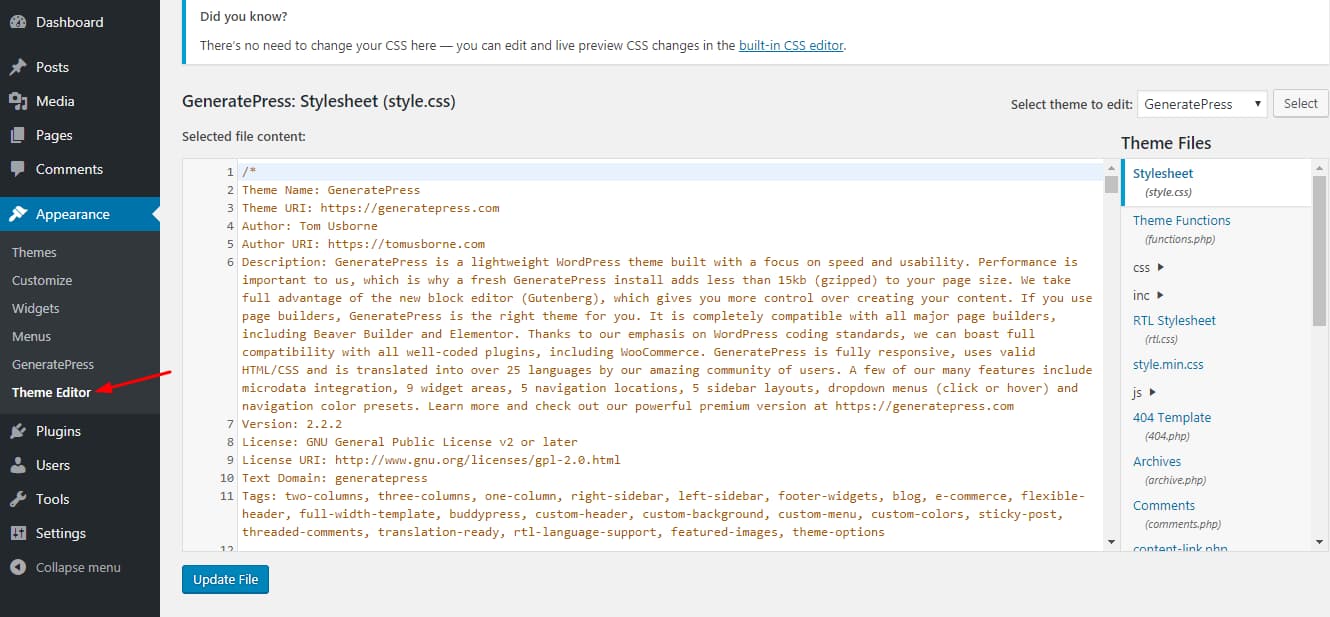
Step 2 – From the right-hand menu, choose the Theme Functions file (functions.php).
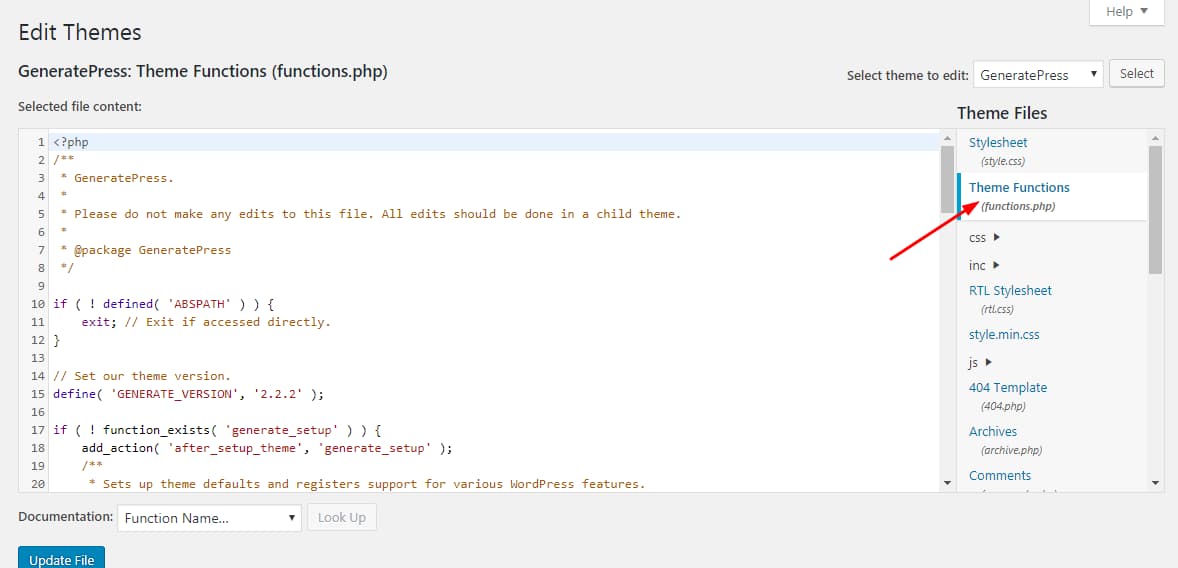
Step 3 – Scroll down to the bottom of that file and add the below code. Don’t forget to update the file before checking whether the new editor is disabled or not.
// disable for posts
add_filter('use_block_editor_for_post', '__return_false', 10);
// disable for post types
add_filter('use_block_editor_for_post_type', '__return_false', 10);
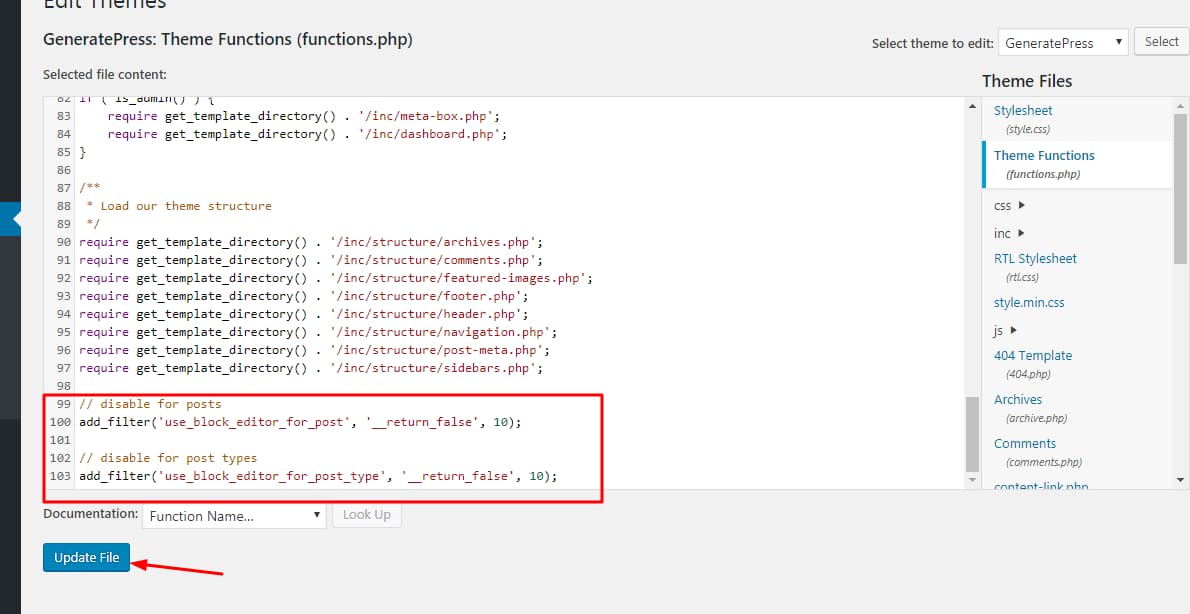
Step 4 – If you don’t want to take the risk of breaking your site by adding the above lines of code directly to your theme files, you can use a WordPress functionality plugin like Code Snippets or a child theme. Another advantage of following this step is that all the changes you have made will not be overwritten when you update your theme files to a newer version.
Once you have added the code, you can ahead and check your WordPress post editor.
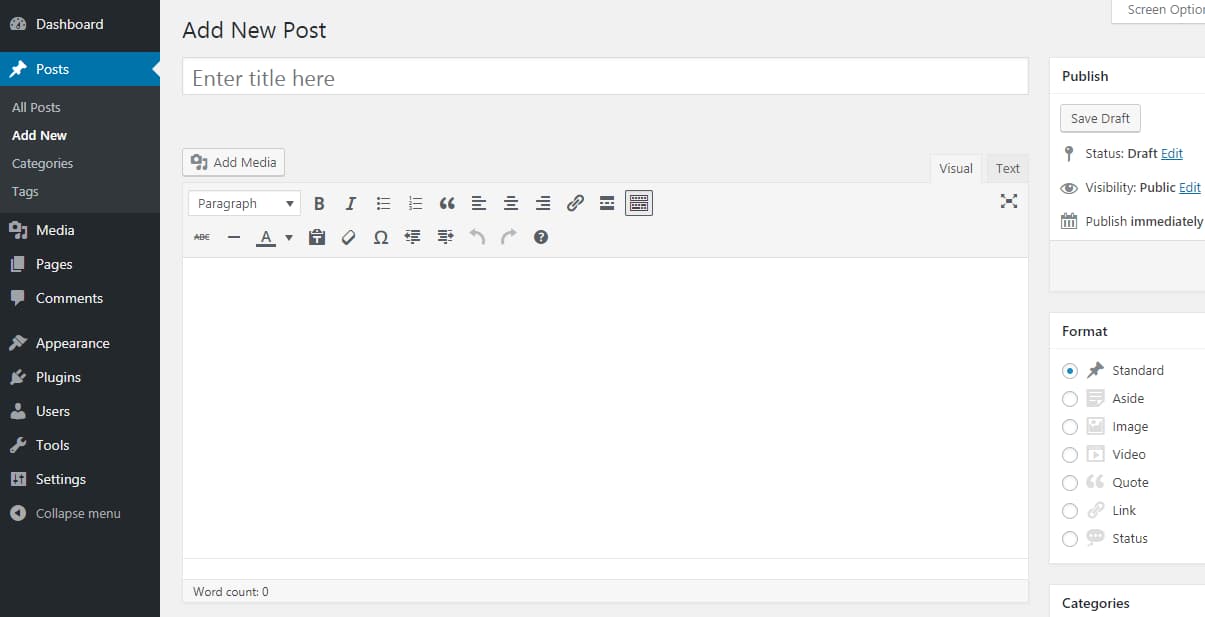
You can see that Gutenberg Editor is now disabled and you have gone back to the Classic Editor. It was simple, isn’t it?
Which method is the best
Both methods work well. It doesn’t matter whether you use a plugin or add a few lines of code – you’ll get the result you want. Personally, I prefer using the Classic Editor plugin because I don’t want to get my hands messy with code and I definitely don’t want to risk breaking my site.
If you change your theme frequently, you should follow the plugin method only to save time and prevent mishaps from happening. Now, let’s see why you need to start using the Gutenberg Editor for WordPress. This should give you an idea on why you need to leave the old editor behind and embrace the change.
NOTE: The Classic Editor plugin will only be fully supported and maintained until 2022, or as long as is necessary.
Why you need to start using Gutenberg Editor
Even though Gutenberg is growing in popularity, some people are reluctant to even give it a try. This can be seen by just asking a simple question like whether you should use the Gutenberg Editor in most of the blogging communities on Facebook. The number of active installations of the Classic Editor plugin which has got more than 3 million installs at the time of writing this post is another witness to that.
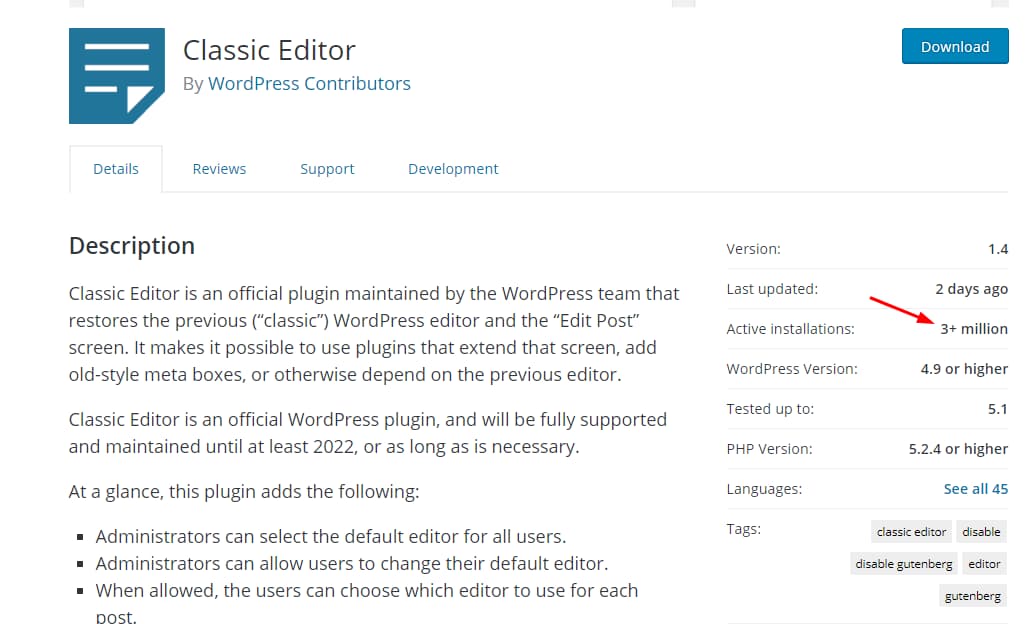
Gutenberg is not just another typical WordPress editor. You can do more with it. Here are some reasons why you should start using the Gutenberg Editor right away. I haven’t covered all the advantages since it’s above the scope of this post.
User-friendly
The Gutenberg Editor is clean, elegant and user-friendly which is great for any writer. Once you take Gutenberg for a spin, I’m pretty sure you will like it.
Medium-like editing experience
Even though WordPress is not trying to become like Medium (an online publishing platform), people who have used Medium’s WYSIWYG editor will feel like home when they are using Gutenberg. It’s simply powerful and irresistible – you will just keep writing.
If you moved away from WordPress to Medium just for its writing experience, now is probably the best time for you to come back ‘Home’! 😀
Content focused
Gutenberg helps you focus on what you do the best – writing content.
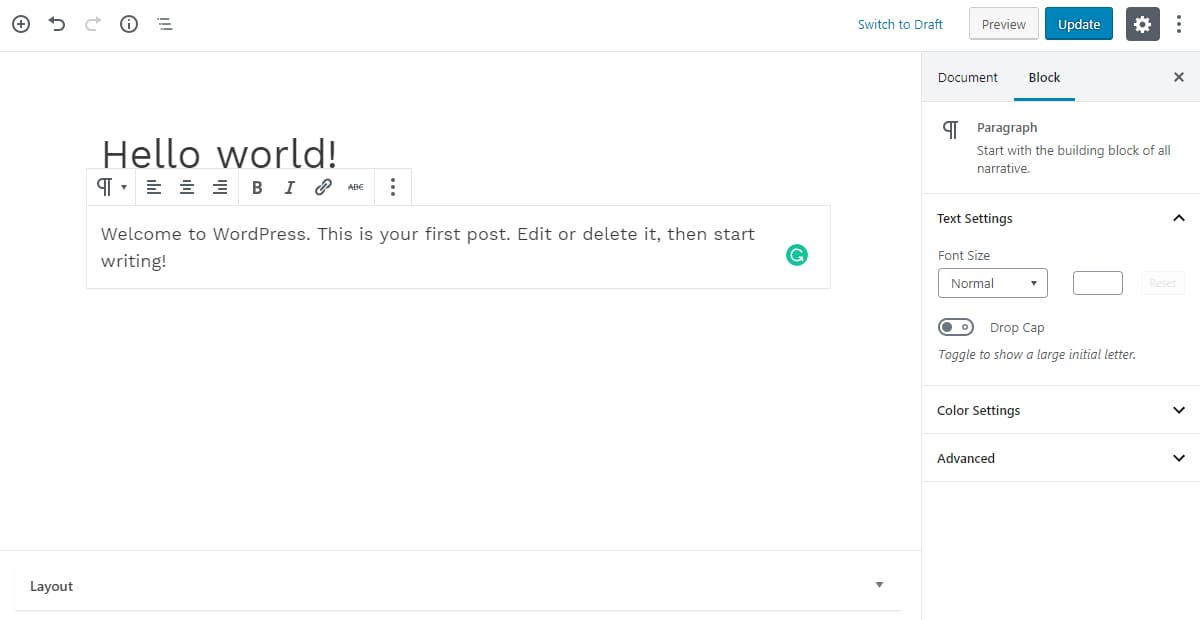
If you feel you are distracted by the right sidebar, you can easily hide it by clicking on the gear icon which you offer you a distraction-free writing experience.
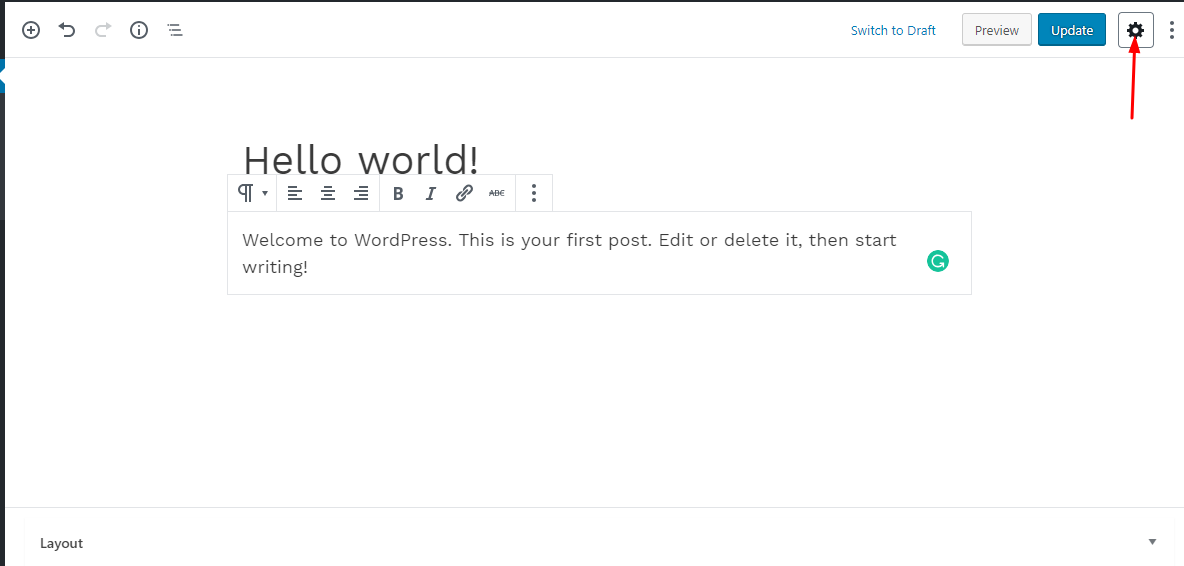
Blocks, Blocks, Blocks!
Blocks play a major part in the Gutenberg editor. You can use blocks to classify different content and organize them in a meaningful way. There are different blocks available for adding paragraph text, headings, quotes, images, galleries, buttons, etc. You can easily insert a new block on your page by clicking on the “+” button.
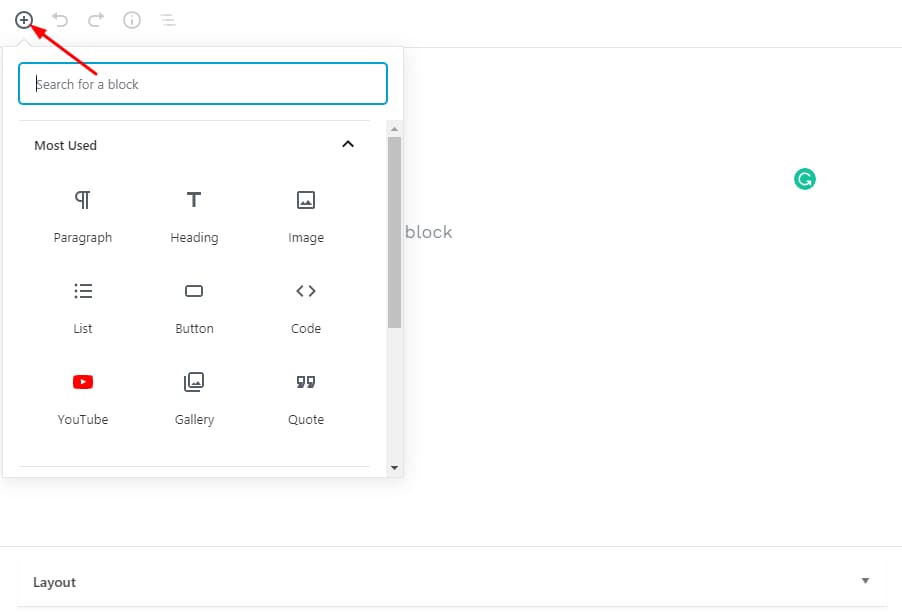
Some of the most commonly used blocks are:
- Paragraph
- Image
- Heading
- Gallery
- List
- Quote
- Audio
- Cover
- File
You can also search and insert blocks by typing ‘/’ on the screen and typing the first letter of the block name in the editor. It will display a list of all the blocks starting with that alphabet.
Here’s an example –
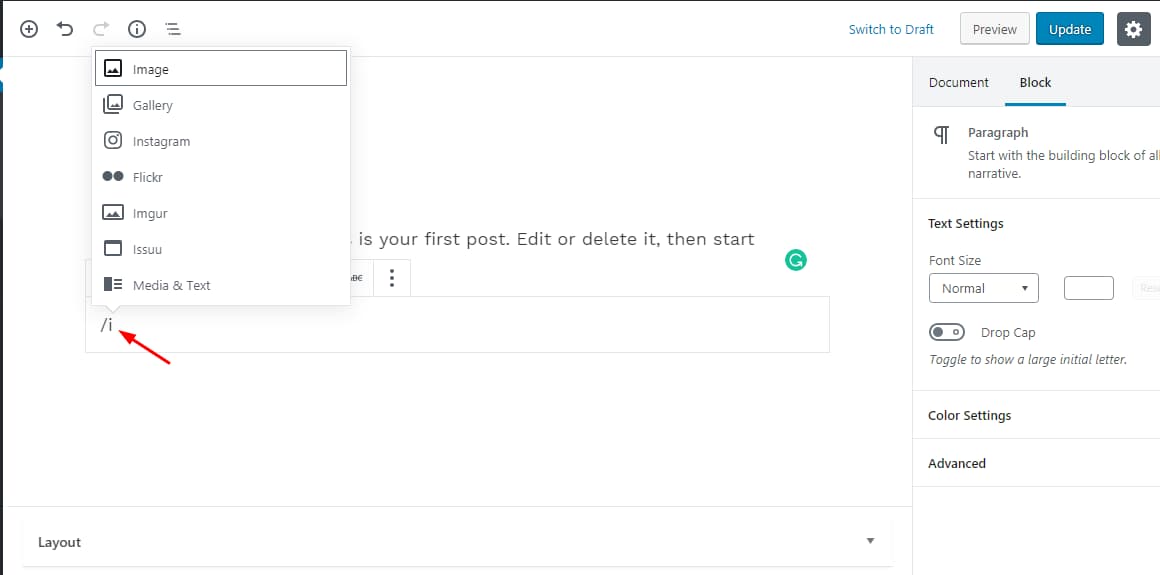
Plugin support
Almost all major WordPress plugins now support Gutenberg. Some of the most popular ones are Yoast SEO, Jetpack by WordPress.com, and AMP. For a full list of WordPress plugins supporting the new block editor, click here.
Pretty simple right? As I said earlier, Gutenberg is not your typical editor. It is something more than that. Keep using it and you will definitely start falling in love with it.
Anyway, I hope you found this post useful and really enjoyed the read. By the way, what are your thoughts about Gutenberg? Let us know in the comments section below!
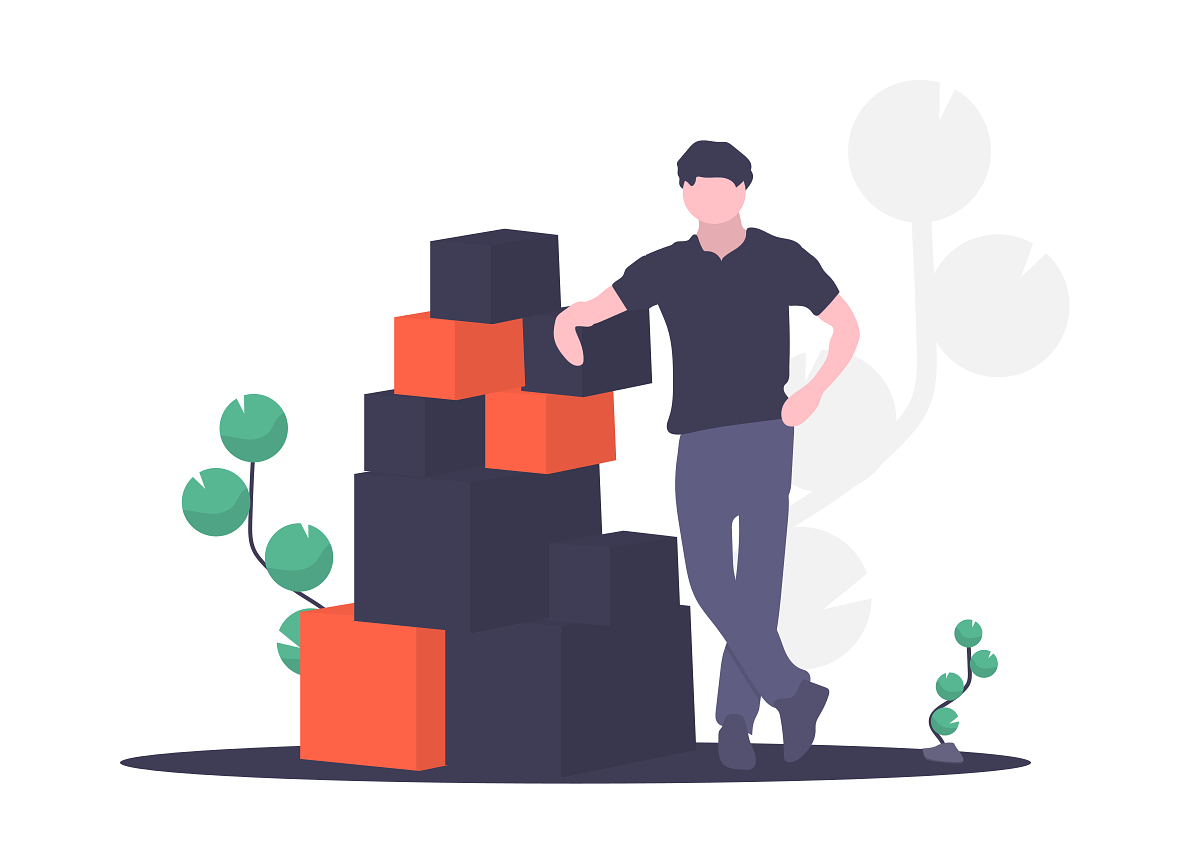
Dude! Just face it. Gutenberg sucks and people hate it. Thus the need for articles like this helping people flush it down the toilet and go back to what already worked fine.
Mullenweg and the wordpress team need to admit they screwed up, just apologize and go back. Meanwhile, I’m dealing with dozens of clients who are beyond ticked they can no longer edit their sites without relearning everything.
Just admit the snafu and tell your readers to install a plugin that reverts back to the classic editor.
Hello Zac, I’m sorry that you feel that way. Many bloggers I am following on social media and on their sites feel that Gutenberg is good. It’s just the longtime users of WordPress like us who feel a bit off about the new editor. Some hate Gutenberg while others seem to like it. If I were given an option, I would choose the old Classic Editor because I’m used to it. Now, Gutenberg is something I’ll have to learn to use even though it’s basically a drag and drop builder. But think about the new users – people who are looking for a place to write and share their thoughts on the internet. Most of them would hesitate to spend a lot of money on hiring developers and keeping them on the roll to manage their site. But now, with Gutenberg…things are simpler for them. Whether you agree or not, WordPress comes with a steep learning curve. I guess Gutenberg is primarily aimed at reducing that curve and make it easier for people to understand how to use WordPress.
I admit that there are many bugs in the Gutenberg Editor too. Once all these bugs are ironed out, I’m pretty sure many people will start adopting it as their default editor, including me. Anyway, I appreciate you taking the time to share your thoughts on Gutenberg with us, with all the people who stumble upon this post.
Agreed. Almost two years later and this remains true. If it works, don’t fix it.