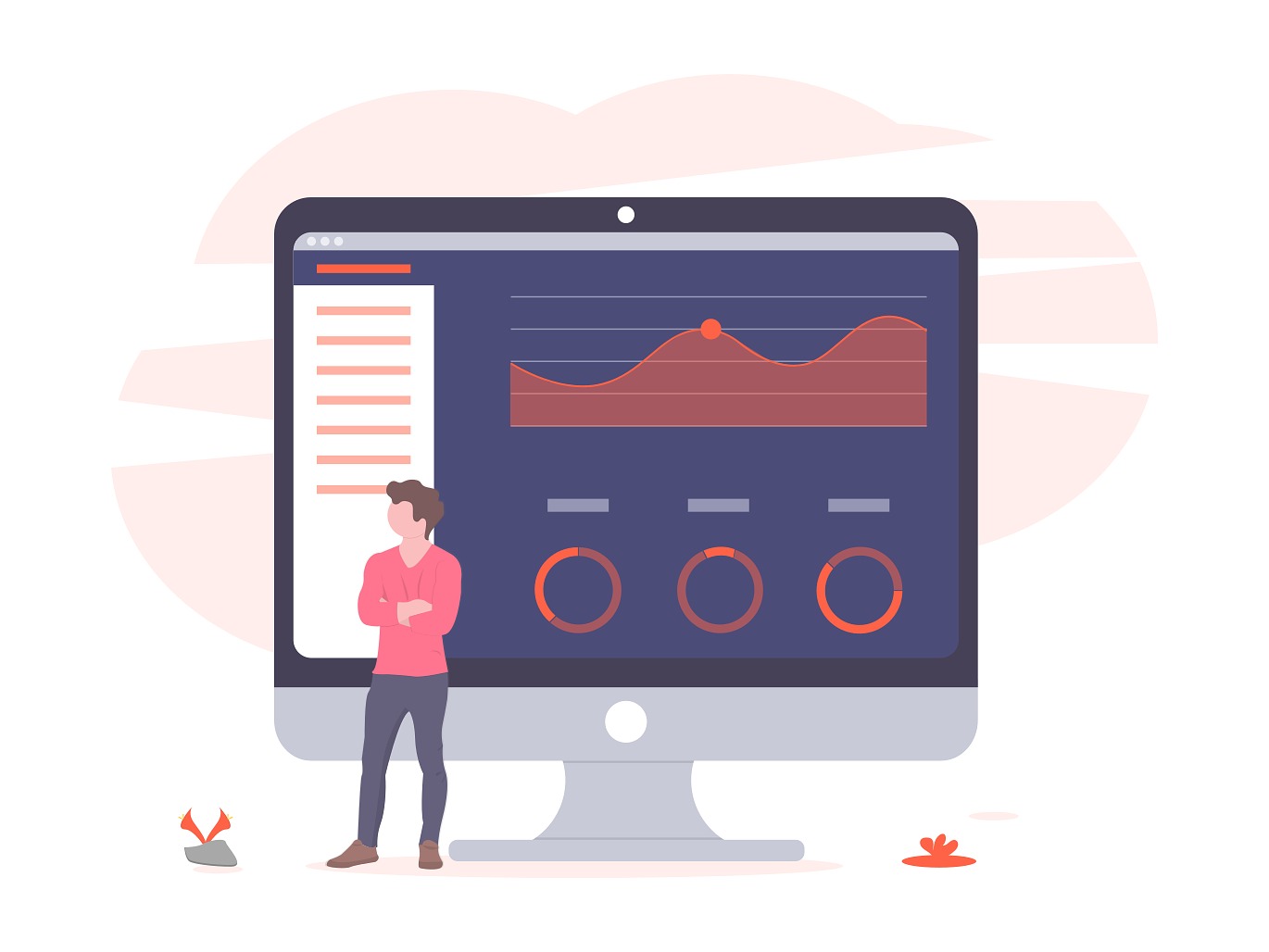I have mentioned many times on my blog the importance of using web analytics like Jetpack Stats or Google Analytics to track your site visitors. If it’s just a personal blog, you may not benefit much from the collected data apart from knowing how many visitors you have and from where.
But, if you are a business and your everyday decisions are based on data and metrics, then, it is very important for you. Google Analytics is one of the best (and free) web analytics software available online. It is fast, accurate, and provides useful reports. It offers literally a goldmine of actionable data.
Even if you are not an online business, you can benefit a lot from using Google Analytics with WordPress. Using Google Analytics with WordPress can help you understand how people are behaving and interacting with your website. Also, you can find your primary source of organic traffic, bounce rate, and more.
During the earlier days, to enable Google Analytics tracking on your WordPress site, you had to copy your unique tracking code and paste it to the header section of your website. This was done by editing the PHP file and pasting the code. If you pasted it in the wrong place, your whole website could go down and get messy.
But nowadays, there is an easier way to add your Google Analytics tracking code to your WordPress website by using a simple WordPress Google Analytics plugin.
If you haven’t found it out yet, I am talking about MonsterInsights for WordPress.
MonsterInsights is the best WordPress Google Analytics plugin that can help you seamlessly integrate Google Analytics into your WordPress site.
In this post, I am going to show you how you can add a Google Analytics stats dashboard to your WordPress site.
Table of Contents
Why you should add a Google Analytics dashboard to WordPress
Even though Google Analytics is free and integrates well with WordPress, there is no official plugin from Google for displaying the Google Analytics data on your WordPress site.
So, every time you need to check your Google Analytics data, you need to open the Google Analytics website on your web browser. This is a time-consuming process. Imagine how easy it would be if you can just log in to your WordPress site and manage everything from there – site administration, moderation, and viewing your Google Analytics data!
And the best way to do that would be by using MonsterInsights on your site.
Once you install and set up MonsterInsights on your site, you can easily integrate their Google Analytics stats dashboard within your WordPress dashboard. From there, you can easily check your Google Analytics stats, tracking data, and reports from your WordPress administration back-end. For a full list of features offered by MonsterInsights, you can check out my MonsterInsights review.
Say goodbye to visiting your Google Analytics administration page again!
Now, let’s see how you can add a Google Analytics stats dashboard on your WordPress site.
How to add a Google Analytics stats dashboard
The Google Analytics stats dashboard feature is available on both, the free and premium versions of MonsterInsights. Although the free version is enough for people who are new to blogging and want access to just the basic stats, businesses and pro bloggers can go with the Pro version.
The Pro version comes with features like affiliate links tracking, form abandonment tracking, scroll depth tracking, enhanced eCommerce tracking, and more.
Add a Google Analytics stats dashboard to WordPress.
Total Time: 10 minutes
Install MonsterInsights
Log in to your WordPress dashboard, go to the ‘Add New’ plugins section, search for ‘MonsterInsights’, and install the plugin.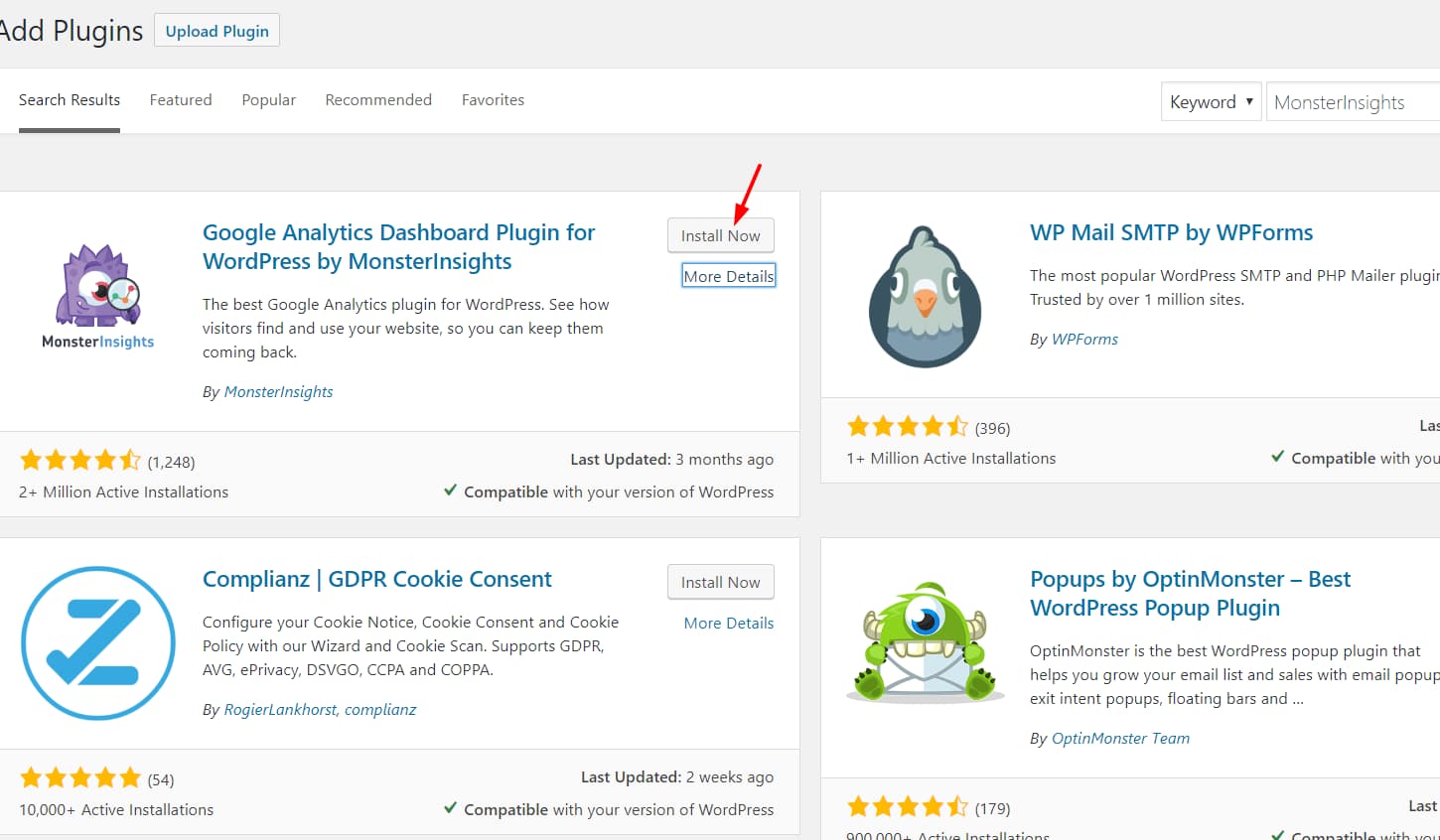
Activate the plugin
Once you have installed MonsterInsights, activate it.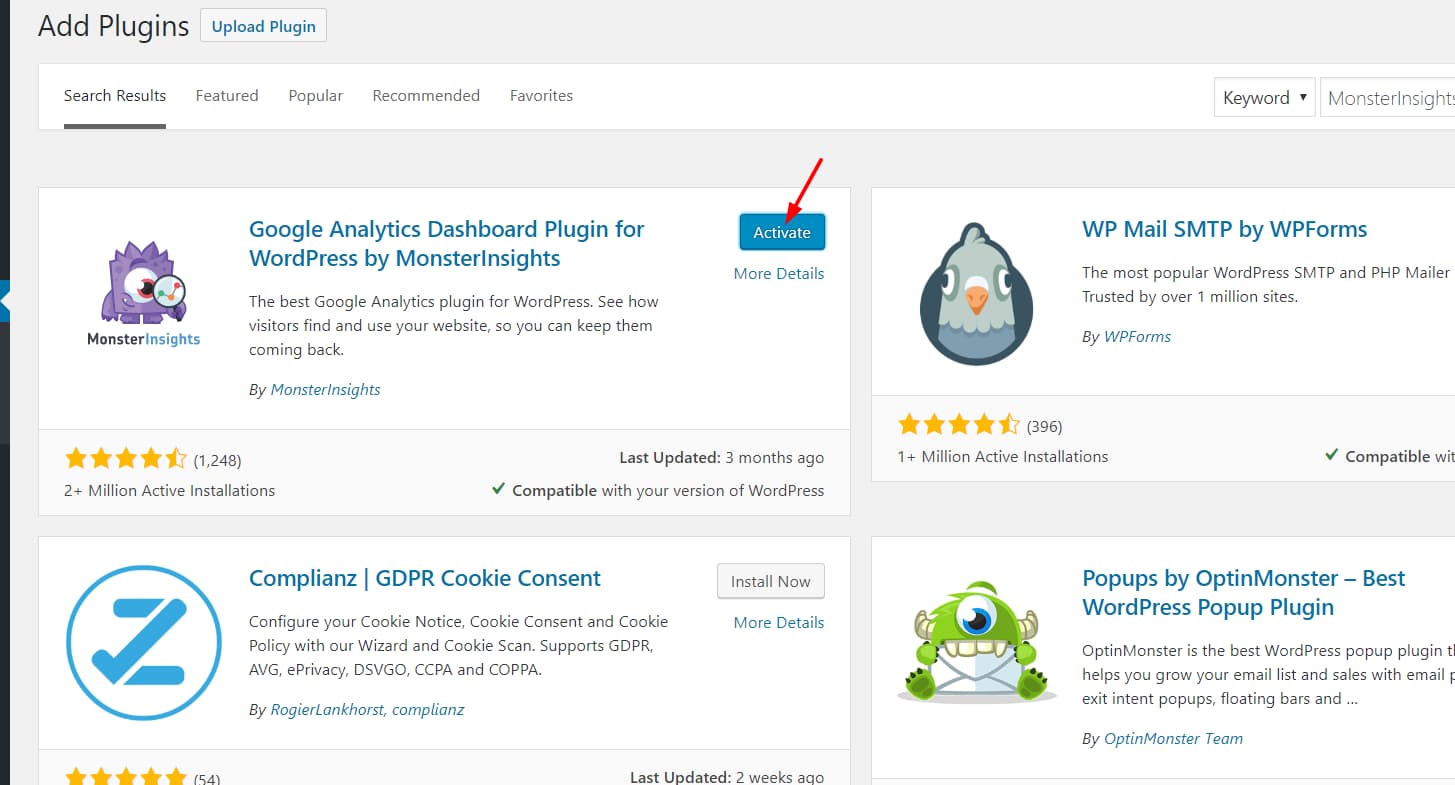
Enter your premium license key (optional)
You will now be redirected to the MonsterInsights configuration page. If you have purchased a premium license key, paste it in the box provided and authenticate your account. You will now ll be upgraded to MonsterInsights Plus/Pro/Agency depending on your license key.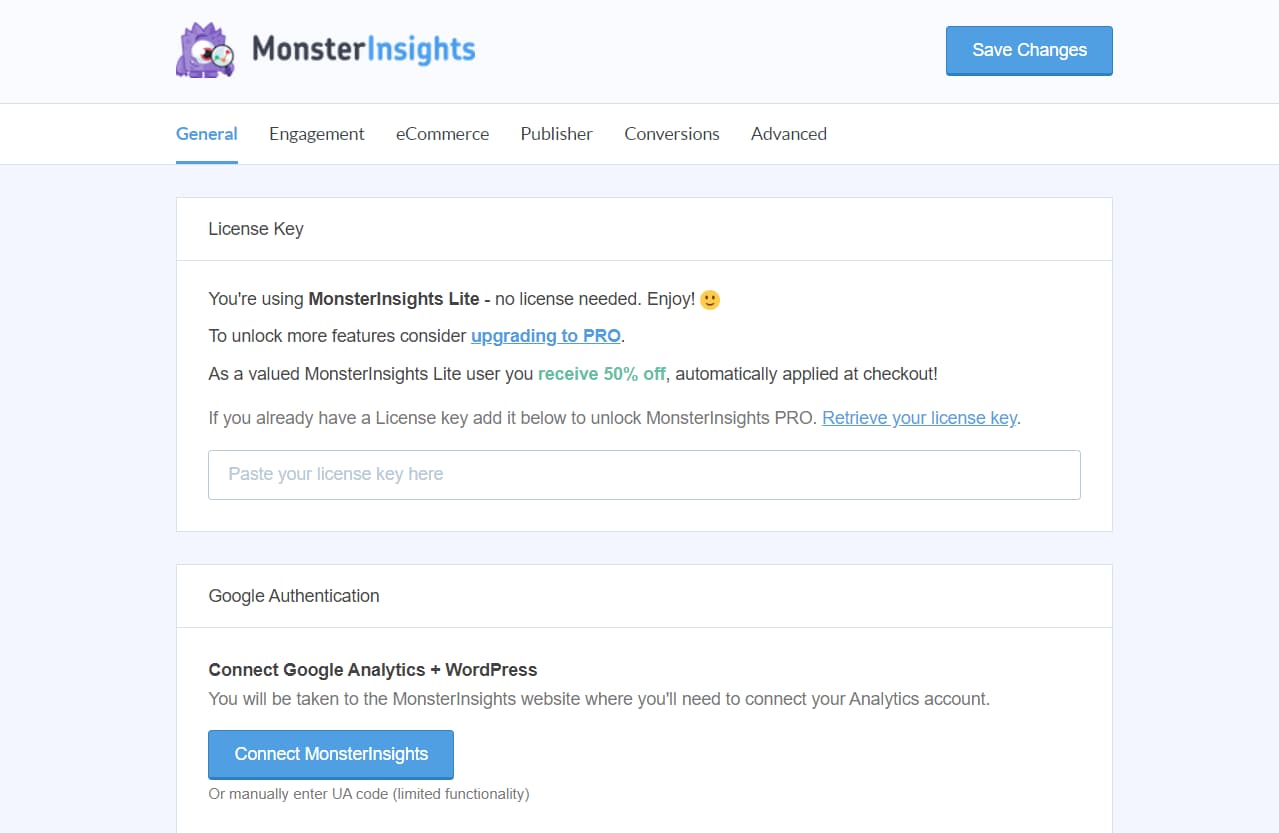
Connect MonsterInsights with Google Analytics
Now, click on the Connect MonsterInsights button to grant MonsterInsights permission to access your Google account and fetch your Analytics property.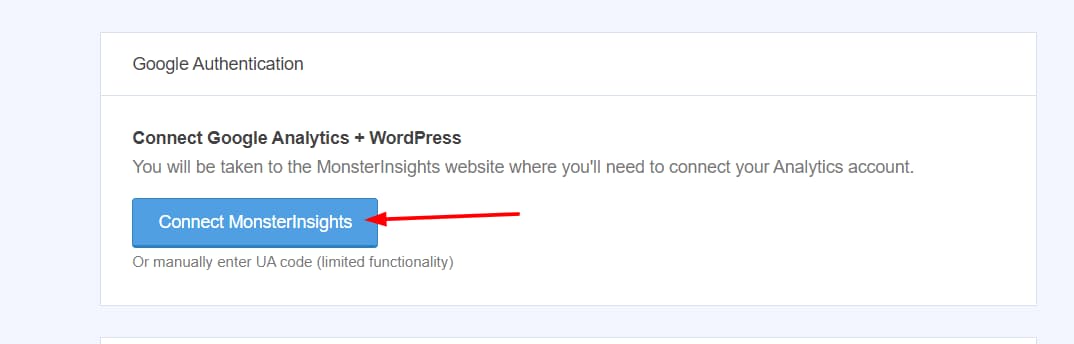
Sign in to your Google account
Sign in to the Google account which you had used to create your Google Analytics property.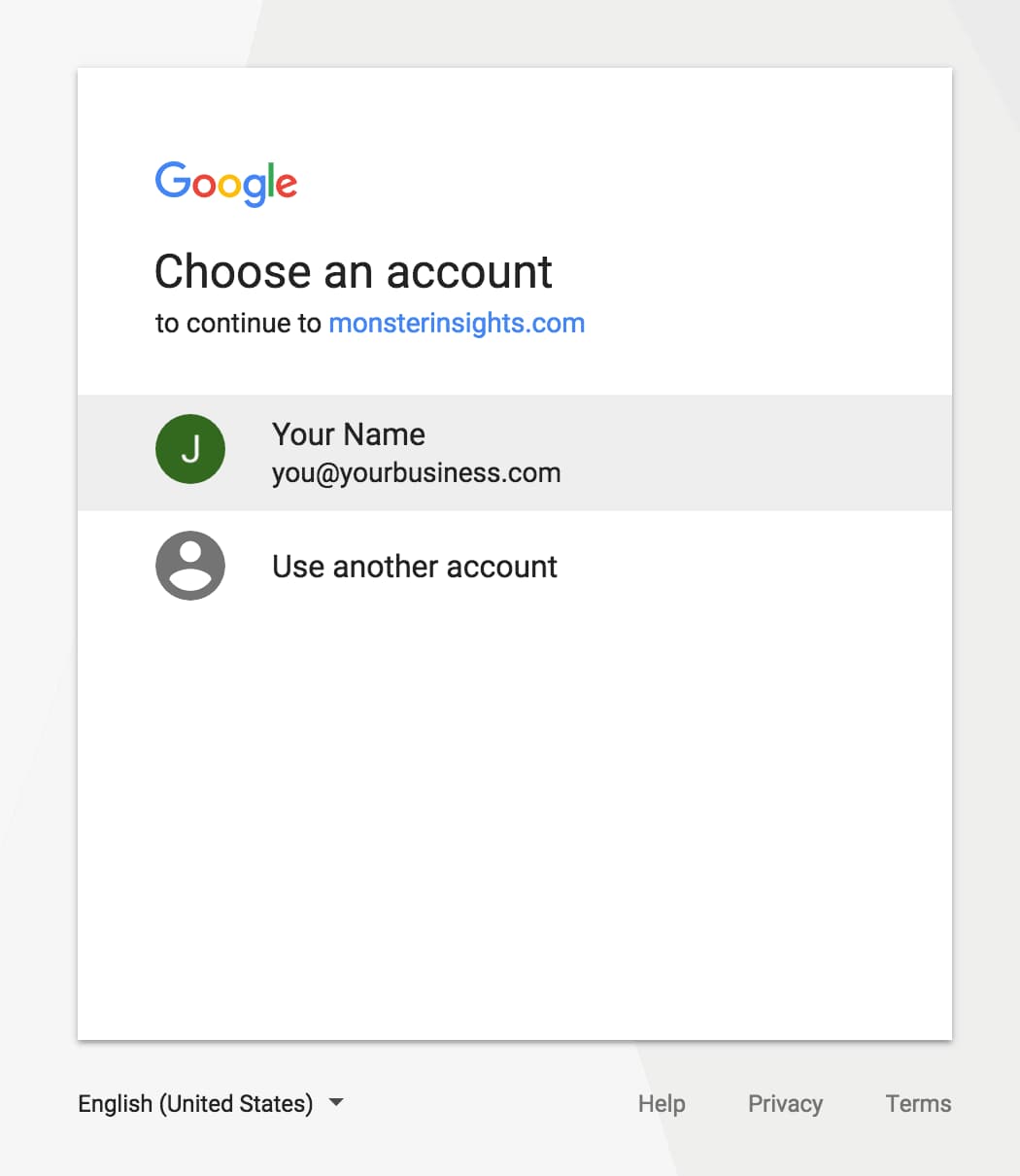
Allow MonsterInsights
Click on the Allow button when promoted by Google to access your analytics data.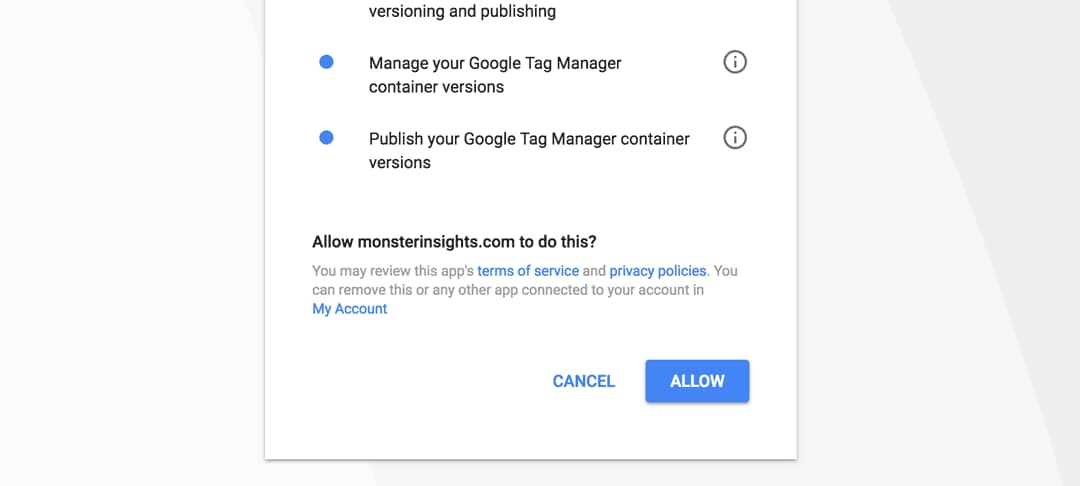
Choose Google Analytics property
Choose your analytics property. If you have got more than one property, you can choose the correct website from the drop-down.
Once you have chosen the correct property, click on the Complete Authentication button. You will now be redirected to your WordPress dashboard.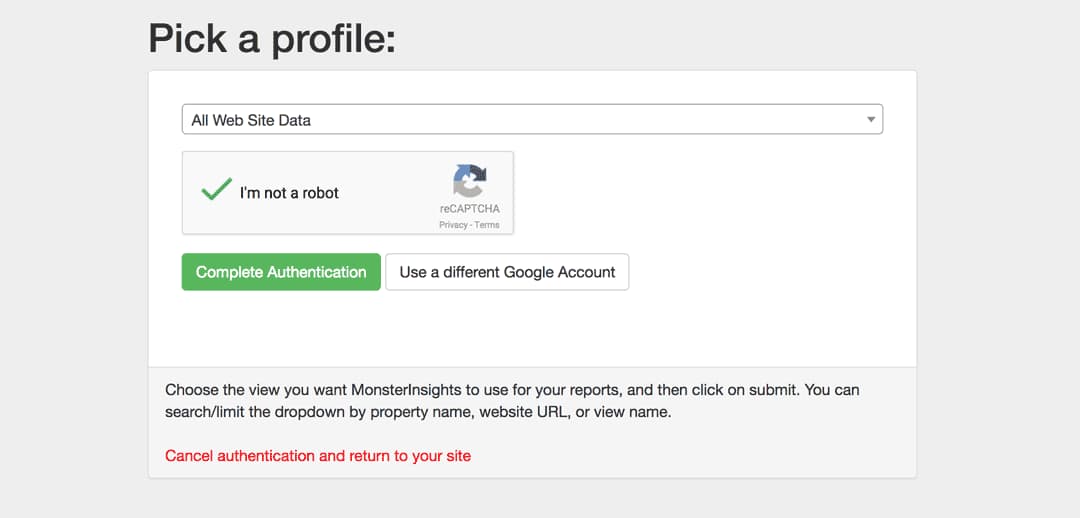
View MonsterInsights Dashboard widget
You can now see that MonsterInsights has added a widget to your WordPress dashboard displaying your latest Google Analytics stats. From here, you can view your total sessions and page views for the last 30-days, average session duration, bounce rate, etc.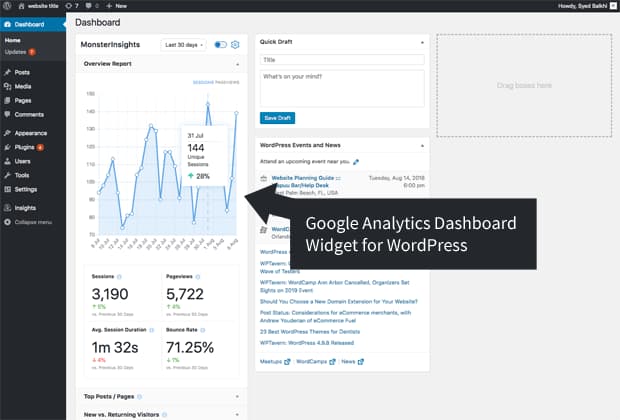
Customize MonsterInsights dashboard widget
If you have got the premium version of MonsterInsights, you can easily customize the widget to show only the data and reports that matter the most to you. 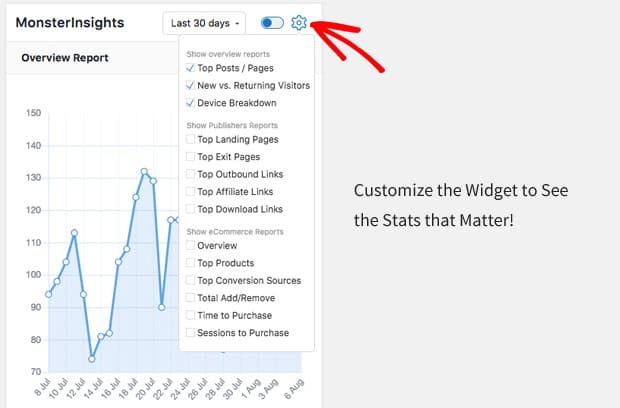
Make the widget full-screen
If you are a data junkie and make data-driven marketing decisions, you will love the full-screen view of the WordPress analytics widget. You can change the view to full-screen by turning on the toggle between the Days switching drop down and Settings icon in the MonsterInsights widget.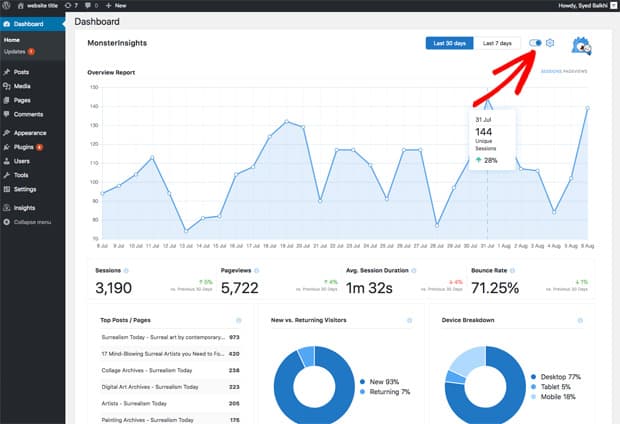
View site stats in MonsterInsights custom dashboards
Apart from the above dashboard widget, MonsterInsights also comes with beautiful custom dashboards for displaying your complete analytics reports. You can view your custom reports by navigating to Insights –> Reports from your WordPress admin area.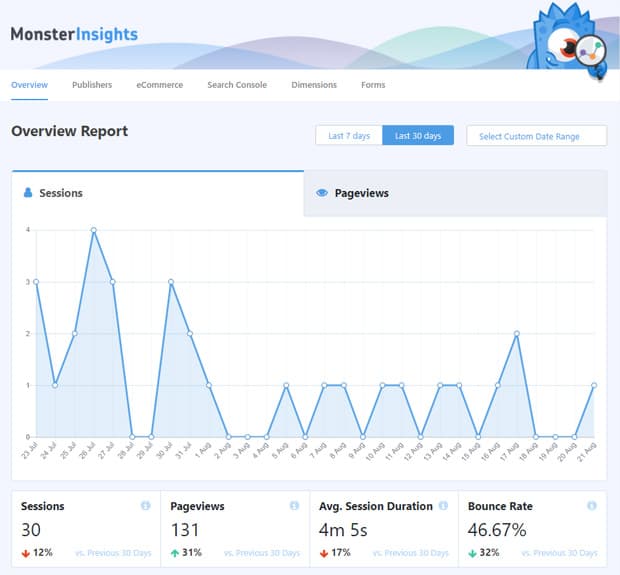
With that, you have now successfully set up MonsterInsights on your site and added a WordPress analytics widget to your site.
Benefits of using MonsterInsights for WordPress Reporting Dashboard
MonsterInsights makes it easy for you to integrate Google Analytics with WordPress and you can view all your analytics data right from your WordPress dashboard.
Apart from that, you can configure advanced analytics settings using the various add-ons it offers. This makes managing Google Analytics simple for you and you can get more out of it by tracking affiliate links, forms, file downloads, and more.
This makes MonsterInsights an indispensable tool in your WordPress marketing arsenal.
I hope you found this post helpful. If you did, please consider sharing this post with your friends and fellow bloggers on social media
By the way, if you have got any feedback or faced problems while following this post, kindly let me know in the comments section below.