Looking for a way to accept donations on your WordPress site? You have come to the right place. In this article, I’ll show you how you can create donation forms on your website using a simple WordPress form plugin and accept donations from people seamlessly – no matter which device they are using.
For this purpose, we will be using the WPForms Pro form builder plugin. If you are already using it on your site, you can jump straight to the tutorial. Else, have a look at its advantages below and find out how you can get it a reduced price.
Table of Contents
Advantages of using WPForms
Apart from being one of the most popular WordPress form plugins of all time, WPForms Pro is backed by the same team behind other popular WordPress plugins like OptinMonster and MonsterInsights. You can check out my complete WPForms review over here.
One feature which might be of specific interest to you is its recurring donations feature. Apart from that, it allows you to customize the form fields, save the data to your website, and integrates with popular payment gateway providers (Stripe and PayPal). All you need to do is just set it up once and forget – no need to constantly break your head over it. It’ll just work like charm.
(Just don’t forget to keep it updated!)
Moreover, the donations forms created using WPForms look professional. So, your supporters and donors won’t be put off by bad design and potential donors might not find it suspicious (Who likes bad design btw?, I don’t). By the way, there are no fees for transactions (apart from the fee charged by your payment processor). If you are a nonprofit organization, you can get WPForms Pro at a discounted rate and save some money.
How to create a donation form in WordPress
Now that you know why we are using WPForms Pro in this guide, let’s see how to create a donation form on your WordPress site.
Total Time: 30 minutes
Install WPForms Pro
Once you have bought WPForms Pro, log in to your WPForms account and download the plugin setup file (zip) and upload it to your website manually. Once you have installed it, activate it with your license key. Only then will you receive regular security and product feature updates.
Create a donation form
Now, go to the WPForms –> Add New page from your WordPress dashboard and select the Donation Form template.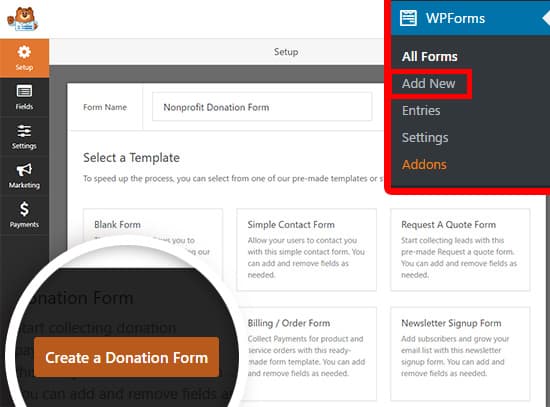
Customize form fields
You can now customize the form fields – add or remove fields, and also change donation options. For donations, you can allow people to enter their own amount or you can provide them with options to choose from. It’s up to you. Make sure you mark the donation and other important fields as required. Else, they won’t be validated and you can find a lot of empty donations on your site. Once you have made all the changes, save them.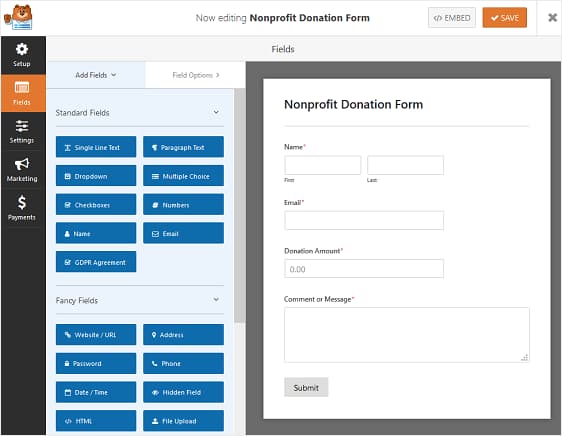
Change form settings
Under Settings –> General, you can customize your form’s essential details like its name, description, submit button text, spam protection, AJAX-enabled or not (page doesn’t reload when submitting the form), and whether you want to store user’s IP address or not for GDPR compliance. Don’t forget to save your changes after each step.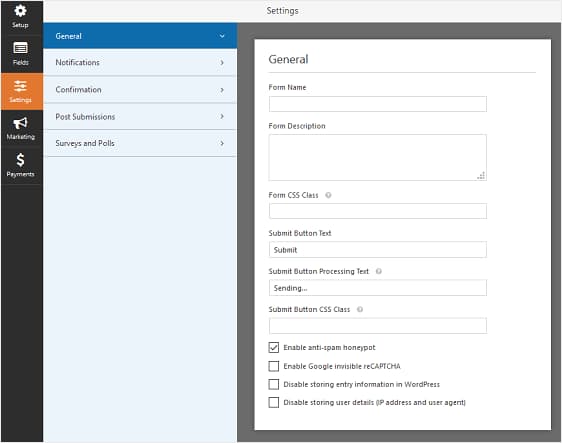
Enable donation notifications
If you want to stay updated on all the donations made on your site, you can choose to receive notifications every time someone donates on your site. It will be enabled by default. But if you want to customize this feature, you can do so under Notifications. You can also choose to send the donor a confirmation email from here.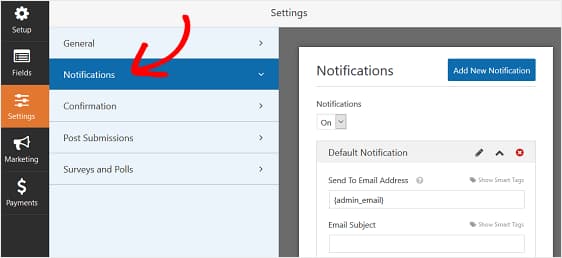
Customize donation confirmation message
Whether you want to just display a success message or want to redirect your supporters to a special thank you page, you can do so from the Confirmation tab.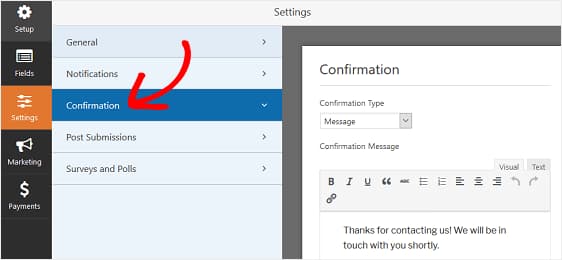
Configure donation payment settings
WPForms enables you to accept donations via Stripe and PayPal (links to set up instructions). You can choose to use anyone or both the options to process donations on your website. To use either of them, install and activate the respective add-ons from the WPForms Add-ons page and follow the instructions.
Then, click on the Payments tab in the Form Editor and configure it with the details required. Finally, save the changes and insert the form on your donation page using theWPForms block.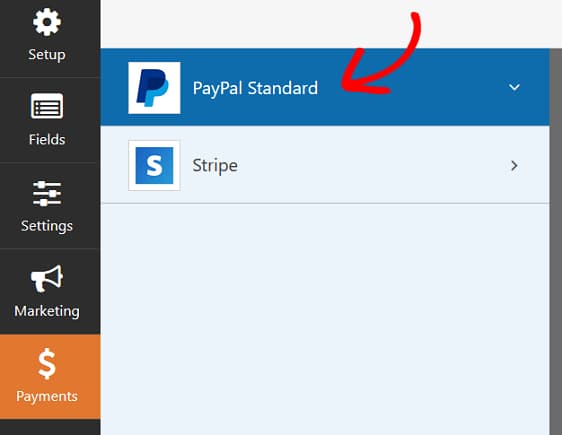
You can also add the contact details of donors to your email marketing list and keep them updated with how their donations are being put to use or send them general newsletters. WPForms comes with support for most of the email marketing providers out there (the popular ones at least).
If you still haven’t got WPForms Pro yet, you can get it from below. Go ahead and give it a try, it comes with a 14-days money-back guarantee. And if you are not satisfied with your form or its features, you can get a full refund with no questions asked.
