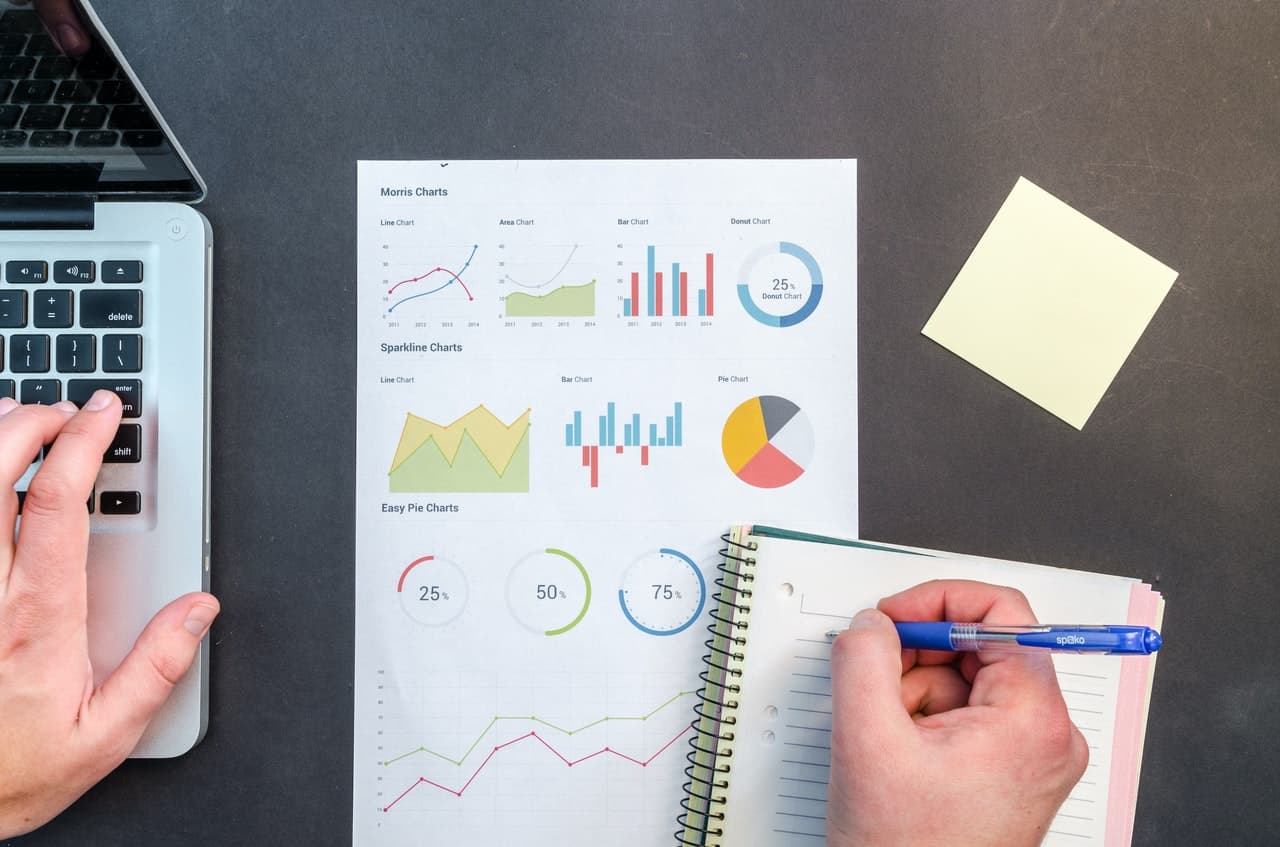Table of Contents
Importance of online surveys
Online surveys allow you to gather opinions, feedback, and suggestions on how to improve your product and cater to the existing consumer base. You can also conduct market research, get employee and customer satisfaction data, etc from a large set of people to gain actionable insights into how your business is running and what you need to do to expand it. Surveys help you make data-backed business decisions rather than doing something instinctively and hoping it would do good for your business.
Now, there are two ways you can create surveys on your website – you can either create it using third-party software (Software as a Service) and embed it on your website or create it directly on your website. Although there are some advantages to creating surveys using third-party software, I would recommend you to go with the second option because of the advantages it offers.
Why create and host surveys on your own website
When you are creating surveys using third-party services, the data is stored on their server and not yours. You need to rely on their privacy policy and security to make sure your data is safe. If you need to store and process sensitive data or personally identifiable information, you’re better off storing them on your server and securing your WordPress site to comply with local and international laws.
Also, external forms are less customizable and they do not match the look and feel of your website. It can really hurt the user experience on your site and make your site look less professional. We don’t want people to think less of us, do we?
Another important reason why you should host surveys on your own site is that you will not be limited by the number of responses you can collect and store on your site. You needn’t pay a monthly subscription fee for storing the data on your own site since you are already paying for a web hosting plan.
Now that we know why it is better to create surveys and store the responses on your own site, let’s see how you can get started.
The best survey plugin for WordPress
This is exactly where WPForms comes to your rescue. WPForms is like a Swiss Army knife of WordPress forms plugins. It incorporates all the best features that make a feature-rich WordPress form plugin. Also, it is lightweight and is brought out by the same people behind OptinMonster, MonsterInsights, and WPBeginner. If you have never heard of them, I can guarantee that you’re new to WordPress.
They enjoy a loyal fan following and their free plugins have been of a lot of help to many WordPress users like myself. Now, their Surveys and Polls feature is not available for free but make no mistake, you can get more value than what you pay for while purchasing WPForms Pro.
You can use WPForms to create conversational forms, collect electronic signatures, payments, and more on your WordPress site. You can see a full list of all the available features in my WPForms review. And while you’re at it, you can check it out on the WPForms site as well.
Let’s see how to easily create and add a survey to your WordPress website.
How to create a survey in WordPress
Step-by-step guide on how to create a survey in WordPress –
Total Time: 15 minutes
Install and activate WPForms
Once you have purchased WPForms Pro, you can either download the zip file from your WPForms account and install it manually on your WordPress site or install WPForms Lite directly from the WordPress repository and upgrade it to Pro using your license key. Continue to the next step only installing and activating WPForms Pro.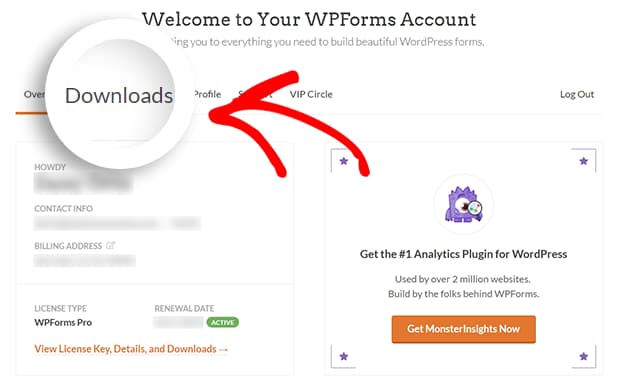
Install and activate Surveys and Polls addon
Now, navigate to WPForms –> Addon page from your WordPress dashboard and install the Surveys and Polls Addon. It’s time to create your first survey form.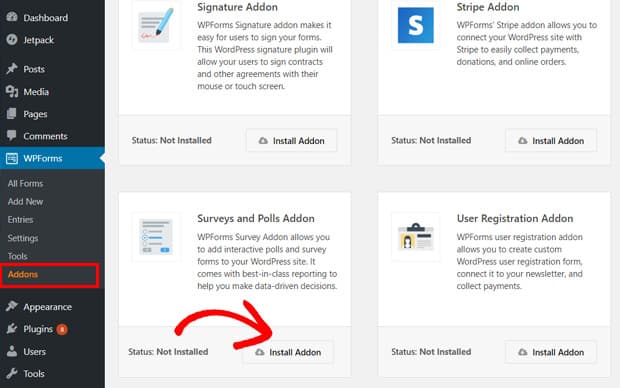
Choose Survey form template
Go to WPForms –> Add New, enter your form name, and choose the Survey Form template.
Customize the survey
You will now be presented with a ready-to-use online survey form template. All you need to do is customize the survey and form fields like Name, Email, Star Ratings, Likert scale, Paragraph Text, etc. You can just click on any field to edit it and drag & drop to move them around. Once you have customized the survey fields as per your requirement, save all the changes.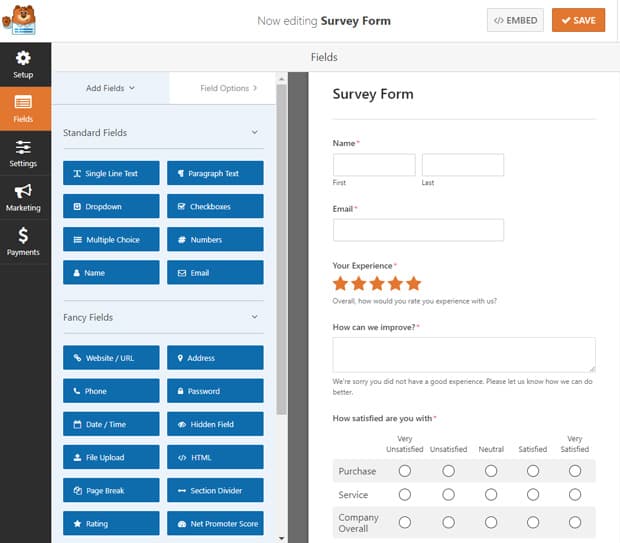
Enable survey reporting
To enable real-time reporting for all your online surveys, go to Settings –> Surveys and Polls and check the Enable Survey Reporting checkbox.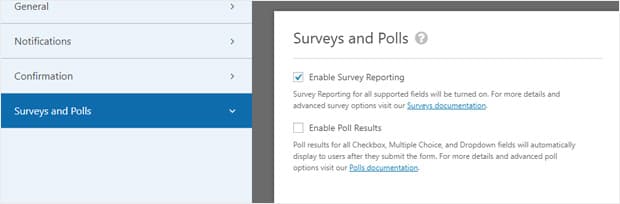
Configure survey form settings
To configure the survey form, click on Settings under the WPForms menu on the left-hand side. From here, you can configure the form name, submit button, notification settings, confirmation message, and more depending on the WPForms features you have activated on your site.
Add the survey to your website
You are now ready to add the survey to any page on your WordPress site. Just edit the page where you want the survey to be displayed, add the WPForms block, and choose the survey that you created from the dropdown.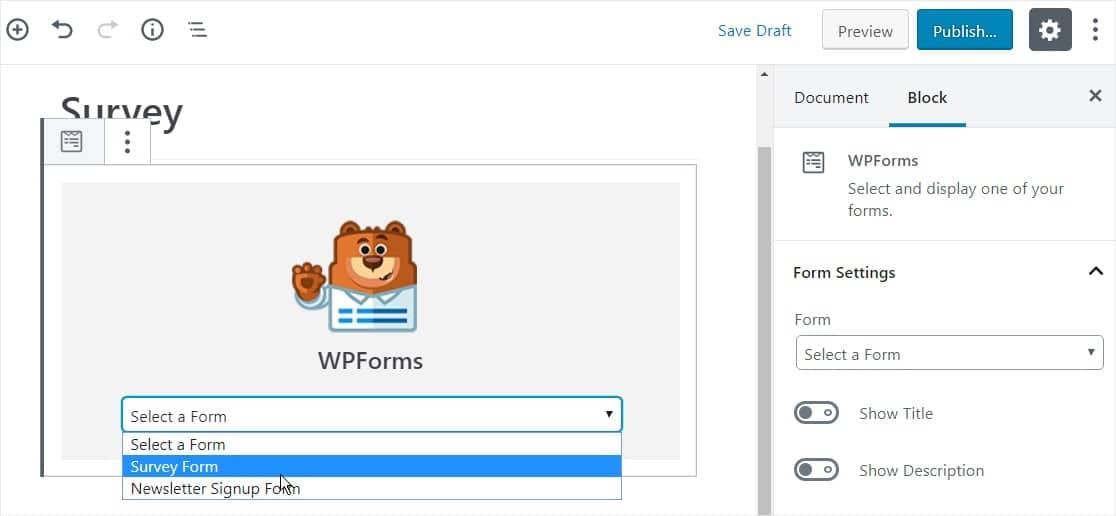
Generate survey report
To view the data collected from the surveys, go to the WPForms –> All Forms page and click on Survey Results.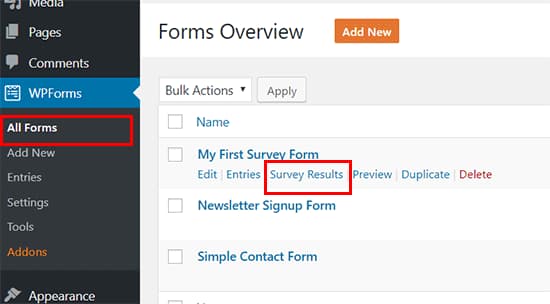
View and export survey responses
On the survey results page, you can view all the survey responses displayed in the form of interactive charts and tables. You can switch to a different chart type or view when needed. Also, you can export the survey responses for either a single question or the whole survey depending on your business requirements in a single click in JPEG, PDF, and print formats to easily share them on presentation slides, blog posts, or social media.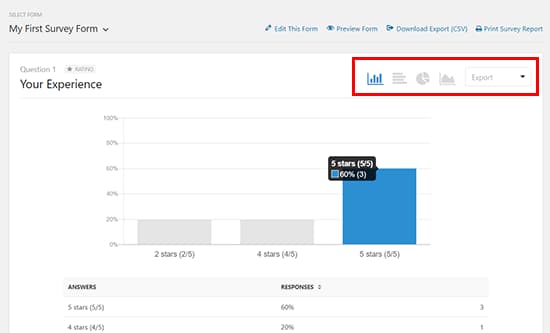
And there you go – you now know how to create a survey in WordPress, view the survey responses, and export the survey results for using them in other applications. I hope you found this WordPress survey guide really useful. If you did, please consider sharing it with your followers on Facebook or Twitter.
Oh, and if you haven’t got WPForms yet, you can get it from below. Remember that it comes with a 14-day money-back guarantee. So, feel free to get the plugin and try it out on your website before deciding if it’s worth it or not.
P.S. If you are not satisfied with WPForms or need a quick alternative WordPress survey plugin, you might want to check out AYS Pro Survey Plugin.