If you are running an online business or trying to grow your blog, you should start building an email list. When I first started blogging, I didn’t understand the importance of building an email list. This lead to many lost opportunities to connect with my readers and convert them into loyal fans.
If only I had built an email list, I needn’t have struggled so much to grow my blog traffic. Email subscribers are the most valuable asset online. These are the people who have given you consent to send them emails straight to their personal inbox.
Table of Contents
Importance of building an email list
For bloggers, they are a source of readership and inspiration to keep sharing good content.
Bloggers can also make money from their email lists by promoting the tools they use through affiliate marketing. To make this even better, they can strike deals with businesses in the WordPress ecosystem to provide their readers with exclusive deals and deep discounts.
And for businesses, they are a source of potential customers.
Building an email list can do wonders for your business. It can bring people back to your website (really important if you’re selling something online – announcements, abandoned cart recovery, etc), grow your brand reputation by word of mouth marketing (provided you add more value to their inbox), and save you a lot of money (compared to lead generation through social networking platforms). Apart from that, you can communicate directly with your customers and learn what they want from you.
So, how do you start building an email list? It’s simple.
Start from your blog.
How to build an email list easily
There are primarily two ways you can collect email from your website. You can either use a lead generation plugin like OptinMonster or Bloom by Elegant Themes to collect email addresses actively on your site or display an email subscription form to collect email addresses passively. It’s up to you to decide – or you can even use both methods.
Lead generation plugins help you generate more leads than conventional signup forms with the help of exit-intent pop-ups, fly-ins or slide-ins, inline opt-in forms, full-screen overlays, content lockers, and more.
It is definitely a smarter way to capture exiting visitors email addresses. And these plugins integrate well with most of the email marketing service providers out there. Also, they come with a lot of pre-designed templates out of the box.
Whereas email subscription forms don’t offer such fancy features. It just stays where it is and if positioned strategically on your website, can lead to more email signups. Check out Generate Pro Genesis child theme by StudioPress which was built to help people capture more emails out of the box.
In this article, I will only be covering how you can easily embed a MailChimp signup form on WordPress using Formidable Forms.
What is MailChimp
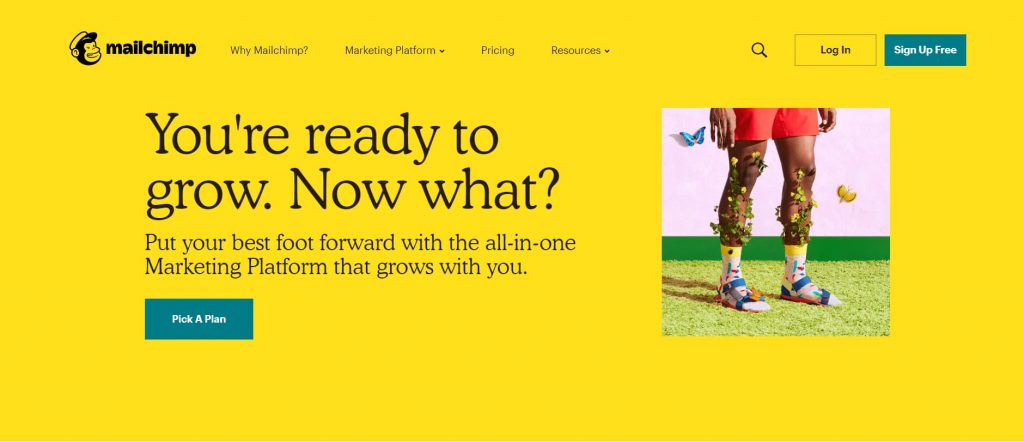
MailChimp is one of the most popularly known and widely used email marketing platforms around the globe.
Many bloggers, small and midsize businesses use MailChimp to send out their email marketing newsletters. One of the main reasons for their popularity is their Free plan which doesn’t require a credit card. On their free plan, you can add up to 2000 email addresses to your email list and can send 12,000 emails per month.
And after every month, the allocated quota will be refreshed. It’s not bad at all. I have personally used their services and I found them to be great except a few hiccups here and there. What more can you ask from a free service?
But collecting email addresses from one place and adding it your email list can be a tiresome and boring job. To combat this you can automate it by integrating your email subscription forms with MailChimp. This way, all new sign-ups will be synced with your email list automatically.
This is even easier if you are using a WordPress forms builder plugin like Formidable Forms.
What is Formidable Forms
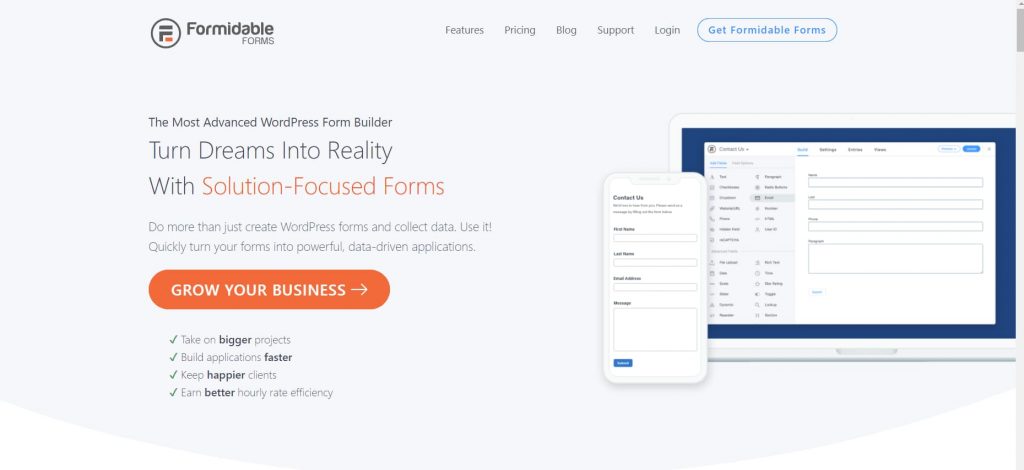
Formidable Forms is a form builder plugin for WordPress.
The free Formidable Forms Lite is available on the WordPress plugins repository and is active on more than 200,000 WordPress sites. But it’s quite limited in features for power users. If you need to learn more about them, you can check out my full Formidable Forms review or the Formidable Forms Guide over here.
You can overcome these limitations and unlock the premium features by purchasing Formidable Forms Pro. It offers more features, integrations, and comes with priority support.
NOTE: The Formidable Forms MailChimp add-on is available only for premium version users. So, I highly recommend you sign up for one of their premium plans.
Creating a MailChimp signup form in WordPress
Let’s see how to create and embed a MailChimp signup form on WordPress.
Total Time: 15 minutes
Install and activate Formidable Forms Pro
Download the Formidable Forms Pro plugin zip file from your Formidable Forms account dashboard and upload it manually to your WordPress site. Once you have installed the plugin, activate it.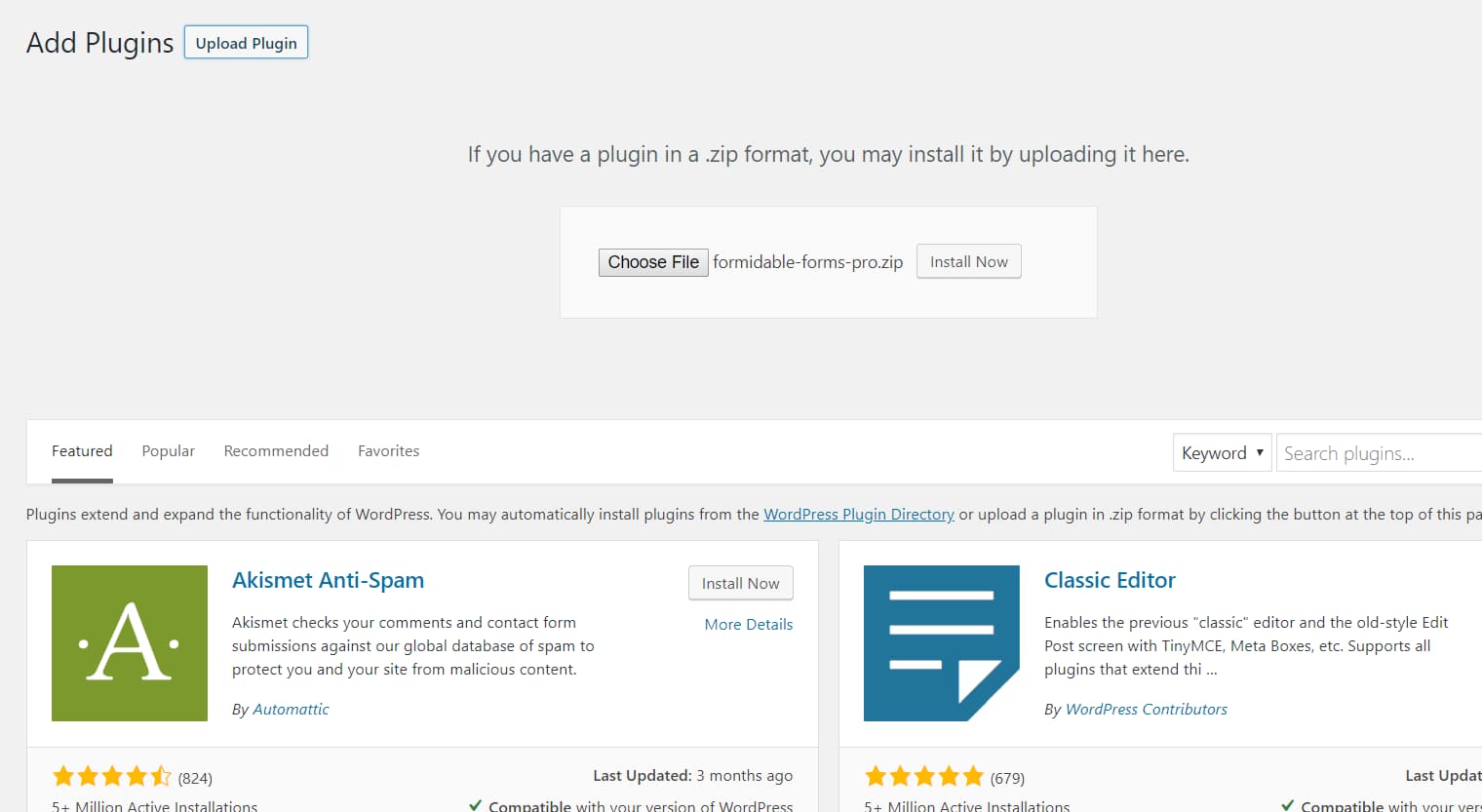
Install MailChimp add-on
Go to the Formidable Forms add-ons page, find the MailChimp add-on and install it. Note that a MailChimp API key is required for syncing the forms with your MailChimp account and lists. Let’s create one in the next step.
Open MailChimp account settings
Go to MailChimp.com and create an account. If you have already got an account with them, you can just log in. Now, go to the Account settings page.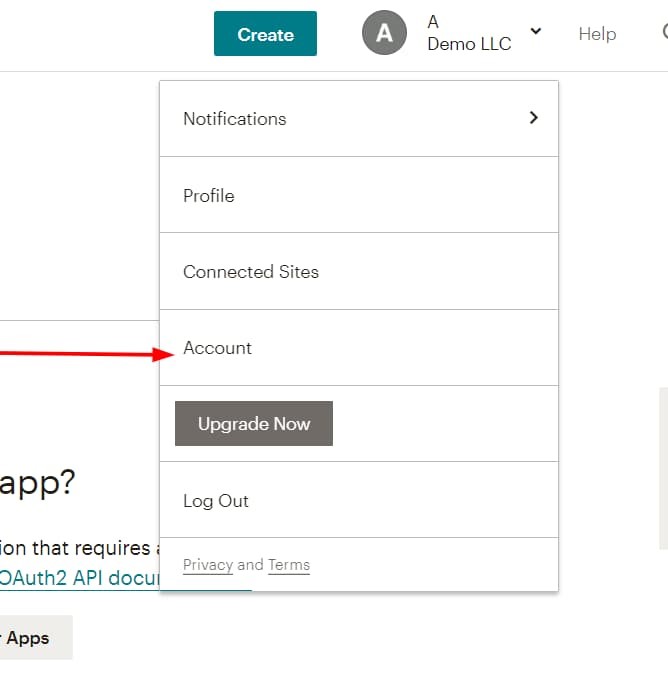
Visit the API Keys section
Navigate to the API Keys page from the Extras menu drop-down.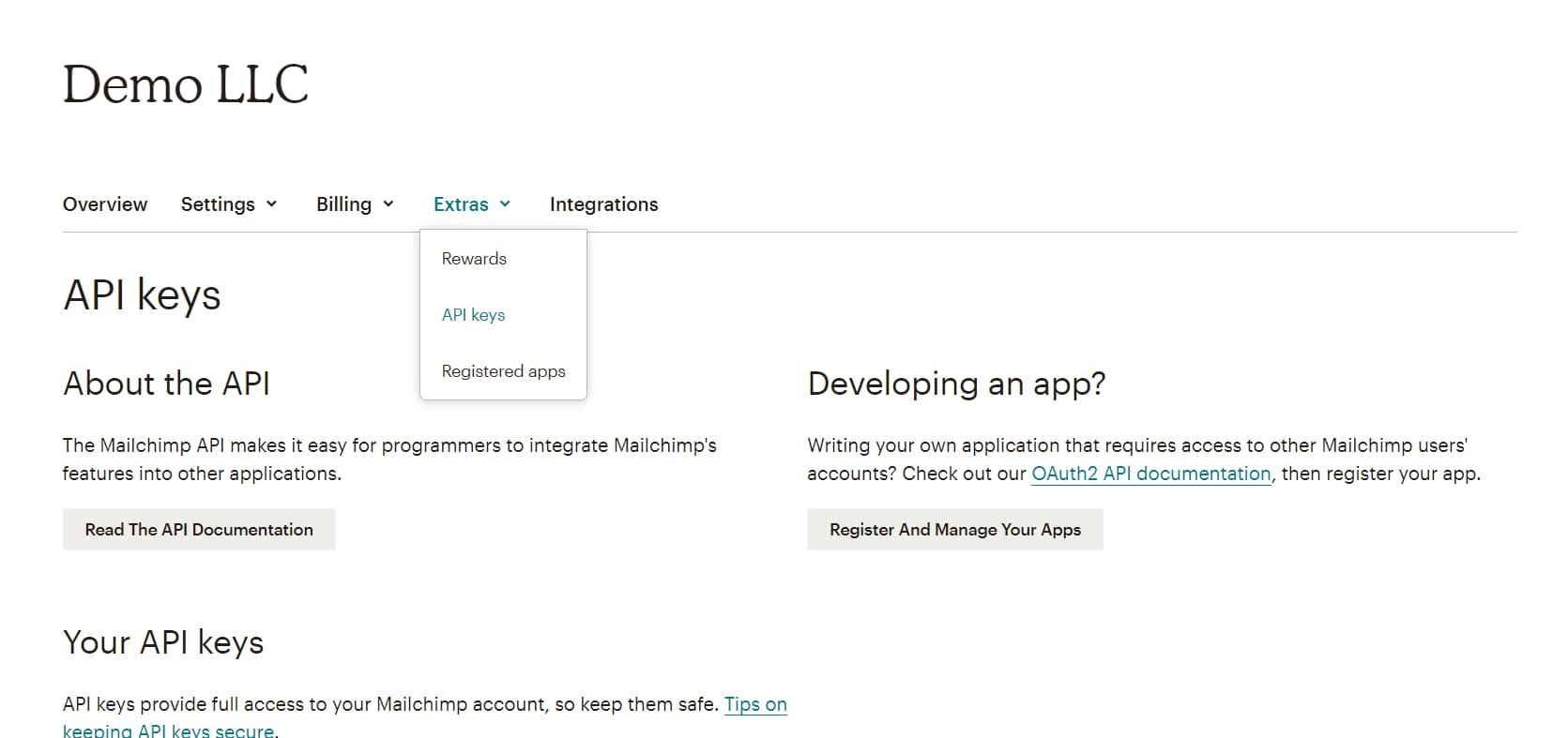
Create an API key
Click on the Create A Key button to create your first MailChimp API key.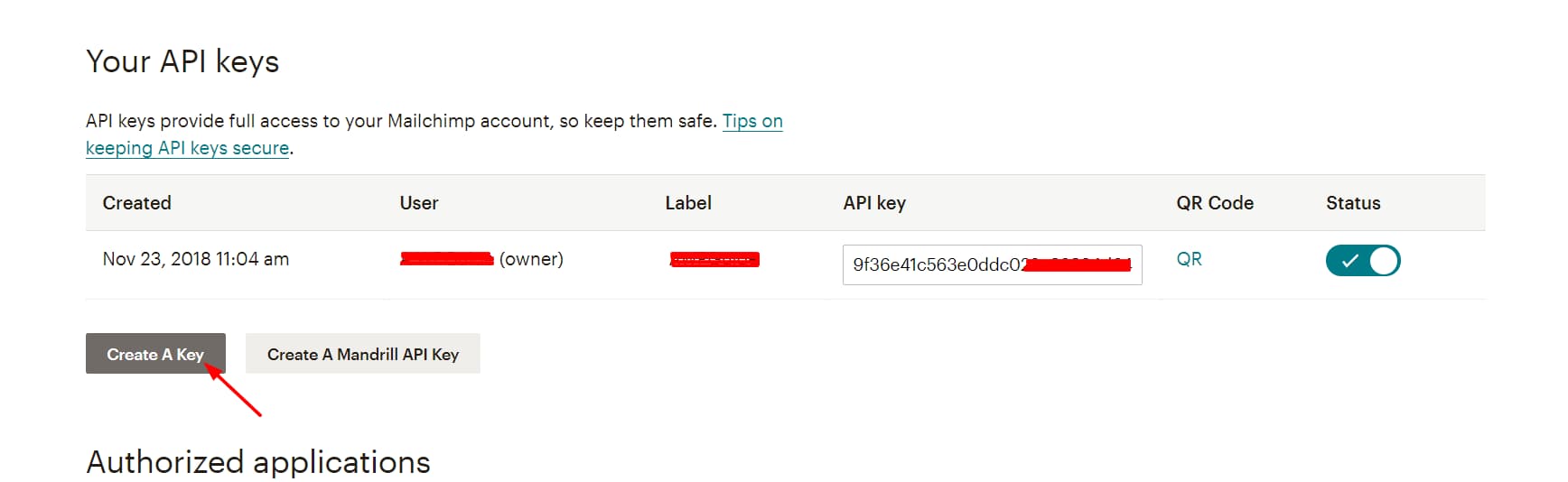
Configure MailChimp integration settings
Copy your API key, paste it into the MailChimp API Key field from your Formidable Forms Global Settings page, and save your settings by clicking on the Update Options button. You have now successfully integrated Formidable Forms with your MailChimp account.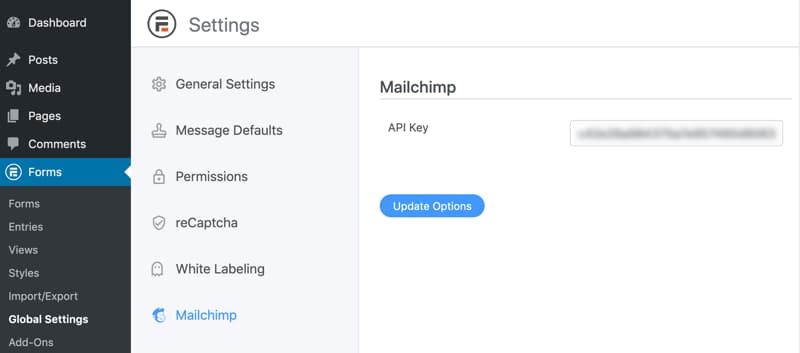
Create a new form and select MailChimp from Form Actions
Now, create a new form or edit an existing form created using Formidable Forms. In the actions and notifications section, you can find the MailChimp option enabled (not grayed out). Click on the MailChimp logo.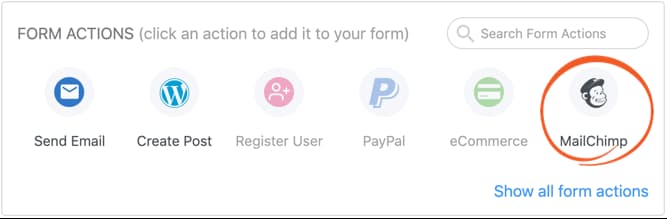
Configure MailChimp Form Actions
You will now be greeted with extensive options to configure your MailChimp signup form and all your MailChimp lists will be synced with Formidable Forms in the background.
If you have got more than one list, choose the right one from the List dropdown. Next, configure the other fields and make sure that you have chosen the form Action as Subscribe or update user. This is very important.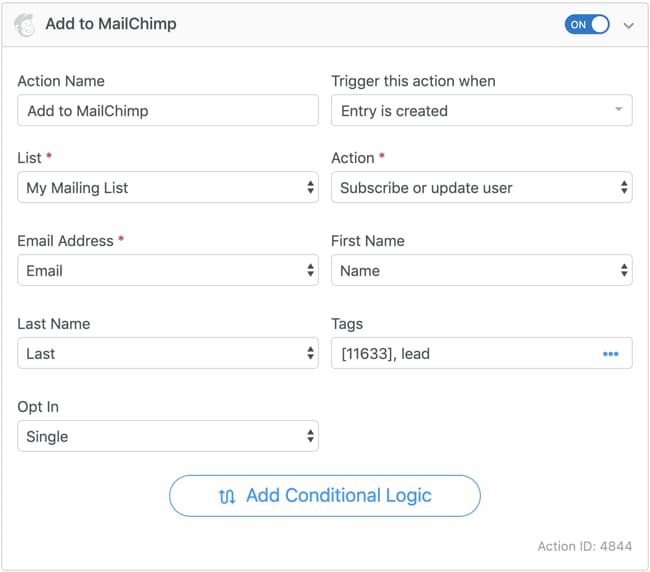
Configure Conditional Logic
Formidable Forms comes with support for conditional logic. Using this feature, you can fine-tune your form actions.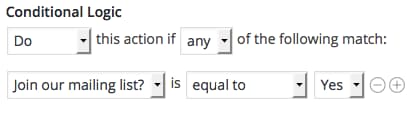
Embed the MailChimp sign-up form
Once you have configured these options, save the form and embed it on the page you need it to be displayed. It’s as easy as adding the Formidable Forms block from the Gutenberg editor and choosing your form.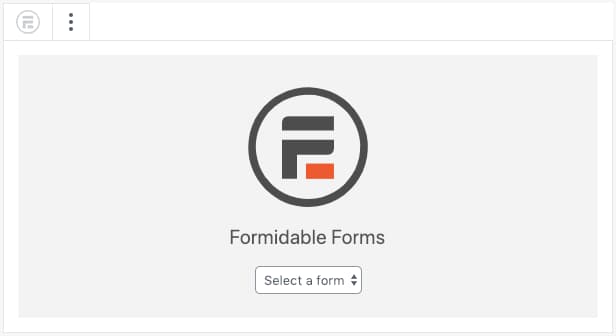
Creating an unsubscribe form (Optional)
If you have been using MailChimp for quite some time, you would have noticed that it adds a link to unsubscribe from your newsletter in the footer section of the emails you send. Your subscribers can easily subscribe from your emails by clicking on this link. It then displays a form which looks something like this –
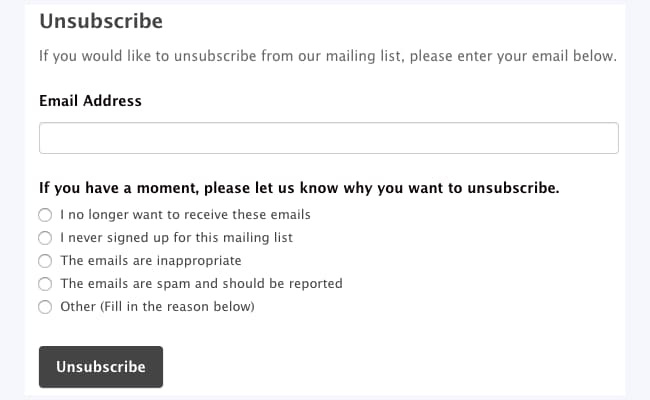
Using Formidable Forms, you can also manually create and display an unsubscribe form. People (existing subscribers) can submit their email addresses to this form and they will automatically be removed from your list. Oh, and you can add the extra options like MailChimp to find why they are unsubscribing from your list.
To do this, create a new form, select MailChimp from the Form Actions, and choose Unsubscribe address in the Action field.
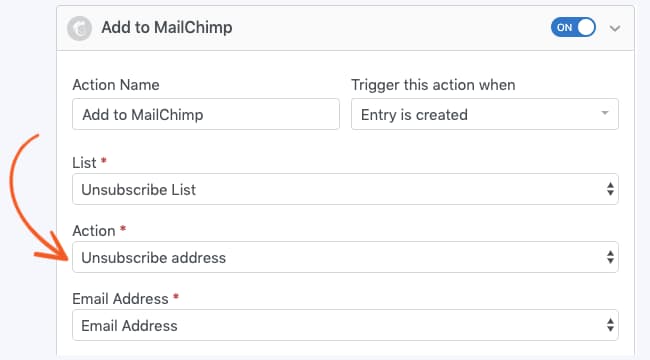
That’s it. You have now fully integrated MailChimp with Formidable Forms. Whenever someone submits their name and email address through your email subscription form, they will be added to your email list. And whenever an existing subscriber submits their email address through the unsubscribe form, they’ll be unsubscribed from your list automatically.
Get Formidable Forms now
Apart from enabling you to add MailChimp signup forms to your WordPress site, Formidable Forms can do a lot more for your business. You can build complex multi-page forms with file uploads, conditional logic, calculations and then display the collected data using views and graphs
What are you waiting for? Get the latest version of Formidable Forms Pro from the link below.
I hope you found this post helpful and enjoyed the read, If you did, please consider sharing this post with your friends and fellow bloggers on social media so that they can also learn how to create a MailChimp signup form in WordPress.
