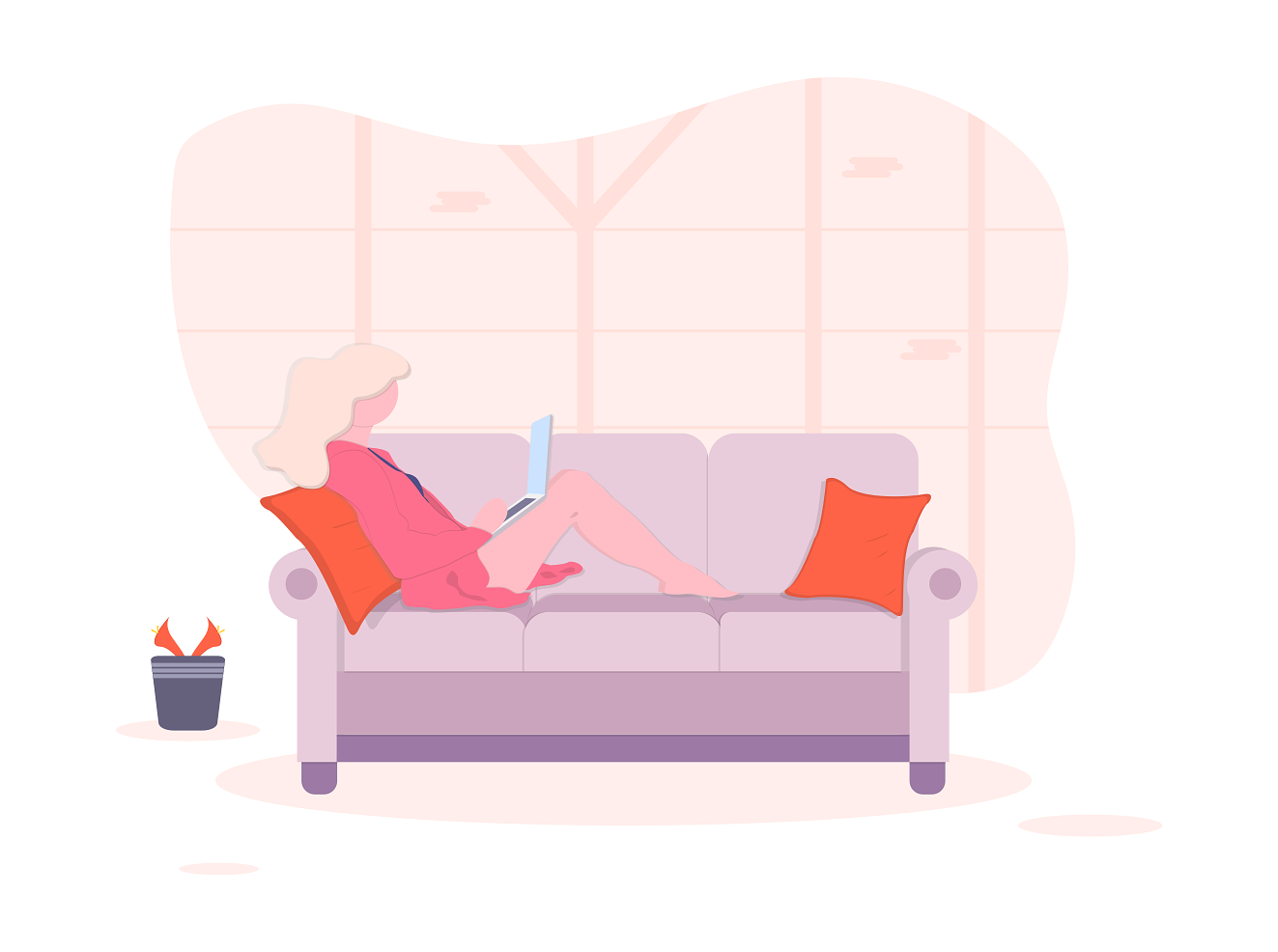Do you want to dig deeper into your analytics data and find out which search terms (keywords) you are ranking for and are driving the most amount of traffic to your website?
If that was a yes, you have come to the right place.
Many a time, I have noticed bloggers and business owners using Google Analytics on their website without realizing its full potential. They think that it’s just for tracking website visitors. But the thing is, you can use Google Analytics to track keywords for which you are ranking on search engine result pages and more.
In this article, I will show you how to find the keywords people use to find your website right from the WordPress dashboard. But before that, let’s see the benefits of tracking it in the first place.
Table of Contents
Benefits of tracking the keywords
If you are wondering why you should track the keywords you are ranking for, here are a few reasons –
- Can help you find if and where you are ranking for your ‘target keywords’
- Can help you gauge the performance of your content marketing efforts
- Can help you discover other valuable keywords with low competition that you can concentrate on
- Can help you build a good silo structure for SEO
- Can help you find and filter out negative keywords
How to see the keywords people search on Google to find your site
The best way to find the keywords people are using to find your site on Google is by making use of the Google Search Console. It is a free tool offered by Google which helps you track your site’s performance on Google, get alerted on issues that may be affecting your site, and more.
But if you want to view the keywords from within your WordPress dashboard, you need to use a WordPress analytics plugin like MonsterInsights to fetch the data from Google and display it in your backend. You can find more about it from my MonsterInsights review.
Steps to find the keywords people use to find your website –
Total Time: 15 minutes
Add your website to Google Search Console
Add and verify your website on Google Search Console by following this guide from Neil Patel.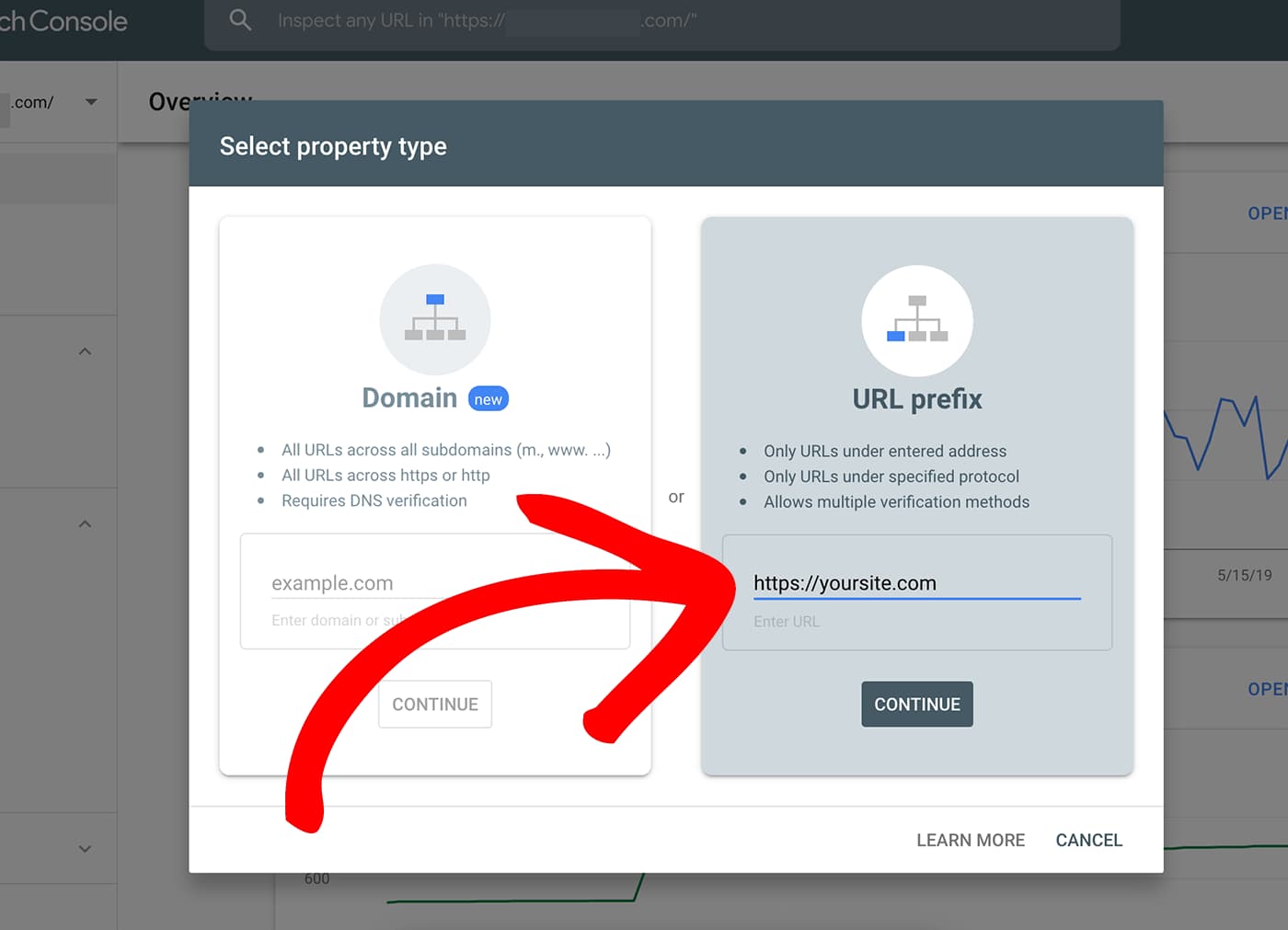
Add Google Analytics tracking code to your website
Create a Google Analytics property for your website and add the tracking code to your website. If you don’t know how to integrate Google Analytics with WordPress, you can follow my Google Analytics for WordPress guide.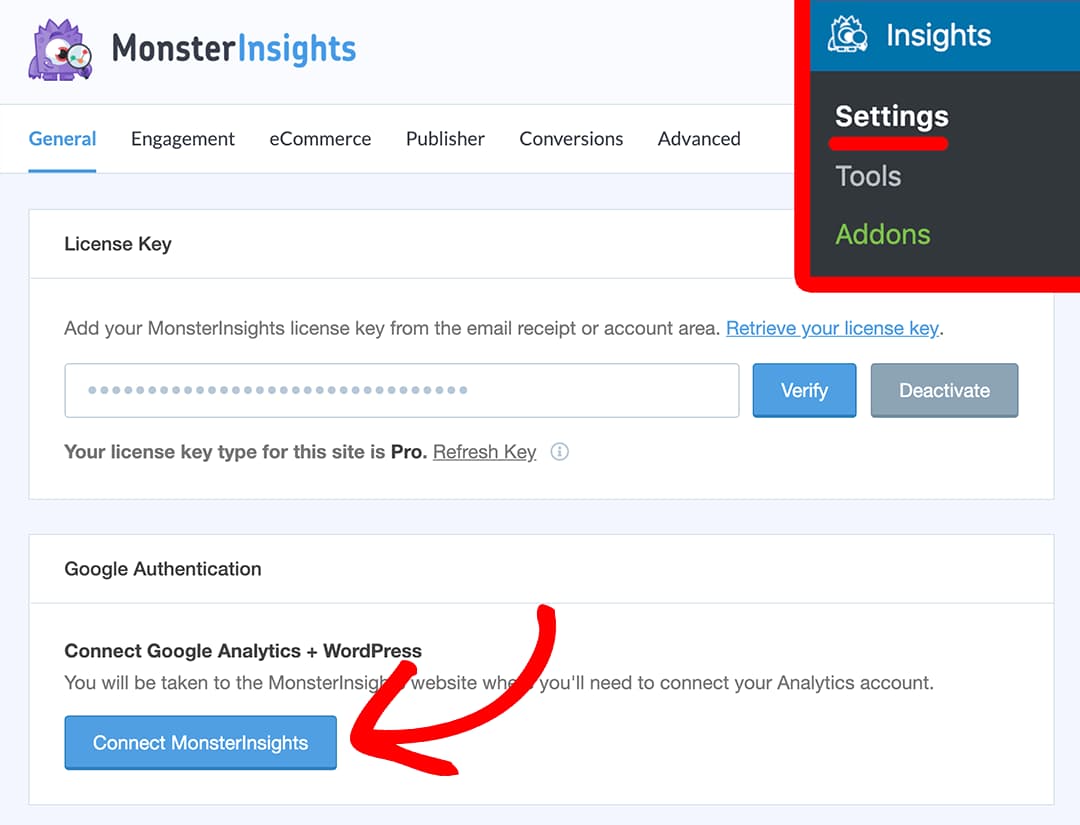
Link Google Search Console and Google Analytics
Connect your Google Search Console account with your Google Analytics property by following this official support document so that you can get back the keywords. Note that if you don’t complete this step, you won’t be able to view your keywords data at all.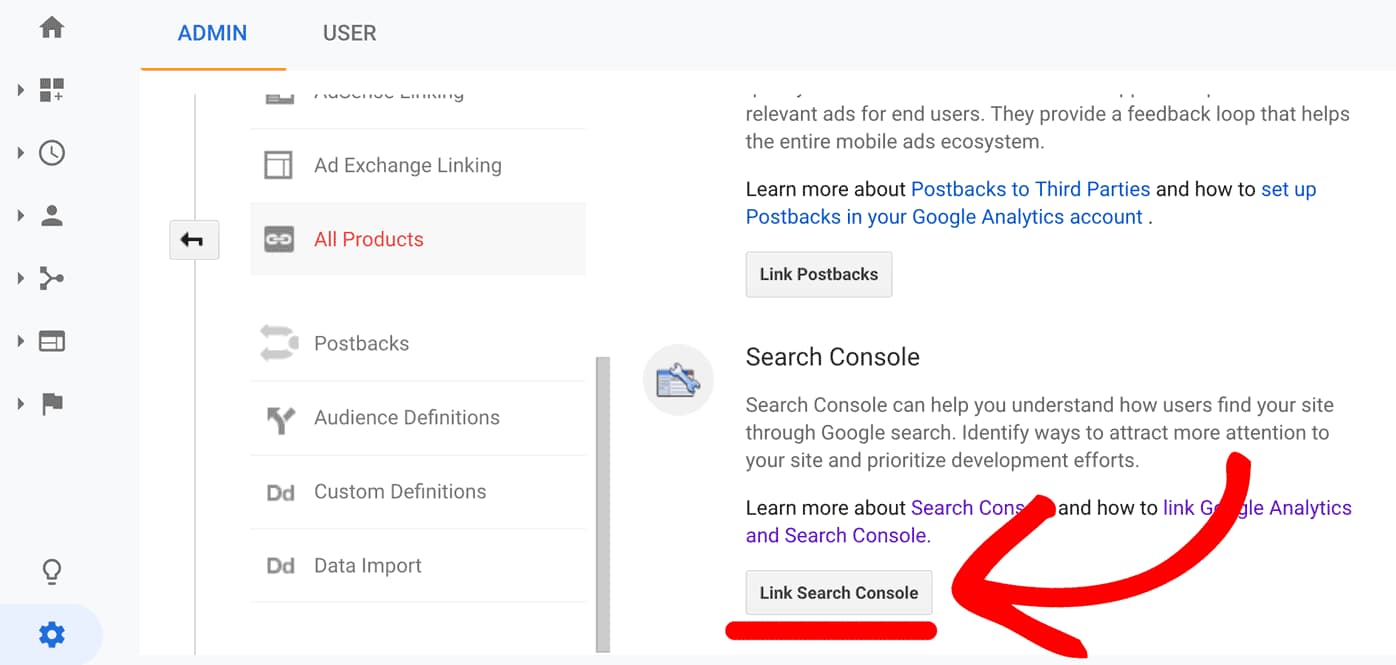
View Search Console report
Navigate to the MonsterInsights Insights –> Reports page from your WordPress dashboard to find your website’s analytics overview report. Click on the Search Console tab and you’ll be able to see the search terms for your website.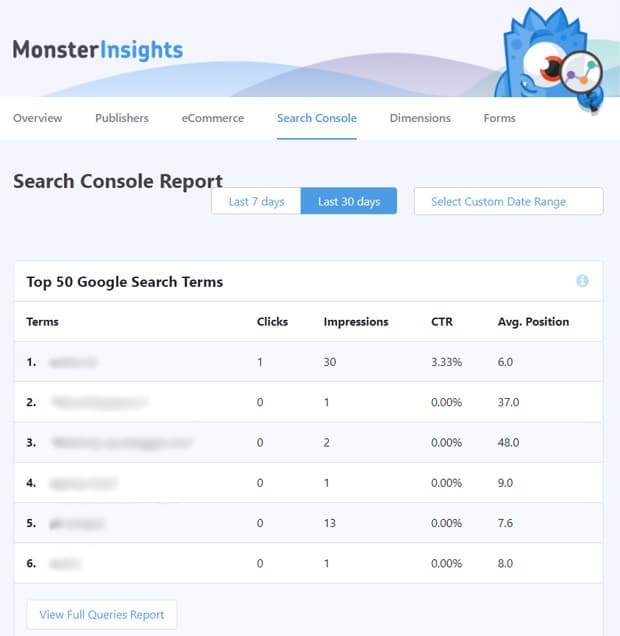
Google Analytics Method
Alternatively, you can open up your Google Analytics account, navigate to Acquisition –> Search Console –> Queries and view them directly. It will display the search queries, monthly volume, CPC, competition, clicks, impressions, CTR, and the average position.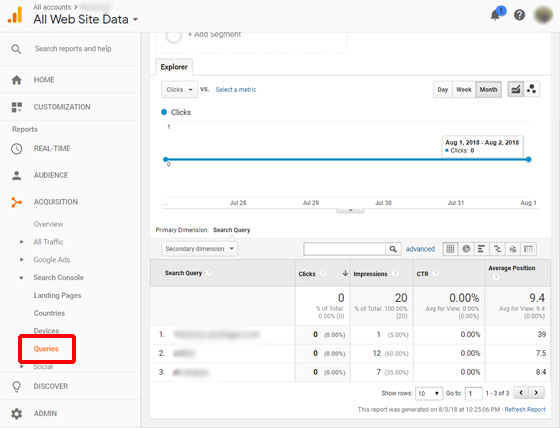
Search Console Method
If it is too much data for you to process, you can switch back to MonsterInsights. Or, you can log in to your Google Search Console account, navigate to the Performance section, scroll down and view the same data without CTR and average position fields.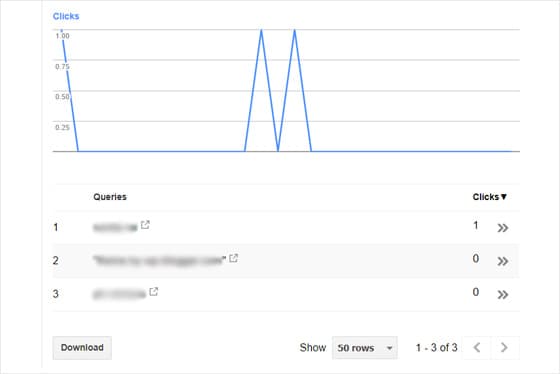
So, that was it. You now know how to track the keywords people use to find your website.
Get MonsterInsights
Apart from helping you find what keywords you are ranking for right from the WordPress dashboard, MonsterInsights can help you track scroll depth, set up enhanced eCommerce tracking, and monitor form abandonment rates. Oh, and it can help make your website GDPR compliant. Make sure you check out all its features before downloading.
So, how was this article? Were you able to follow the steps and connect your Analytics property with Search Console? Let me know in the comments below!